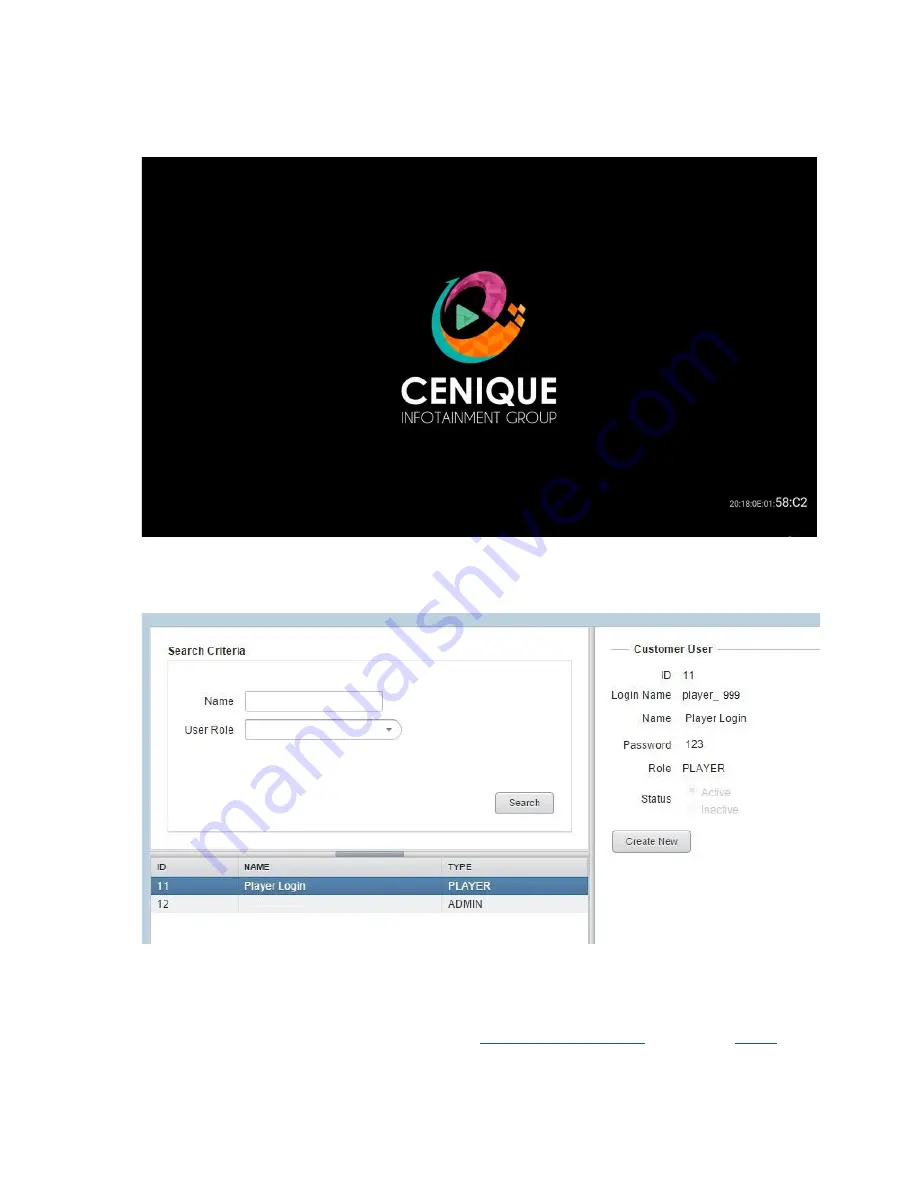
4.
Press ESC to remove the on-screen keyboard, if you have a keyboard attached.
5.
Once you’ve entered the Player ID and Password, you will see the following screen, with the
MAC ID in the bottom-right. Congratulations, you’ve successfully added the media player to
your IntelliAd account. Now using the IntelliAd User Guide, create a PlayList and Schedule to
display content on the media player.
6.
In the future if you are adding additional media players to your IntelliAd account, the Player
Login Name and Password which were provided in the email, are displayed in your IntelliAd
account’s User Management tab, and the Player Login selection, as shown below:
Questions:
Please contact Cenique Support at:
or view our
FAQs
at:
support.cenique.com




