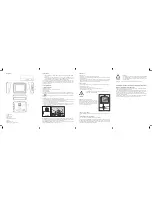2.3 gPs device
1. on/off button
2. Reset
3. Mini USB input
4. SD card slot
5. Support mounting point
6. Display
7. Mounting point
8. External power supply contacts
3.2 Basic uses
3.2.1 on button
1. Turning on : press and release the on button (on/off).
2. Turning off: press and hold down the on/off button for more than four seconds to
turn the satnav off.
3. Stand-by mode: after turning on, quickly press the on button to go into stand-by
mode. The next time the button is pressed, GPSBIKE will automatically activate the
last function that was active before it went into stand-by.
3.2.2 Reset button
If the system does not respond, press the Reset button located on the back of the de-
vice. This is necessary when:
1. The GPS responds slowly to switch-overs.
2. There is no response from the device when an icon is touched.
3. The on/off button is not working.
ATTENTIoN - Before proceeding with the Reset, backing up the
data on the SD card is advised.
3.2.3 Motorcycle mounting bracket
Attention: Attach the GPS device in a safe posi-
tion on the handlebar in order to prevent it from
obstructing the view and/or movements of the
driver. Make sure the brackets have been blocked
and the nuts properly tightened.
3.2.4 Memory Card SD/MMC
Insert the SD/MMC card properly in the slot and do not remove the card during opera-
tion.
3.3 connecting to a Personal computer
Connect the device to a PC (MS Windows), using a USB cable.
Data transfer: When the GPSBIKE is connected to the computer a window containing
two folders opens automatically. one of these folders is for the SD card (you can also
access this folder through "My Computer"). If you wish to import music of other files on
the GPS device, simply drag the files to the folder.
status indicators
(1) When the battery is low, the LED is red; when recharging is complete, the LED
is green.
(2) When the device is on but Bluetooth is not connected, the LED will be green
and will flash. When Bluetooth is connected, the LED will be green and steady
(3) When the battery is almost drained, the LED will start to flash red
If the operating system on the device is not operating correctly, the first thing to try is to
press the on/off button to restart the system. If the problem persists, connect the GPS
to the PC and perform the data exchange and/or recharge the device by connecting
it to the power supply.
3. BAsIc oPErAtIoNs
3.1 Battery and Adapter
3.1.1 Power supply
The GPSBIKE satnav can receive power in two ways:
a) Internal battery
b) Motorcycle power
When the device is not connected to the adapter it is supplied by the lithium battery
and when it is connected to the adapter it gets its power from the motorcycle. The
icon
in the upper right corner of the screen indicates the amount of charge
remaining.
3.1.2 Satnav adaptor for power supply from the motorcycle
1. Attach GPSBIKE to the metal bracket and make sure there is a secure connection
between the GPS and the power supply contacts on the bracket.
2. Make sure the impermeable connector has been blocked in order to prevent water
infiltration that could damage the device.
3. Connect the power cable to the accessory outlet on the motorcycle, if an accessory
outlet is not available, connect the cable under the seat, as a last resort, connect it
directly to the battery cable.
IMPORTANT: If the device is connected directly to the main battery, turn the system com-
pletely off after using (holding down the on/off button for more than five seconds). Do not
leave the device in stand-by mode (briefly press the on/off button).
When GPSBIKE is in stand-by mode, it continues to receive energy from the power supply
and this could drain the batteries on some motorcycles.
ATTENTIoN:
1. It is advised to not eliminate or change the data copied onto GPSBIKE.
2. The operation and synchronization of the communication be-
tween GPSBIKE and the computer is based on the Windows XP
operating system.
1. Safely remove the USB device after having completed the data transfer.
ProcEdurE For couPLINg WItH BLuEtootH® HEAdPHoNEs For MotorcYcLEs
Interphone F5Xt-F4Xt-F3Xt-F5s-F5-F4s-F3s-F2s
1. After having turned the device off, press and hold down the MFB button until the
LED starts to alternately flash blue and red.
2. Select "Bluetooth" from the GPS menu and press the button to perform the search.
3. Wait for the device to appear on the menu of available devices and select it using the
arrows to the right of the screen and the connection button on the lower left.
4. If asked to input a coupling code, key in four zeroes (0000) and press the "send" but-
ton to the right of the keypad.
5. The GPS and the device are now coupled. The coupling will be memorized and the
devices will automatically couple when they get close to each other.