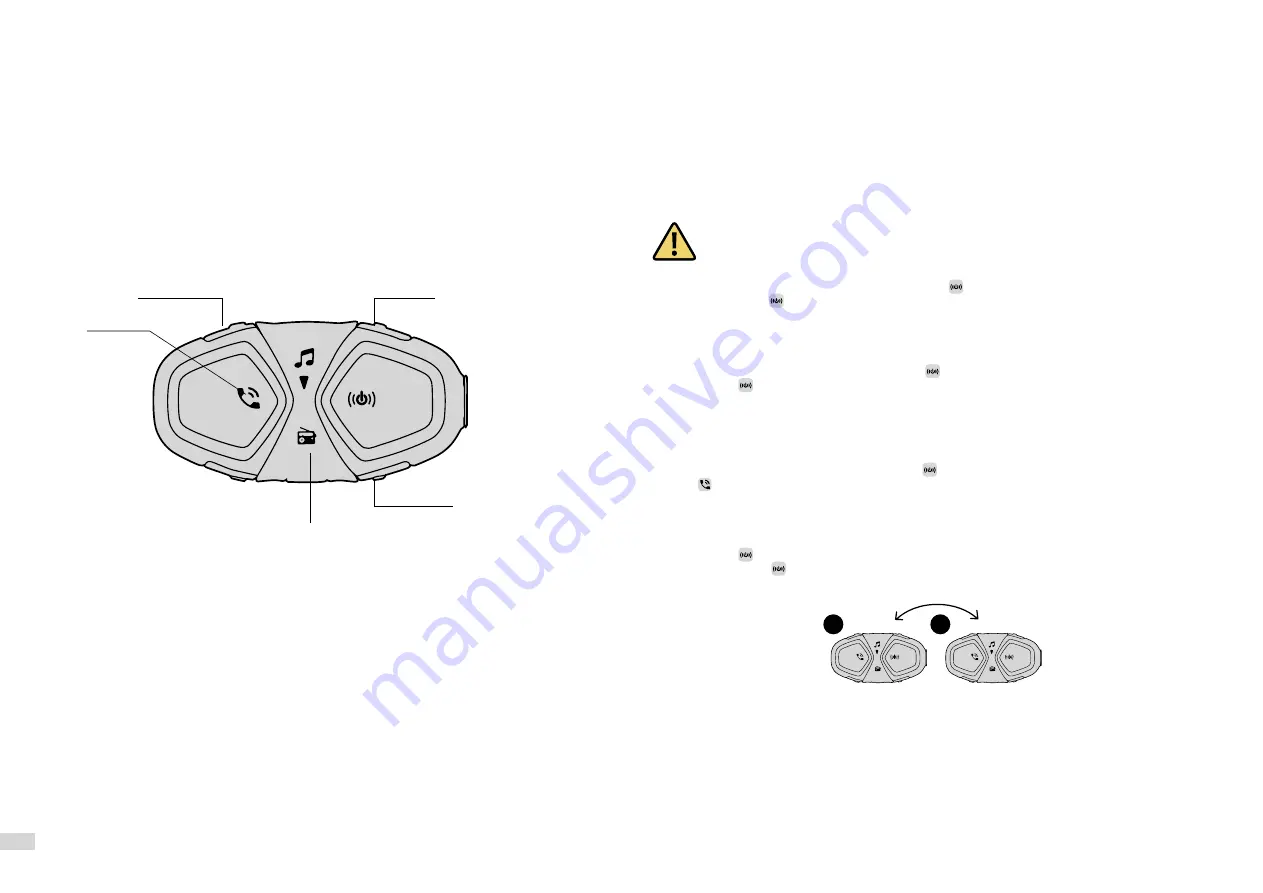
6
CHAP. 3 - SETTINGS
Enter settings mode:
With the device turned on, press and hold the UP button (<) until the third beep. The LED will be purple.
Changing the settings:
Pressing each button will change a parameter, according to the figure shown below.
Save the selected settings:
To save the parameters set simply exit the settings mode by keeping pressed the UP button (<) until the
third beep. The LED will flash blue.
3.1 System settings
• LANGUAGE SELECTION each press of the button selects a different language for the voice guidance.
• AUTOMATIC VOLUME: (INTEGRAL/JET/OFF): the device can automatically adjust the listening volume,
depending on the type of helmet being used. The function can be completely disabled, in which case
the user will manually adjust the volume. The maximum audio level possible can be obtained with the
AUTOMATIC VOLUME OFF.
• VOX: (ON/OFF): Each press of the button switches the function on/off. See Chap. 4.6 for further details.
• ERASE PAIRINGS: press this button for 5 seconds to delete from the memory all previously paired
Bluetooth devices. When erasing the pairings, exiting the Settings mode, the device will automatically
enter pairing mode, shown in Chap. 2.6.
• RDS On/Off: this service allows the device to tune to an alternative frequency when the signal beco-
mes too weak. Each press of the button activates/deactivates the function.
• VOICE RESPONSE: Where a phone call is received, it is possible to answer the call with a simple voice
command. This function can be switched on/off.
CHAP. 4 – INTERCOM
The device enables the interphone communication (function named “INTERCOM”) across multiple de-
vices in conference (several people talking at once).
4.1 Pairing
Before starting the communication between intercoms it is necessary to perform pairing of the various
devices. This process will only need to be performed once.
Subsequently the interphone will automatically recognise the previously paired devices.
CONNECT Interphone is compatible with the entire INTERPHONE range (including the previous series)
and with the ANYCOM function. It is also compatible with the interphones of other manufacturers.
Each CONNECT Interphone can be paired to a maximum of two intercoms.
If a device already has two intercoms paired, performing a third pairing with erase the pairing
with the first device paired.
4.1.1: Manual pairing
1. With the intercom off, on each unit, press and hold
until the LED flashes red/blue.
2. Then briefly press
only on one of the two units.
4.1.2: Pairing to a PREVIOUS SERIES INTERCOM device
1. With the second Interphone unit (previous series) off, press and hold the central MFB button until
alternate red/blue flashing of the LEDs.
2. With CONNECT Interphone off, press and hold
until the LED flashes red/blue.
3. Press briefly
on CONNECT Interphone.
4.After a few seconds the units will be paired and the intercom conversation will be started.
4.1.3: Pairing with a NON-Interphone (ANYCOM™) device.
1. In the NON-Interphone unit, start the telephone search/pairing mode; refer to the user manual of the
intercom to be paired.
2. With CONNECT Interphone off, press and hold
until the LED flashes red/blue.
3. Press
on CONNECT Interphone.
4. After a few seconds the units will be paired and the intercom conversation will be started.
4.2 Two-unit intercom conversation
1. Pair unit 1 with unit 2 (Chap. 4.1.2), operation only required the first time.
2. Press briefly
on unit 1 or on unit 2.
3. Press again briefly
on unit 1 or on unit 2 to interrupt the communication.
4.3 Warnings and suggestions
During use in three/four user conference, to ensure the best system stability, avoid connecting other
Bluetooth
®
devices (telephones, GPS, etc.) to the intercom units.
Optimum operation of group conversation is ensured by only using Interphone-branded devices. The
audio quality of the “INTERCOM” function is strongly influenced by:
• the correct installation of speakers and microphone inside the helmet.
• surrounding environment (electromagnetic disturbances, natural obstacles etc.).
• the aerodynamic protection features of the motorcycle.
• type of helmet being used.
Voice telephone
response On/Off
Bluetooth Unit
Selezione lingua
Guida vocale
RDS
On/Off
Automatic volume
Integral/Jet/Off
Erase pairings
(5” press)
1
2
Summary of Contents for Interphone Connect
Page 1: ...1 USER GUIDE...
Page 9: ...9...










