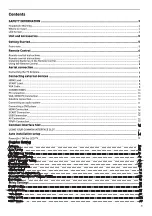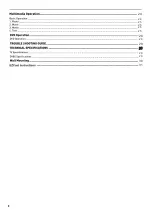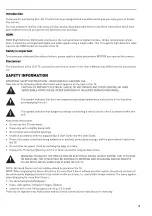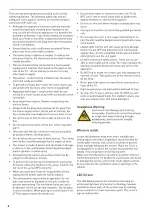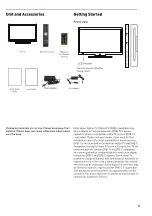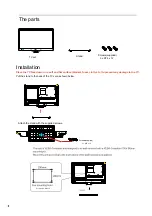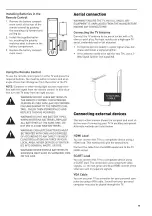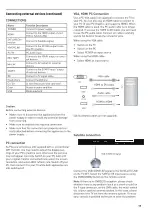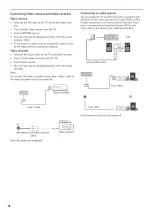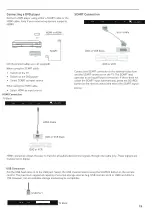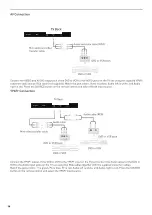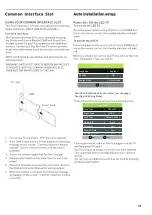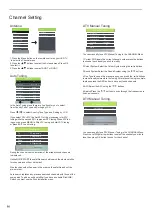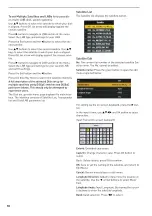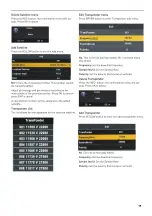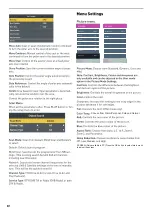Summary of Contents for Traveller TV
Page 1: ...Traveller TV ...
Page 2: ......
Page 4: ...24 24 25 25 25 25 26 26 29 29 29 29 30 31 ...
Page 5: ......
Page 6: ......
Page 7: ......
Page 10: ...SaorView FreeView DTV ATV AV SCART YPBPR HDMI1 HDMI2 HDMI3 PC MEDIA DVD ...
Page 11: ......
Page 12: ...WŽǁĞƌ ƐǁŝƚĐŚ ...
Page 13: ...DVB S2 USB MINI YPbPr MINI AV ...
Page 14: ......
Page 16: ...DVB S2 USB MINI YPbPr MINI AV DVB S2 USB MINI YPbPr MINI AV ...
Page 20: ......
Page 21: ......
Page 22: ......
Page 23: ......
Page 27: ...Input Source PC HDMI Ezcast USB ...
Page 28: ...26 ...
Page 29: ...27 SETUP First Time Installation Home Mode Reset Software Update USB DVD Setup Wide Wide ...
Page 30: ...28 Wide ENG ENG ENG ...
Page 31: ...29 ...
Page 32: ...30 ...
Page 33: ...31 ...
Page 34: ...32 ...
Page 35: ...33 ...
Page 36: ...34 ...
Page 37: ...35 ...
Page 38: ...36 ...
Page 39: ...37 ...
Page 40: ...38 ...
Page 41: ...39 ...
Page 42: ......
Page 43: ......