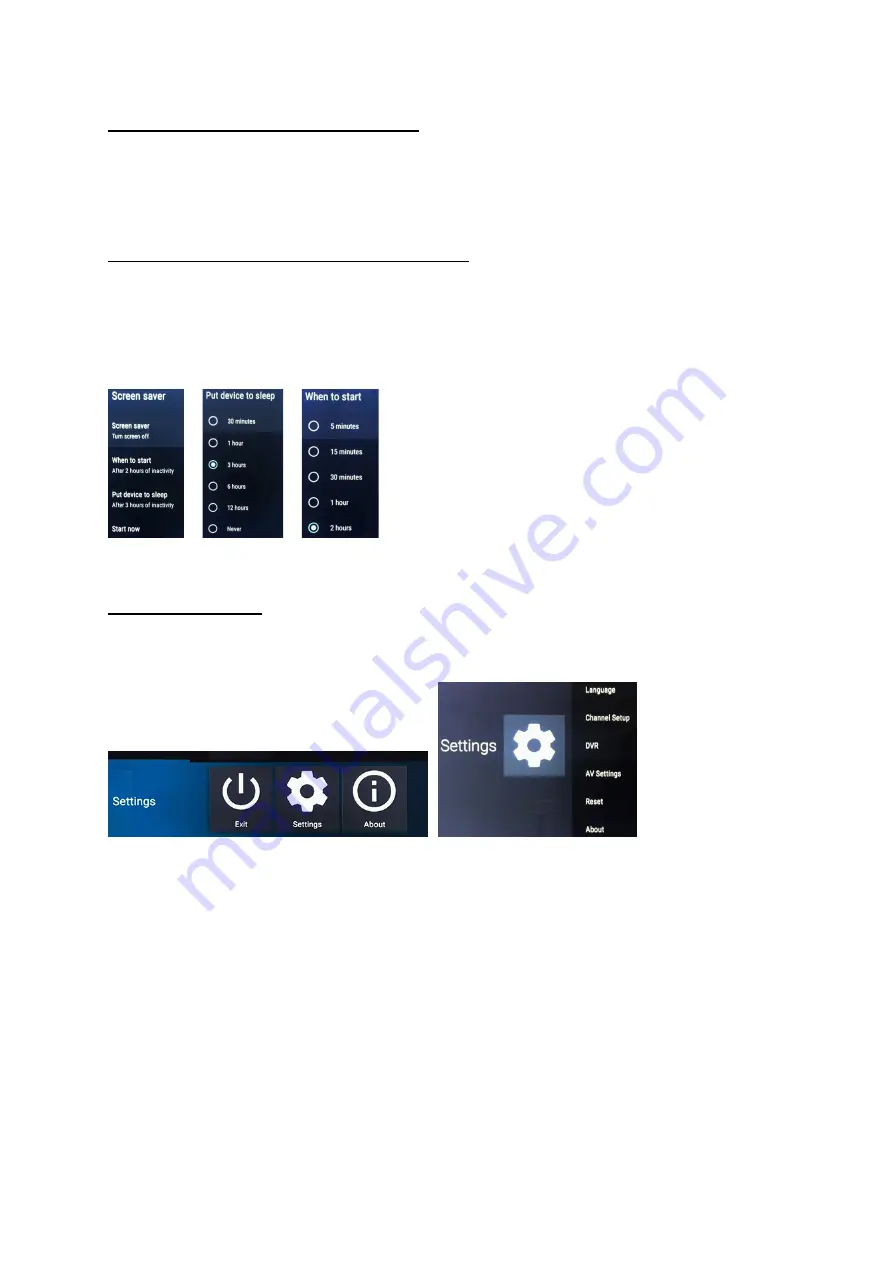
10
TV Timer se
tti
ngs within the TV app
Press the Menu key on the remote control and select Se
tti
ngs. Two Timer se
tti
ngs are available.
1.
Sleep Timer:
This op
ti
on turns the TV o
ff
a
fter
the
ti
me set has elapsed. The Default se
tti
ng is OFF
2.
Menu Timer:
This op
ti
on dictates how long menus will stay on the screen
aft
er being a
cti
vated. The Default
se
tti
ng is 10s
Timer Se
tti
ngs within the Android system
In the
Android home screen
, you can access this any
ti
me by pressing the SMART key on the remote control.
Press the MENU key and select Screen saver, there are 2 Timer op
ti
ons
1.
When to start (The Screen saver):
This se
tti
ng is defaulted to turn on the screen saver
after 2
hours of
inac
ti
vity in Android home mode only.
2.
Put device to sleep (Turn o
ff
the TV):
This se
tti
ng is defaulted to turn o
ff
the TV
after
3hours of inac
ti
vity.
Smart TV Se
tti
ngs
Press the EXIT key when In TV mode, this will ac
ti
vate the TV mode main user menu. To access se
tti
ngs, scroll
down to the bo
tt
om line and select Se
tti
ngs.
1.
Language:
Allows you to set the menu / Audio / Sub
ti
tle / EPG / Visually Impaired and Hearing-impaired
languages.
2.
Channel Setup:
Allows you to organise and modify the Channel list, Tune in Terrestrial (Freeview) TV and
Tune in Cable TV.
3.
DVR:
To be able to use the Digital Video Recording fun
cti
on you need to
fir
st enable a connected USB or
SD device. Enable the device by sele
cti
ng DVR and following the instru
cti
ons.
FAT32 and NTSC formats can be used for storage devices.
Only devices with 16GB or more can be used
for recording. It is recommended that a minimum of 64GB SD card is used to get the best performance
from your TV.
4.
Reset:
Defaults the Smart TV app to its default se
tti
ngs. This op
ti
on does not a
ff
ect any other installed
apps or se
tti
ngs.


















