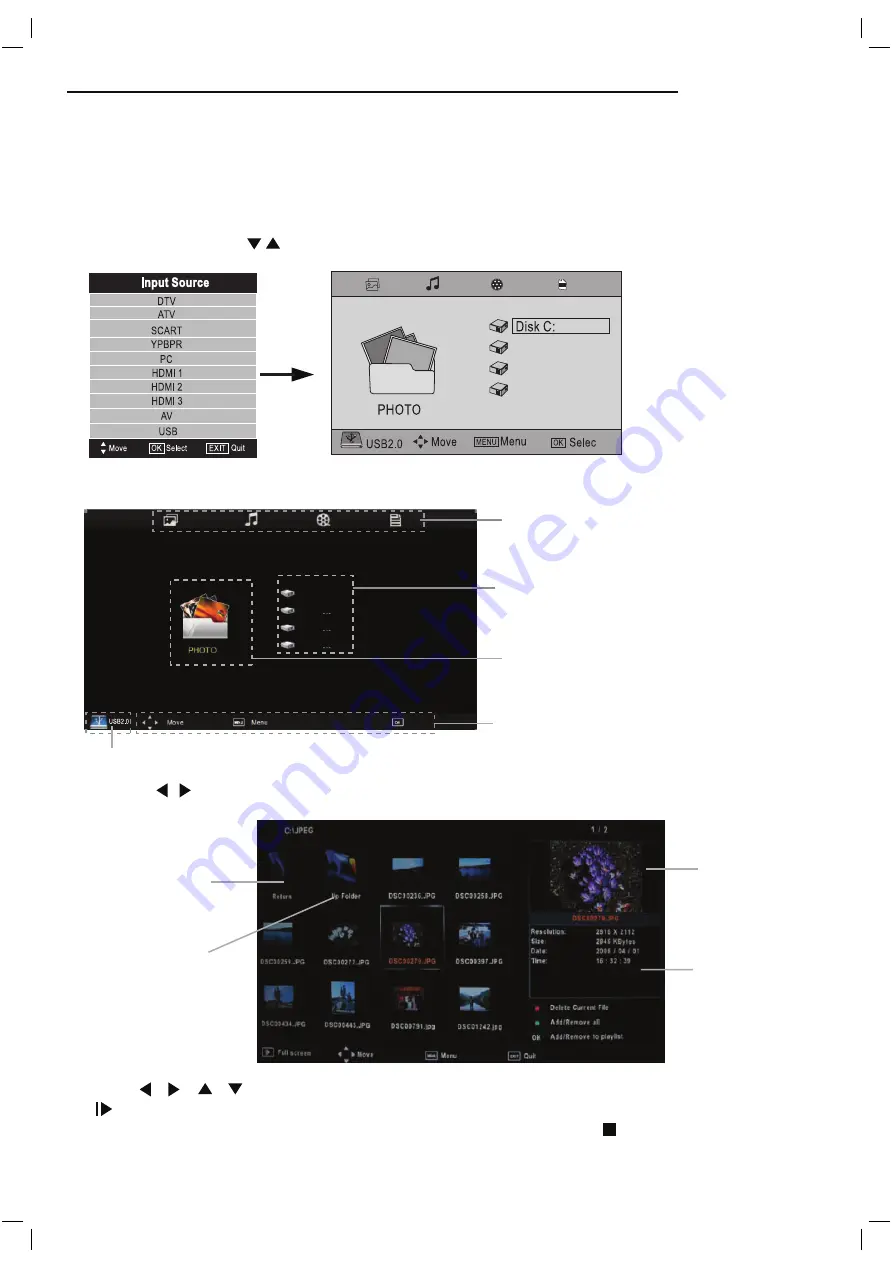
Press / / / buttons to select and the OK button to activate the file or open folder. Press
button to play the files in full screen mode. When in full screen mode press the
OK
button to
show the navigation option menu on the bottom of the screen or press stop button to return to files.
Select
Multimedia Operation
Basic Operation
2). Insert
the
USB device, the name of the device
will be
displayed on the screen.
3). Press / button to select the files on the USB device (PHOTO, MUSIC, MOVIE, TEXT) to view
or play.
1). Press the SOURCE button on the remote control to display the input source menu, select the
USB source with the buttons and press the OK button to enter the Multimedia menu below.
MAINS MENU
PHOTO MUSIC MOVIE TEXT
MAINS MENU
PHOTO MUSIC MOVIE TEXT
Preview
Navigation options
Return to
main menu
Up Folder
Information of the USB device
USB device list
Disk C:
F
File Information
18
t
Summary of Contents for C4211ODVB-LED
Page 1: ...42 LED TV User Guide C42110DVB LED ...
Page 8: ...8 s TV key 7 ...
Page 9: ...9 8 ...
Page 11: ...3 MINI YPbPr YCbCr ...
Page 26: ......






















