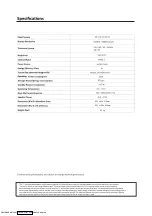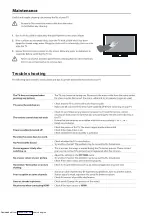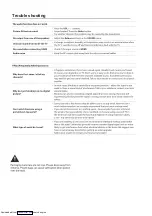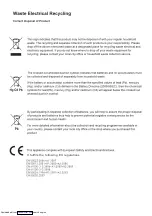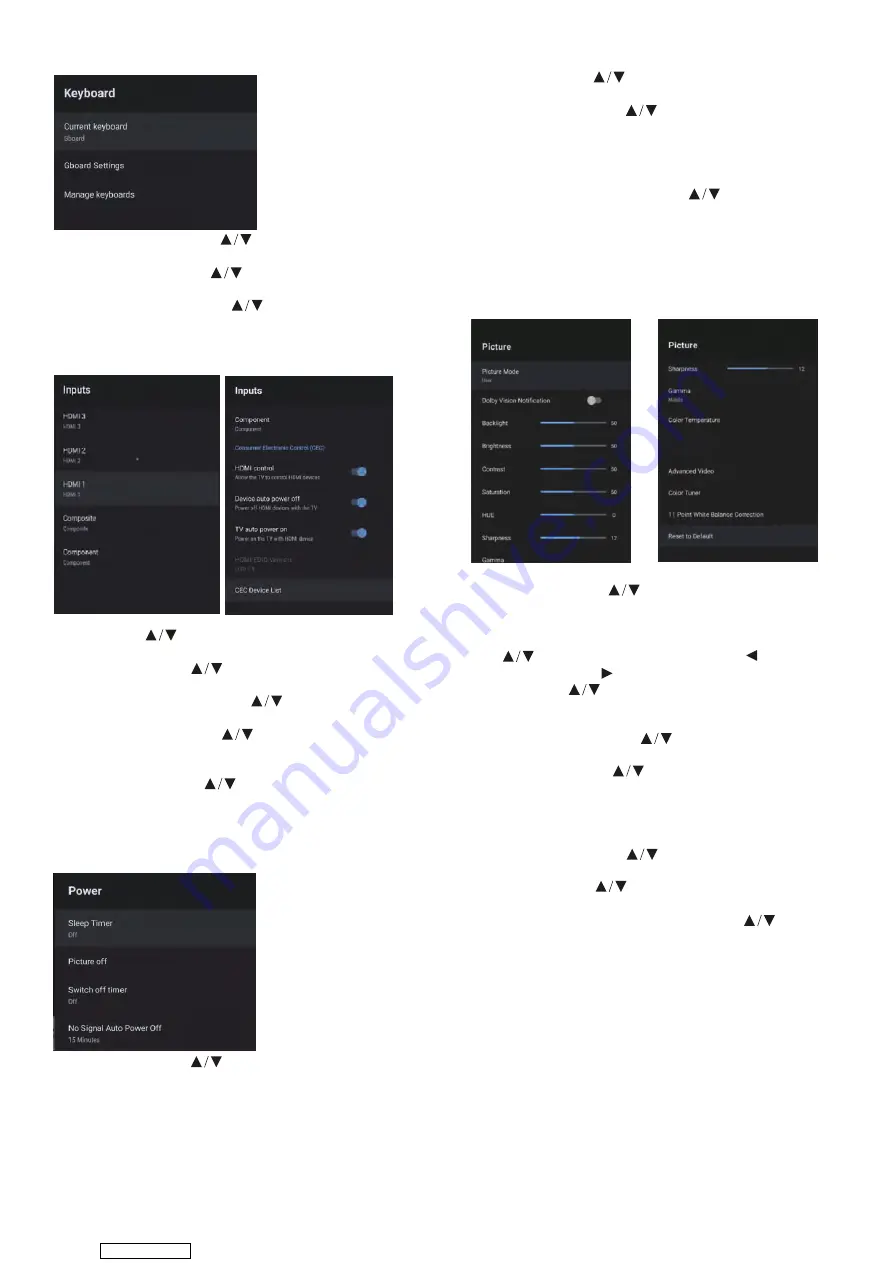
KEYBOARD
Current keyboard –
Press button to select the
option then press
OK
button to enter the sub-menu.
Gboard Settings –
Press button to select the
option then press
OK
button to enter the sub-menu.
Manage keyboards –
Press button to select the
option then press
OK
button to enter the sub-menu.
INPUTS
POWER
Sleep Timer –
Press
button to select the option
then press OK button to enter the sub-menu.
(Optional: OFF, 10 minutes, 20 minutes, 30 minutes
40 minutes, 50 minutes, 60 minutes, 90 minutes,
120 minutes)
PICTURE
HDR
on
Picture OFF –
Press button to select the option then
press
OK
button to choose ON/OFF.
Switch off timer –
Press button to select the option
then press
OK
button to enter the sub-menu.
(Optional: OFF, 30 minutes, 60 minutes, 90 minutes,
120 minutes, 150 minutes, 180 minutes, 210 minutes,
240 minutes)
No Signal Auto Power Off –
Press button to select
the option then press
OK
button to enter the sub-menu.
(Options: 5, 10, 15, 30 or 60 minutes)
Picture Mode –
Press button to select the option
button to enter the sub-menu. (Options: User, Standard,
Vivid, Sport, Movie, Game, Energy saving).
Backlight/Brightness/Contrast/Saturation/HUE/ Sharpness –
Press button to select the option. Press to decrease
the parameter. Press to increase the parameter.
Gamma –
Press button to select the option then
press OK button to enter the sub-menu.
(Options: Dark, middle, Bright).
Color Temperature –
Press button to select
the option then press
OK
button to enter the sub-menu.
Picture format –
Press button to select
the option then press
OK
button to enter the sub-menu.
(Options: Automatic/Super zoom/4:3/Movie expand 14:9/
Movie expand 16:9/Wide screen/Full/Unscaled).
(Options: ON/OFF)
Advanced Video –
Press button to select
the option then press
OK
button to enter the sub-menu.
Color Tuner –
Press button to select
the option then press
OK
button to enter the sub-menu.
11 Point White Balance Correction –
Press button to
select the option then press
OK
button to enter the sub-
menu.
Reset to Default –
Resets all settings to the factory defaults.
Inputs –
Press button to select the
option then press
OK
button to enter the sub-menu.
HDMI control –
Press button to select the
option then press
OK
to choose ON/OFF.
Device auto power off –
Press button to select the
option then press
OK
button to choose ON/OFF.
TV auto power on –
Press button to select the
option then press
OK
button to choose ON/OFF
HDMI EDID Version –
Displays EDID version.
CEC Device List –
Press button to select the
option then press
OK
button to enter the sub-menu.
Downloaded from
Summary of Contents for C4020G
Page 1: ...USER MANUAL C4020G Downloaded from ManualsNet com search engine ...
Page 17: ...931 x 80 x 515mm 931 x 190 x 554mm 5 3 kg 67 Downloaded from ManualsNet com search engine ...
Page 18: ...Trouble shooting Downloaded from ManualsNet com search engine ...
Page 19: ...Trouble shooting Downloaded from ManualsNet com search engine ...
Page 20: ...It fullfils the following EU regulations Downloaded from ManualsNet com search engine ...