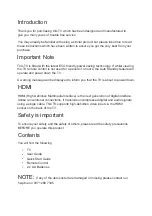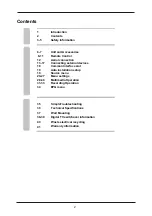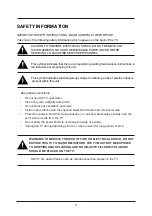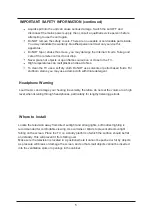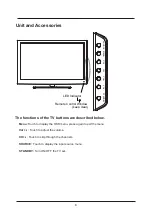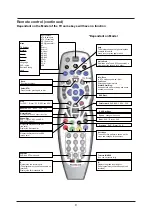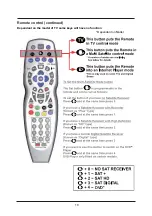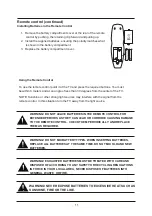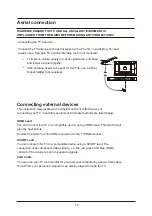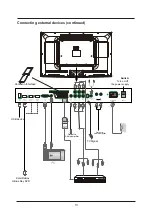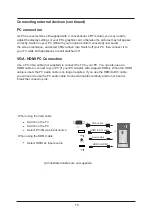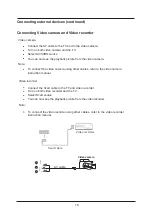Introduction
Thank you for purchasing this TV which has been designed and manufactured to
give you many years of trouble free service.
You may already be familiar with using a similar product but please take time to read
these instructions which have been written to ensure you get the very best from your
purchase.
HDMI
HDMI (High Definition Multimedia Interface) is the next generation of digital interface.
Unlike conventional connections, it transmits uncompressed digital and audio signals
using a single cable. This TV supports high-definition video input via the HDMI
socket on the back of the TV.
Safety is important
To ensure your safety and the safety of others, please read the safety precautions
BEFORE you operate this product.
NOTE:
If any of the items listed are damaged or missing please contact our
helpline on 0871 288 7345
This TV is fitted with the latest ECO friendly power saving technology. If whilst viewing
the TV remote control is not used for a period of 4 hours, the Auto Standby feature will
operate and power down the TV.
A warning message will be displayed to inform you that the TV is about to power down.
Important Note
Contents
You will find the following
TV
User Guide
Quick Start Guide
Remote Control
2 x AA Batteries
Summary of Contents for C39114DVB-LCD
Page 1: ...LCD digital colour TV USER GUIDE C39114DVB LCD ...
Page 39: ......