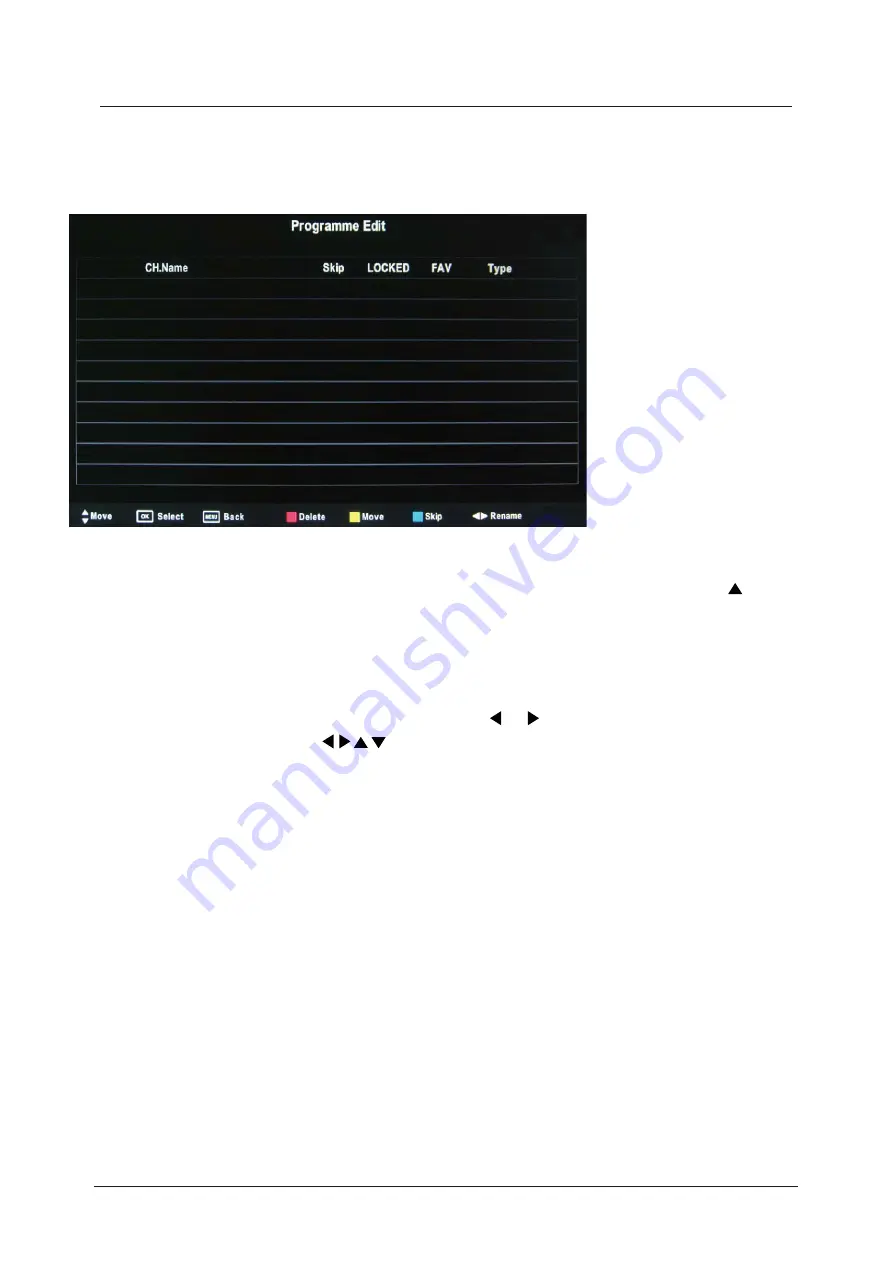
Menu Settings (continued)
22
Programme Edit
Press the
OK
button to enter the Programme Edit menu as below.
Delete:
Select a channel and press the
RED
button to delete it.
Move:
Select an
ATV
channel, and press the
YELLOW
button, then you
use
buttons to change the position of the programme, press
YELLOW
again to confirm the
change. Press menu to exit and your new changes will be saved.
Skip:
Select a channel and press the
BLUE
button, this will label the channel
As long as the
channel has a skip label it will be skipped when searching through the chan
the CH+/- buttons.
Rename:
FAV:
Select an
Select a channel and press GREEN botton to add this channel to favourite lost.
ATV
channel and press the or
button to change the name of the
channel by using the
buttons.
Signal Information
Displays the digital TV-signal information (DTV mode only).
CI Information
Please contact your “pay perview” provider who can supply a viewing card and cam unit with
instructions for their use.
Summary of Contents for C32ZFCHAM-LED
Page 1: ...LED digital colour TV USER GUIDE C32ZFCHAM LED V1 ...
Page 39: ...38 Volume You must press STOP twice to enter the Preference settings that ...
Page 40: ...39 that that ...
Page 41: ...40 The user ...
Page 42: ...41 The user ...
Page 47: ......






























