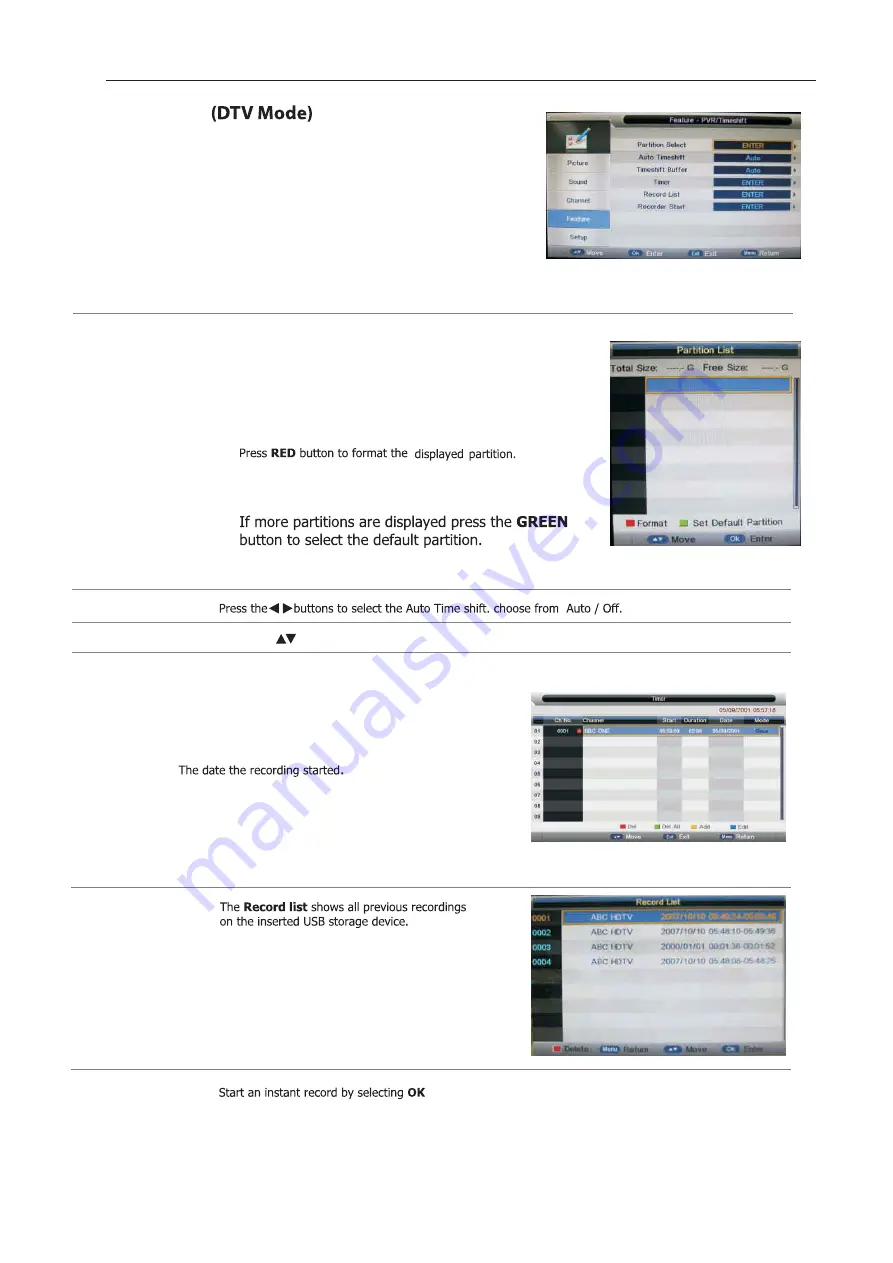
Partition Select
Press the
OK
buttons to select the Partition Select menu.
Display partition’ s infomation / Format partition function /
Set default partition function.
Auto Time shift
Timeshift Buffer
Press the buttons to select the Timer shift buffer: Auto / 30Mins / 1hr / 2hr.
Timer
Press the
OK
button to select the Timer menu.
Record List
Feature Setting
1.
Press the
▲▼
buttons to select PVR/Time shift then press the
OK
button
to confirm.
PVR/Time shift
Allows you to select your preferences in the PVR/Time shift
The list in the menu shows the partitions connected to system.
Total size and Free size.
Partitions
Partitions' property
Format Partition
Set default partition
CH NO.
Channel number.
Channel
Channel name.
Start
Start recording time.
Duration
The total recording time.
Date
Mode
Record Mode
.
On the left top of menu is current date and time .
Recorder Start
2
5
Summary of Contents for C32224F-DLED
Page 1: ...C32224F DLED...
Page 4: ...12...
Page 5: ......
Page 6: ......
Page 7: ...POWER POWER Connect to power supply HDMI1 HDMI2 HDMI3...
Page 8: ...FEATURE...
Page 9: ......
Page 10: ...9...
Page 11: ...1 2 3 10...
Page 12: ...1920 x 1080 Mini YPbPr Mini AV Mini YPbPr 11...
Page 13: ...Mini AV 1 2 3 12...
Page 14: ...Connect your headphones to the TV s Headphone out socket 13...
Page 24: ...23...
Page 25: ...1 Press the buttons to CI Info then press the OK button to confirm Feature Setting 24...
Page 29: ...28...
Page 30: ...USB output DC 5V 500mA 29...
Page 31: ...function Play Pause Stop Prev Next Rotate Zoom Info Photo Setup Play list GIF TIFF 30...
Page 36: ...Press the SOURCE button on the TV or the SOURCE button on the remote control then 35...
Page 37: ...36...
Page 38: ...37...
Page 39: ...38...
Page 40: ...39...
Page 41: ...40...
Page 42: ...41...
Page 43: ...42 1366 x 768...
Page 45: ...44...
Page 46: ...45...
Page 47: ...46...






























