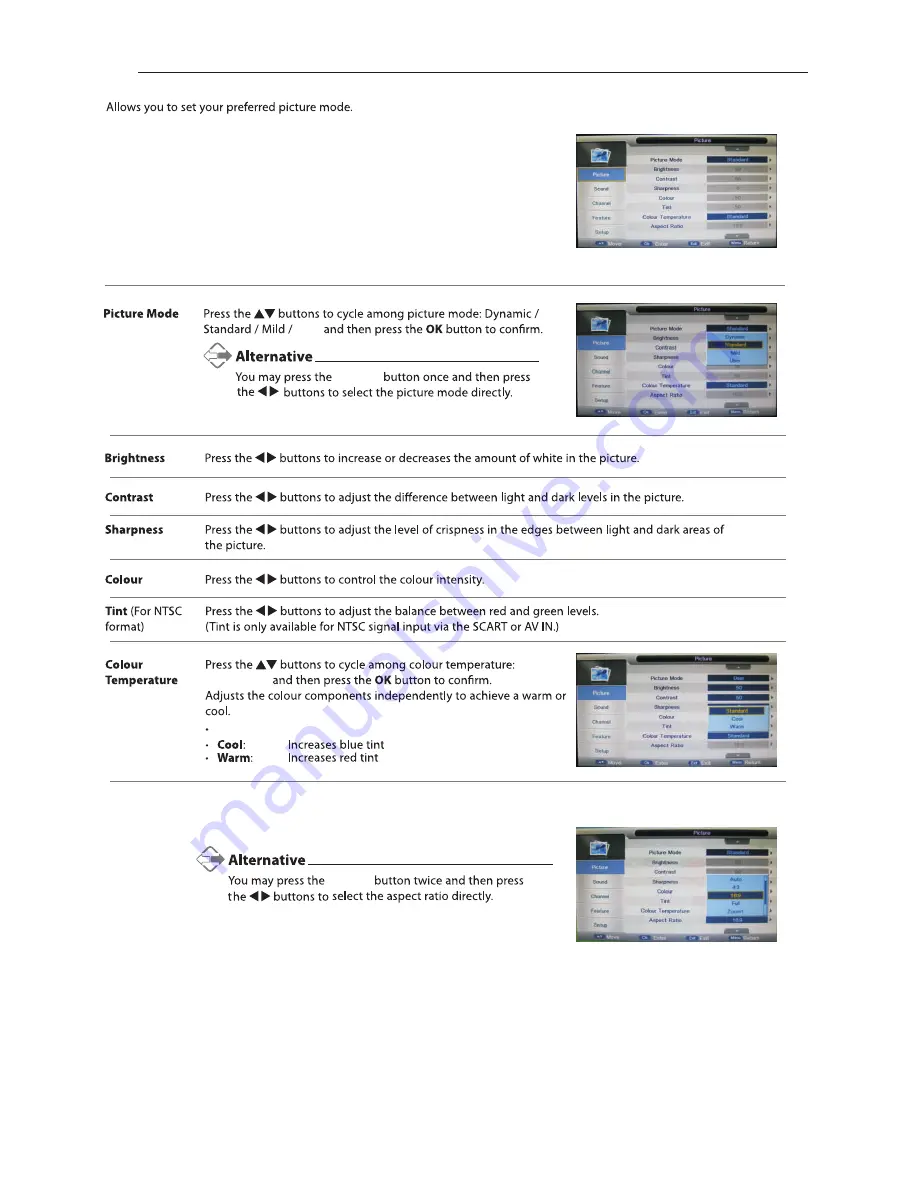
Picture Setting
User
Picture
1.
Press the
Menu
button and then press the
▲▼
buttons to select the
PICTURE
menu.
2.
Press the
OK
or
s
▲▼
buttons
and then p
►
button
and
then
press
the
to
select
the
following picture
options
ress
the
OK
button
.
Press the
▲▼
buttons to cycle among aspect ratio:
4:3 / 16:9
Full / Zoom1 / Zoom2 and then press the
OK
button to confirm.
Aspect Ratio
(for User mode)
(for User mode)
(for User mode)
(for User mode)
Standard /
Cool / Warm
Standard
16
Picture
Summary of Contents for C22113F-LED
Page 1: ...LED C22113F LED...
Page 10: ...9...
Page 11: ...10 Mini YPbPr Mini AV Digital Audio out SCART Power VGA PC Audio in TV Aerial HDMI...
Page 29: ...28...
Page 30: ...USB output DC 5V 500mA 29 USB Common Interface Headphone out Mini AV Mini YPbPr...
Page 31: ...30 function Play Pause Stop Prev Next Rotate Zoom Info Photo Setup Play list GIF TIFF...
Page 36: ...35 Press the SOURCE button on the TV or the SOURCE button on the remote control then...
Page 37: ...DVD Operation 36...
Page 38: ...37...
Page 39: ...38...
Page 40: ...39 2...
Page 41: ...40 PICTURE...
Page 42: ...41 Mute Lost Password Change Pin Code FEATURE 8899...
Page 43: ...42 Just Scan 576i 480i 1080i 1080i 576i 480i 1360 x 768...
Page 45: ...44 LED LED LED LED...






























