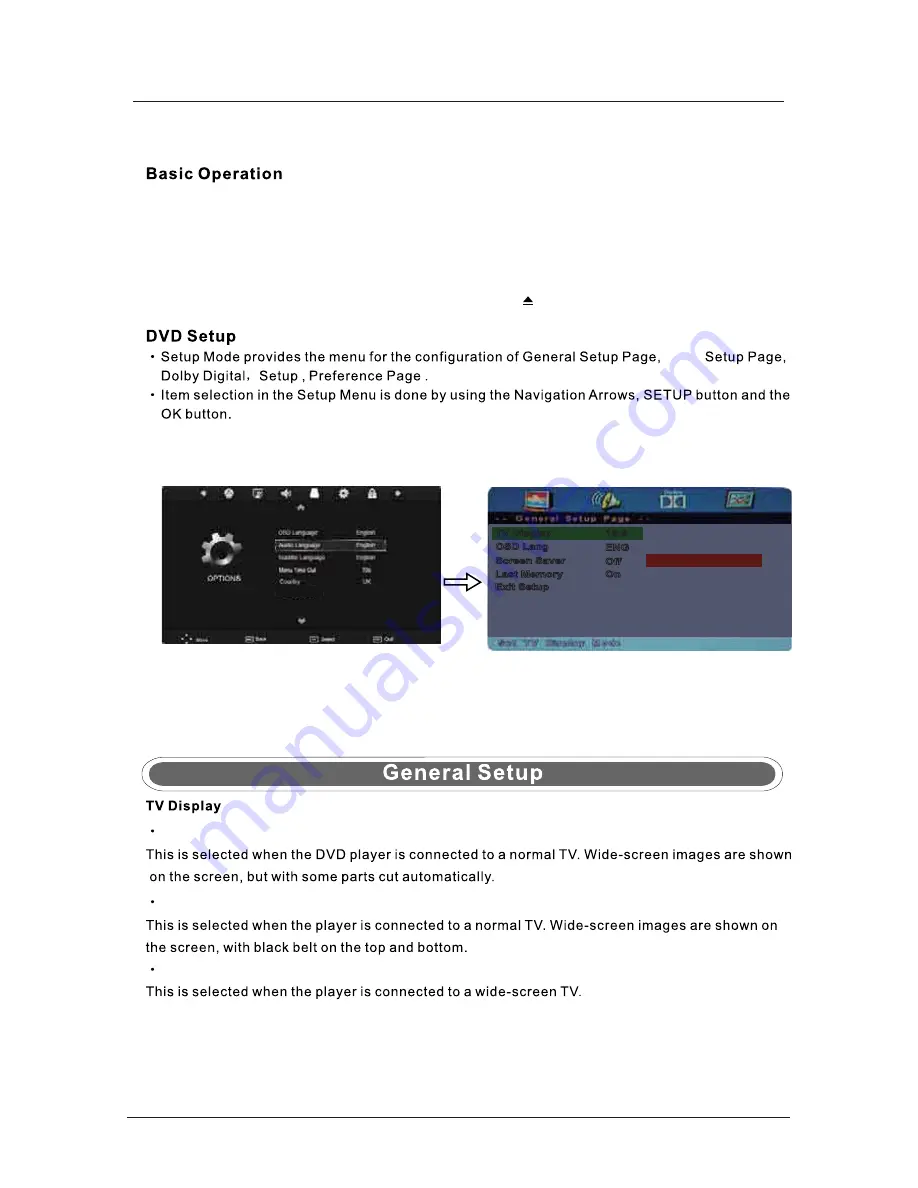
35
DVD Operation
4:3 Pan Scan
4:3 Letter Box
Wide
Press the Power button on the TV or the remote control, and select “DVD” source by the TV/AV(SOURCE).
If there is no disc in the DVD player the screen will show "NO DISC".
Do not touch the playing surface.
Hold the disc around the outside with your fingers and place the disc into the slot The player will
automatically draw the disc into the player.
To "Eject" the disc, press the EJECT button on the TV or the " " button on the remote control.
Insert Disc according to picture next to disc slot.
Audio
DVD Setup
Restore Setting
Press MENU button on the remote control and select OPTIONS menu as below, then select DVD SETUP,
press the OK button to enter the DVD main menu as below.
Select the “Exit Setup” item in the General Setup menu of DVD setup menu, and press OK button to exit
the DVD Setup menu.
4:3 PanScan
4:3 Letter Box
Wide
TV Display
16:9
ENG
Off
OSD Lang
Screen Saver
MENU
Enter the DVD Setup menu
Exit the DVD Setup menu
Last Memory
On
Exit Setup
Summary of Contents for C1975 F V5
Page 1: ...LED digital colour TV C22ZF LED USER GUIDE...
Page 39: ...38 Volume You must press STOP twice to enter the Preference settings that...
Page 40: ...39 that that...
Page 41: ...40 The user...
Page 42: ...41 The user...
Page 47: ......


























