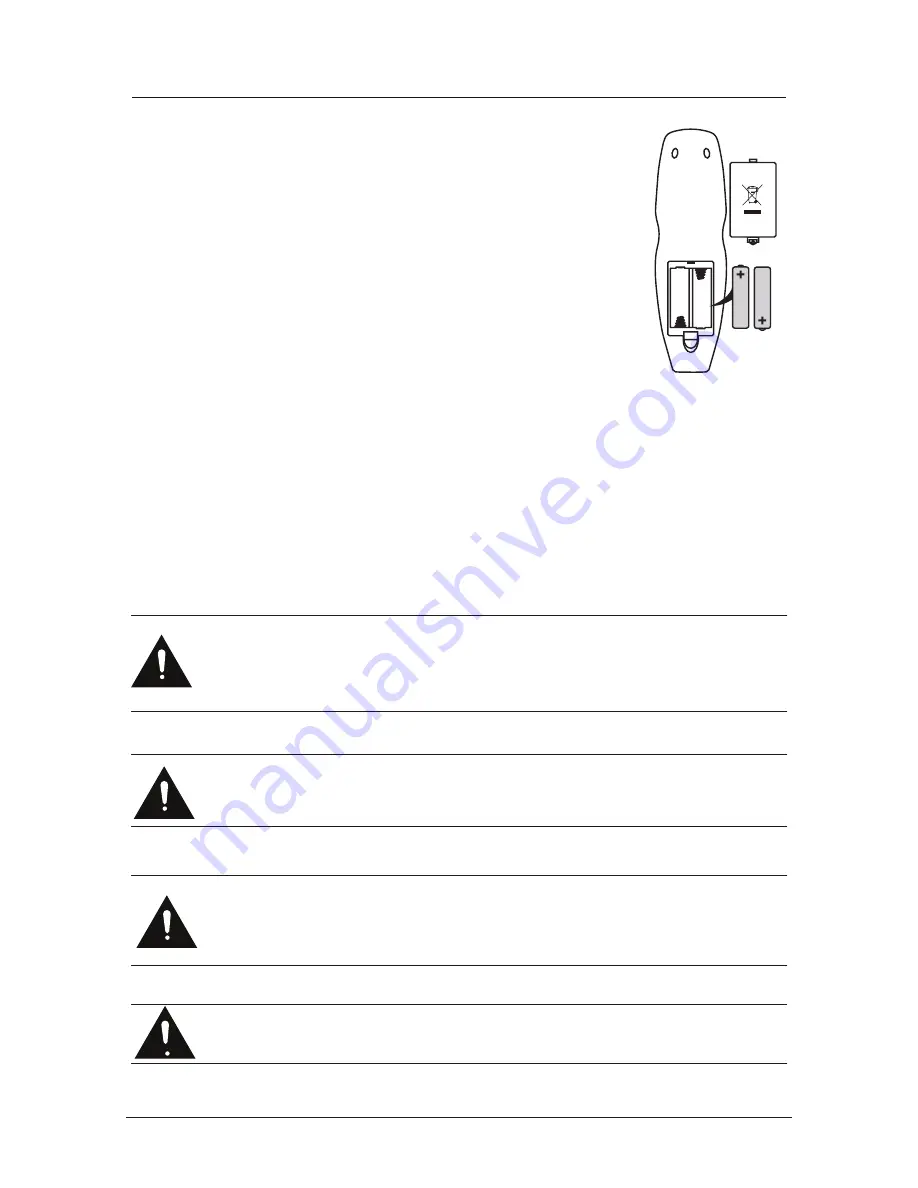
Remote control (continued)
Installing Batteries in the Remote Control
1. Remove the battery compartment cover at the rear of the remote
control by pushing the retaining clip forward and pulling up.
2. Install the supplied batteries, ensuring the polarity matches what
is shown in the battery compartment.
3. Replace the battery compartment cover.
Using the Remote Control
To use the remote control point it at the TV and press the required buttons. You must
be within 6 meters and at an angle of less than 30 degrees from the center of the TV.
NOTE: Sunshine or other strong light sources may interfere with the signal from the
remote control. In this situation turn the TV away from the light source.
WARNING! DO NOT LEAVE BATTERIES IN THE REMOTE CONTROL FOR
EXTENDED PERIODS AS THEY CAN LEAK OR CORRODE CAUSING DAMAGE
TO THE REMOTE CONTROL. CHECK THEM PERIODICALLY AND REPLACE
THEM AS REQUIRED.
WARNING! DO NOT MIX BATTERY TYPES. WHEN INSERTING BATTERIES,
REPLACE ALL BATTERIES AT THE SAME TIME. DO NOT MIX OLD AND NEW
BATTERIES.
WARNING! EXHAUSTED BATTERIES MUST BE TREATED WITH CARE AND
DISPOSED OF ACCORDING TO ANY SAFETY OR RECYCLING REGULATIONS
IN FORCE IN YOUR LOCAL AREA, NEVER DISPOSE OF BATTERIES INTO
GENERAL WASTE, OR FIRE.
S
WARNING! NEVER EXPOSE BATTERIES TO EXCESSIVE HEAT SUCH AS
SUNSHINE, FIRE OR THE LIKE.
9
9













































