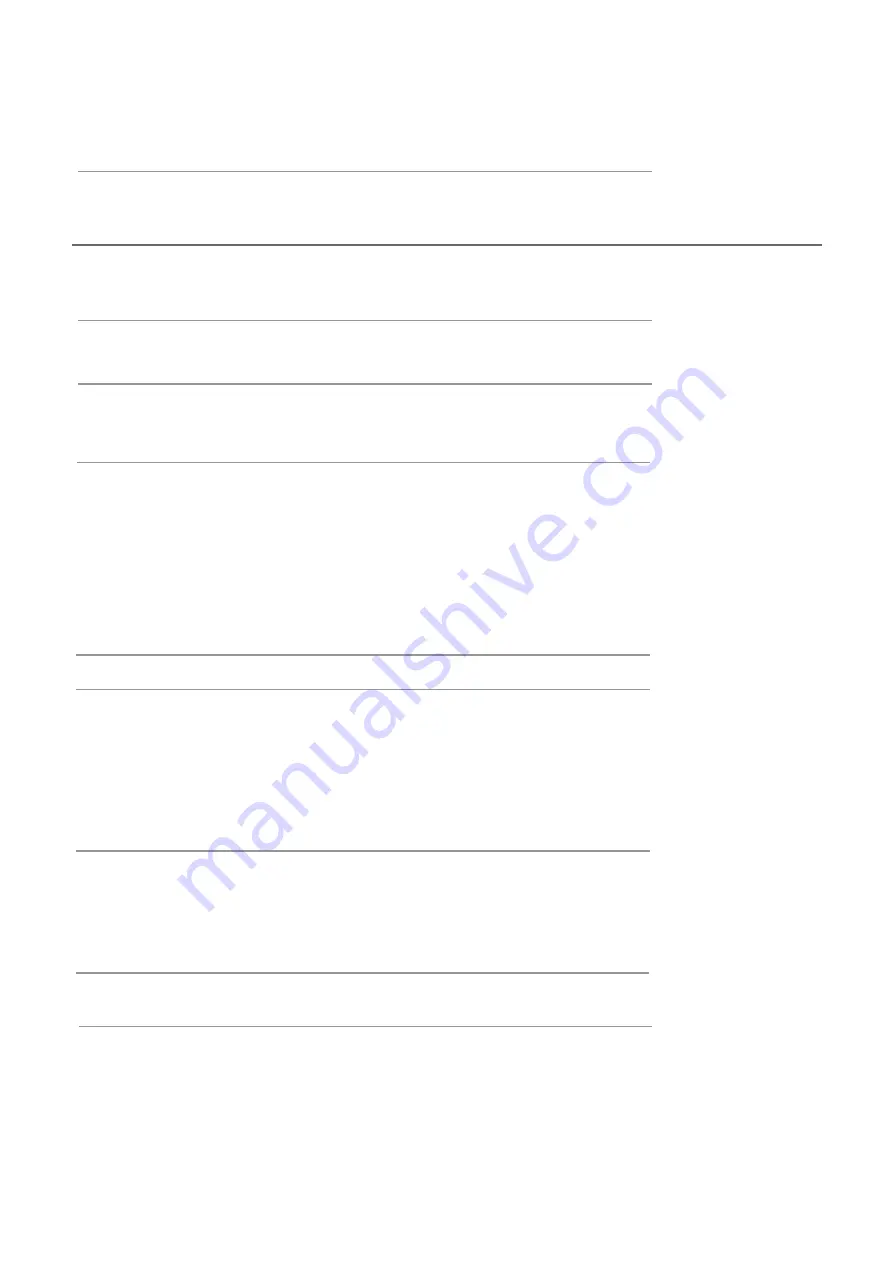
Contents
Unpacking the TV / Accessory’s
Installing / Removing the Base Stand
Front / Right Side View and Controls
Rear View and Sockets
OSD Menu
1
Installing Batteries in the Remote Control
. Picture Setting
2. Sound Setting
3. Channel Setting
4. Lock Setting
Maintenance
1
2
3
4
14-20
3
1
n
o
i
t
a
r
e
p
O
c
i
s
a
B
14-15
16
17-19
20-21
22
24
26
27
27
26
22
32-33
s
p
i
T
d
n
a
s
t
n
i
H
34
s
e
d
o
M
y
a
l
p
s
i
D
35
s
n
o
i
t
a
c
i
f
i
c
e
p
S
36
s
g
n
i
n
r
a
W
y
t
e
f
a
S
Remote Control
Making Video and Audio Connections
5-6
7
Remote Control Operation Range
7
8
Connecting an AV Device with an HDMI Cable
8
Connecting a Computer with a VGA Cable
9
Connecting an AV Device with a Component (YPbPr) cable
9
Connecting an AV Device with a SCART Cable
10
Connecting an AV Device with Composite Cable
Connecting a Digital Audio Receiver
10
11
Connecting Headphones
11
Turning the TV on for the First Time
12-13
5. Time Setting
Connecting a USB Storage Device
Viewing Photos
Listening to Music
Watching Movies
Viewing Texts
6. Option Setting
23
DVD
28-31
Summary of Contents for C16230
Page 1: ...16 LED TV with DVD C16230FT2 LED...
Page 3: ...your new 16 HD LED TV Batteries 1 TV set Stand Screws M3 x 6 3PCS Adapter...
Page 5: ...DTV ATV AV YPBPR VGA HDMI MEDIA...
Page 7: ...Remote Control 5...
Page 8: ...Remote Control 6...
Page 9: ...7...
Page 10: ...L R HDMI VGA TV Aerial VIDEO Power...
Page 12: ...L R HDMI VGA VIDEO Power...
Page 13: ...11 Mini YPbPr Mini AV...
Page 17: ...15 Menu...
Page 26: ...24 Mini YPbPr Mini AV...
Page 30: ...28...
Page 31: ...29...
Page 32: ...30...
Page 33: ...31...
Page 34: ...32...
Page 35: ...33 Mute Lost Password Change Pin Code FEATURE 8899...
Page 36: ......
Page 37: ...35 12V 2A 14W...
Page 38: ...36 LED LED LED LED...
Page 39: ...37...



































