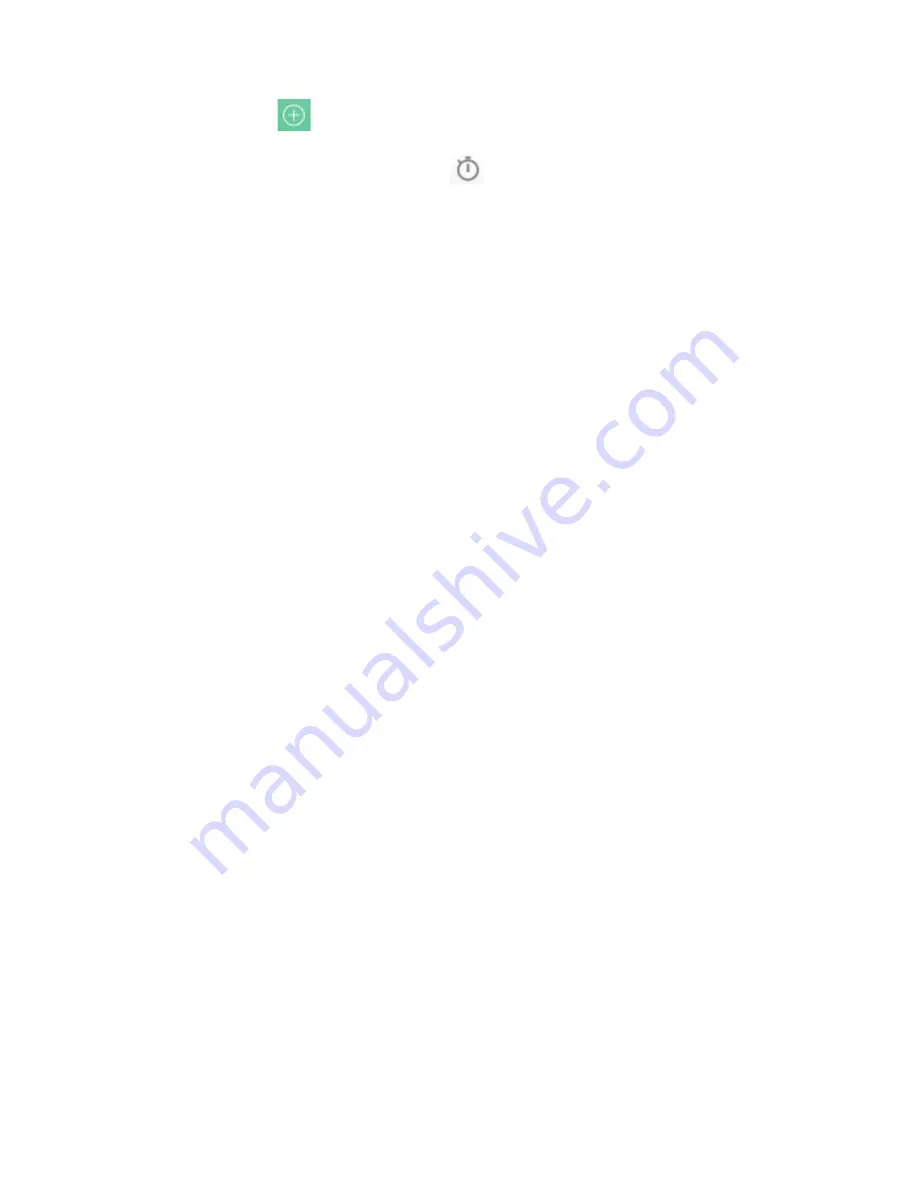
2. Touch the icon at the top of the screen
Stopwatch
1. On the Clock screen, touch .
2. Touch START to start timing, press STOP to pause.
Calculator
In the All Apps screen, touch the Calculator icon.
On the Calculator screen, slide the screen to the right or left to
switch between Advanced paneland Basic panel.
Tip:
Tap and hold the Calculator’s display to open a menu where
you can copy what you’ve entered and access other tools.
Calendar
Touch the Calendaricon in the All Apps screen.
Creating a new Event
1. On the calendar screen, touch the Menukey and then touch
New event.
2. Enter the event name and location.
3. To set the duration for the event, touch FROM and TO.
4. Enter the event time zone and description.
5. If you have more than one calendar, select the calendar
where you want to save the event.
6. Select the REPETITION.
7. Set the time of the reminder in REMINDERS.
8. Touch DONE.
On the calendar screen, touch an event to view its details.
Changing your calendar view
On the calendar screen, touch the date at the top and choose
Day, Week, Month, or Agenda.
Swipe to scroll vertically or horizontally. In the Day or Week
views, spread your fingers apart or pinch them together to zoom
in or out.
Displaying and synchronizing calendars
Initially, all calendars that you create or subscribe to in GoogleTM
Calendar on the web are available to synchronize and display in
Calendar on your phone. You can select which Google calendars
to keep synchronized and which to show.
23



































