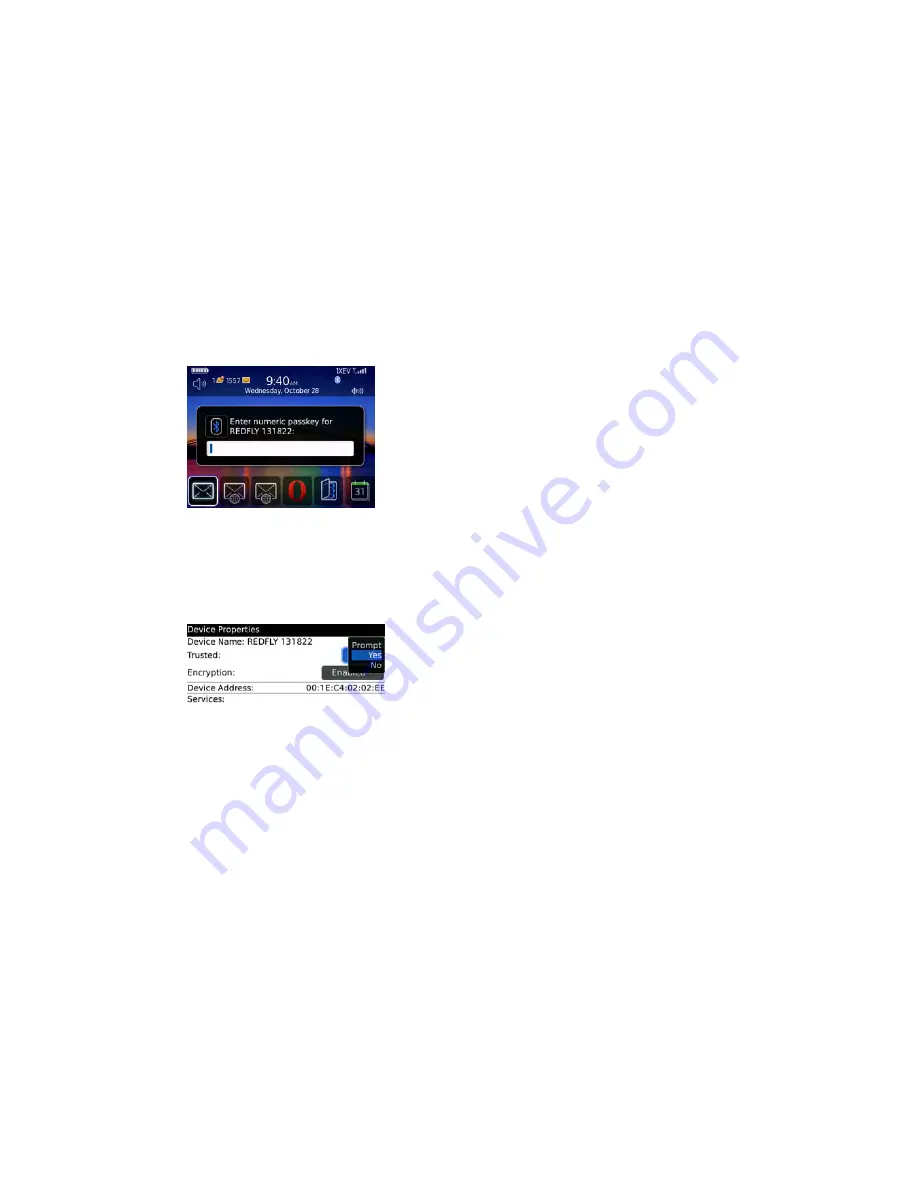
20
10.
Now
that
Bluetooth
is
enabled
in
the
REDFLY
application
and
on
the
phone,
you
can
pair
the
two
devices.
Turn
on
your
REDFLY
MOBILE
DOCK.
While
holding
down
the
FN
key,
press
the
F7
Bluetooth
key
then
release
both
keys.
REDFLY
MOBILE
DOCK
will
enter
Bluetooth
pairing
mode.
11.
Choose
your
phone
when
it
appears
in
the
list
on
the
REDFLY
MOBILE
DOCK’s
screen
and
click
Connect
to
begin
the
pairing
process.
12.
An
authentication
window
on
the
REDFLY
MOBILE
DOCK
will
appear
displaying
a
4
‐
digit
code.
Enter
the
4
‐
digit
code
into
your
BlackBerry
when
prompted,
then
press
your
BlackBerry’s
Enter
key.
A
pop
‐
up
window
on
the
REDFLY
MOBILE
DOCK
will
confirm
the
pairing
was
successful.
13.
On
your
BlackBerry,
launch
the
Manage
Connections
app,
scroll
to
the
bottom
and
select
Bluetooth
Options
.
Press
the
BlackBerry
logo
Menu
key,
and
choose
Device
Properties
.
Set
the
Trusted
setting
to
Yes
.
Press
the
BlackBerry
Logo
Menu
key,
select
Close
and
click
Save
if
asked
to
save.
First
‐
time
setup
is
now
complete
and
you
are
ready
to
connect
to
REDFLY
MOBILE
DOCK
anytime
over
Bluetooth.
To
connect,
make
sure
your
phone
and
the
REDFLY
MOBILE
DOCK
are
on,
then
select
the
Bluetooth
icon
from
the
REDFLY
MOBILE
DOCK’s
System
Tray.
What
is
My
Phone’s
Name?
The
Bluetooth
phone
list
shows
each
mobile
device
it
discovers
by
name.
If
you
don’t
know
your
phone’s
name,
or
want
to
create
a
unique
one,
you
can
view
or
set
your
phone’s
name
following
these
steps:
On
Windows
Mobile
Touch
Screen
Phones:
1.
Go
to
Start
>
Settings.
2.
Click
on
the
System
tab
at
the
bottom
of
the
screen.
3.
Choose
About
in
the
screen.
4.
Click
on
the
Device
ID
tab
at
the
bottom
of
the
screen.
The
About
screen
appears.
Your
phone’s














































