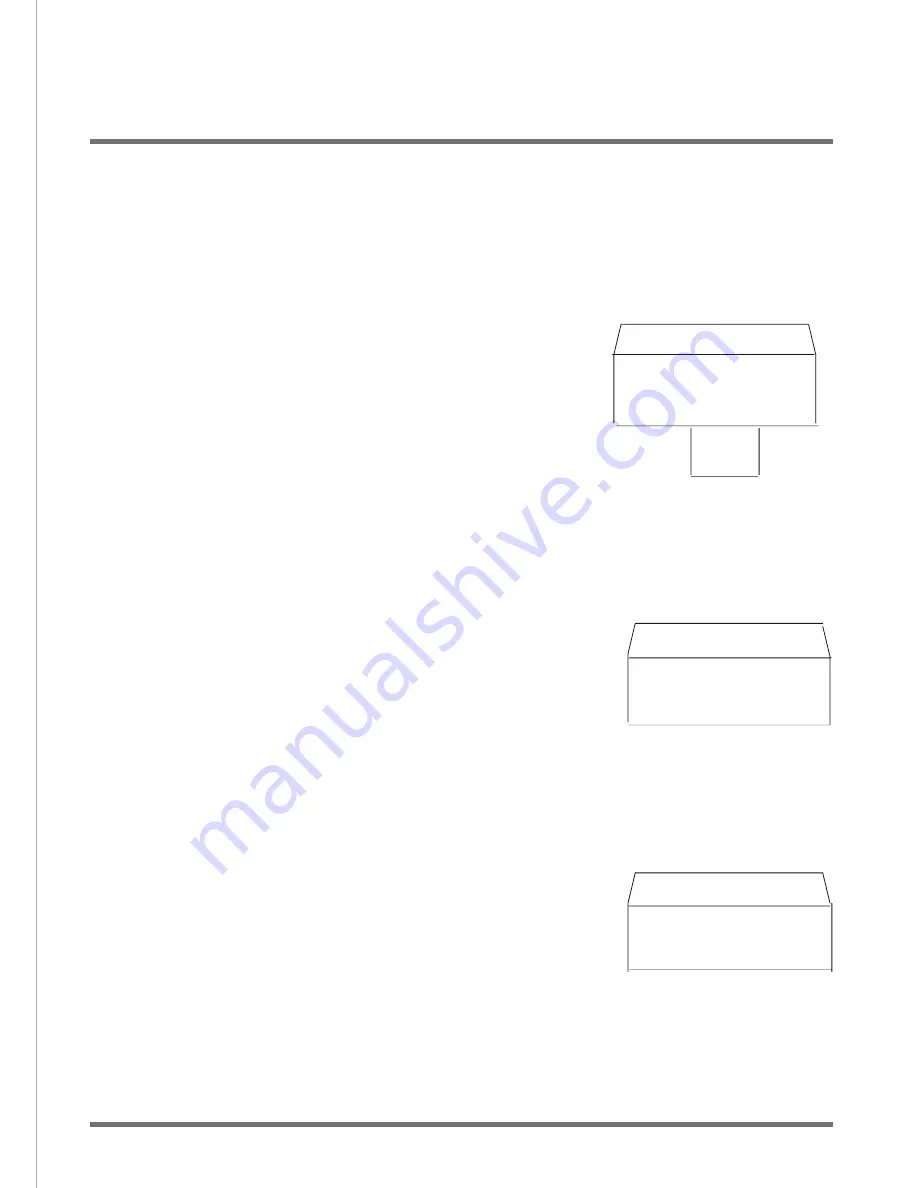
Contents
1.Introduction .......................................................P.1
2.Notice
to User .........
...........................................P.2
3.Product
P
art
I
dentification..................................
.
P.3
4.Digital Camera Modes.........................................P.4
5.How to use
the B
inocular......................................P.5
6.
Using the Camera
.................
...............................
.
P.6
7.System
R
equirements...........................................P.
8
8.Basic
M
aintenance.............................................. P.
9
9.Driver
S
oftware and
I
mage
downloading procedure................................P.
10
~P.1
4
10. Steps to View Images on TV
................................P. 15~P.19
Steps to view TV images
Enter "PLAYBACK MENU" screen , press the TV scroll button (13)
to select the "FORMAT" function and press
the Shutter/Set button
(5)
to confirm. A warning message will be displayed. Press the TV scroll button
(up or down) to select "YES" or "NO" to cancel.
TOTAL SIZE: 15979K
USED SIZE: 5979K
FREE SIZE: 10000K
!WARNING!
NO
YES
DATE SETTING
YEAR MONTH DAY
2002 / 11/ 11
INFORMATION
6. [FORMAT]
Enter "PLAYBACK MENU" screen , press the TV scroll button
(up or down) to select the "DATE" function and press the Shutter/Set button
to confirm. Use the TV scroll button to set the year then press the
Mode/Power button to set the month and day. Press the Shutter/Set
button to confirm.
NOTICE:
When you execute the FORMAT function, all pictures
will be deleted (includung the locked pictures).
Enter "PLAYBACK MENU" screen , then press the TV scroll button
(up or down) to select the "INFORMATION" function and press the Shutter/Set
button to confirm and display the memory information.
8. [INFORMATION]
7. [DATE]
P. 19
YOU WILL FORMAT
THIS STORAGE!!
CONTINUE?
Summary of Contents for VistaPix 10x25
Page 21: ......
















