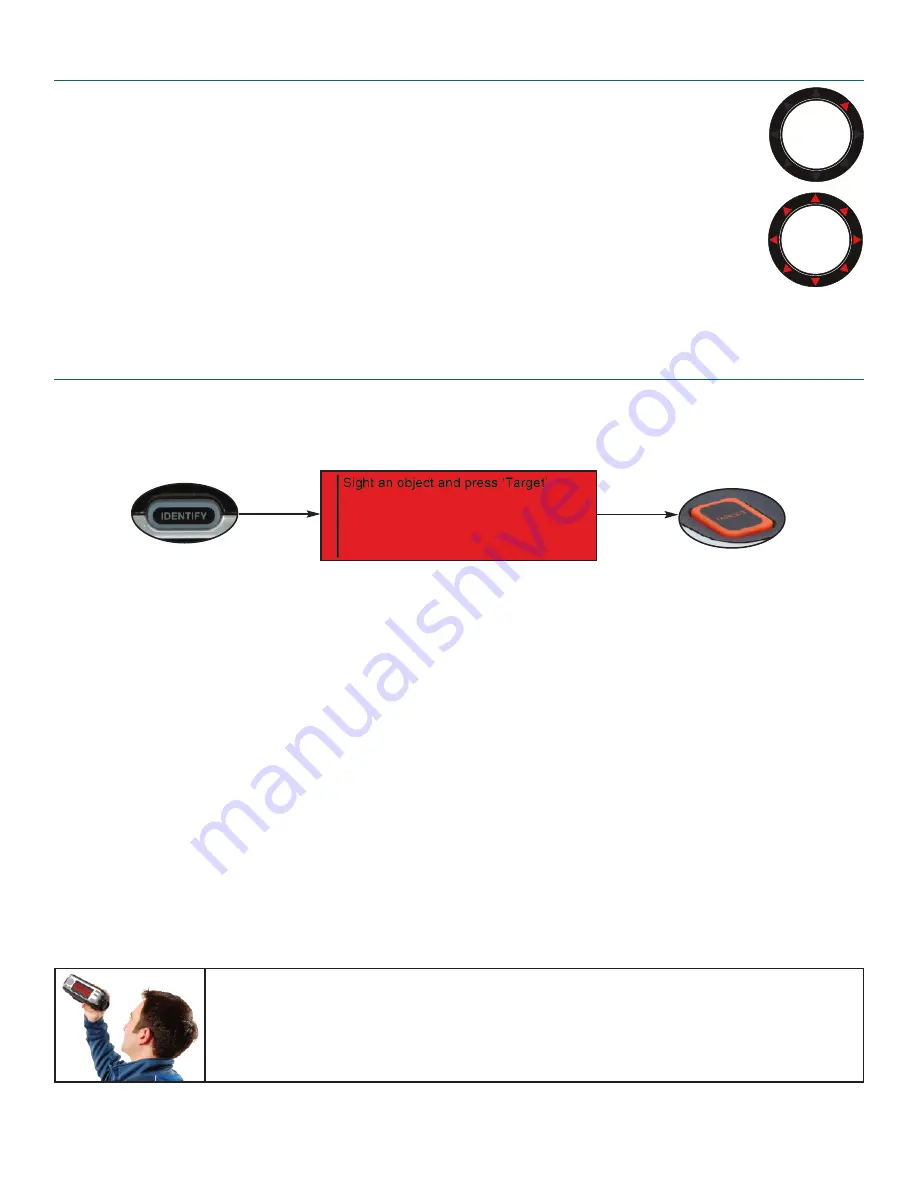
4
Navigating the SkyScout
SkyScout uses two illuminated targeting rings and a series of eight direction arrows to help
you identify and locate objects. The targeting rings are located on each end of the
viewfinder to assist in alignment with celestial objects.
To use SkyScout, hold it up so that the larger viewfinder window is pointed towards the
sky while you are looking through the smaller viewfinder window. The orange “Target”
button should be on top of the unit. To locate objects, SkyScout will illuminate the
direction arrows inside the viewfinder to guide you to objects in the sky. As you get closer
to the desired object, the arrows will blink rapidly until the object is in the viewfinder.
Once the object is positioned in the viewfinder targeting rings, all the direction arrows
will light up at once.
Identify Mode
To Identify Objects In The Sky
1. Press the Identify button on the control panel of SkyScout.
The following message will appear.
2. Hold the SkyScout with the smaller viewfinder window closest to your eye and the larger window
facing out towards the sky.
3. While looking through the viewfinder, aim the SkyScout at the object in the sky you wish to identify.
4. Align the two illuminated targeting rings so that one fits evenly inside the other.
5. Center the desired object inside the illuminated rings and press the Target button on the top of the
SkyScout. When the target button is pressed, all eight of the direction arrows will briefly light up.
6. The screen will then display the name of the object you have targeted. If more than one object is
identified, the SkyScout will display all identified objects in order of their brightness.
7. Use the Menu Navigation Pad to select one of the following possible options for that object:
Audio description
- Listen to an audio narration about the displayed object (not available for
all objects).
Text description
- Read a text description about the displayed object (not available for all objects).
Scientific data
- View scientific data about the displayed object
Observing Tip
Since the SkyScout uses a zero-magnification viewfinder, it is not necessary to hold it close
to your eye in order to see objects in the sky. It is often easiest to find objects if it is held at
a comfortable distance from your eye. This allows you to see both the object in the viewfinder
as well as the surrounding star patterns in the vicinity.
Summary of Contents for Sky Scout
Page 1: ...USER MANUAL...















