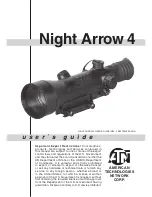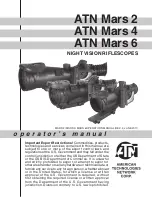10
>>
www
.celestron
.com
Ȉ ǯ
Ǥ
ȋǡǡȌǤ
to the planets, the hand control has over 80 bright alignment stars
to choose from (down to 2.5 magnitude).
Ȉ
Ǥ
Ǥ
ǡ
Ǥ
Ȉ ǡ
Ƥ
the GoTo Approach (by default this will be using the up arrow button
and the right arrow button). Approaching the star from this
direction when looking through the eyepiece will eliminate much
of the backlash between the gears and assure the most accurate
alignment
possible.
Auto Two-Star Align
As with SkyAlign, Auto Two-Star Align downloads all the necessary time/
Ǥ
received, the CPC will prompt you to slew the telescope and point at
one known star in the sky. The CPC now has all the information it needs
to automatically choose a second star that will assure the best possible
Ǥ ǡ
second alignment star to complete the alignment. With the CPC set up
outside with all accessories attached and the tripod leveled, follow the
steps below to align the telescope:
͙Ǥ ǡǤ
2. Use the Up and Down scroll keys (10) to select
Auto Two-Star Align
and press ENTER.
3. The hand control will display the last time and location information
that was entered or downloaded from the GPS. Use the Up and
Down buttons to scroll through the information. Press ENTER to
edit the information.
4. The display will now prompt you to select a bright star from the
Ǥȋ͞͡
on the keypad) to scroll to the desired star and then press ENTER.
5. Use the arrow buttons to slew the telescope to the star you selected.
Ƥ
Ǥ
ǡ
Ǥ
͞Ǥ ǡ
suitable second alignment star that is above the horizon. Press ENTER
Ǥ
reason you do not wish to select this star (perhaps it is behind a tree
or building), you can either:
Ȉ
for
alignment.
Ȉ
you wish from the entire list of available stars.
ǡ
ǤƤǡ
will ask you to use the arrow buttons to align the selected star with the
Ƥ Ǥ Ƥǡ
press ENTER. The display will then instruct you to center the star in the
Ƥ Ǥ ǡ
accept this star as your second alignment star. When the telescope has
been aligned to both stars the display will read
Alignment Success
, and
ƤƤ Ǥ
Two-Star Alignment
With the two-star alignment method, the CPC requires the user to know
the positions of two bright stars in order to accurately align the telescope
Ƥ ǤǦ
star alignment procedure:
͙Ǥ ǡ ȋ͙͘Ȍ
select Two-Star Align, and press ENTER.
2. Press ENTER to accept the time/site information displayed on the
display, or wait until the telescope has downloaded the information
from the GPS satellites.
3. The SELECT STAR 1 message will appear in the top row of the display.
ȋ͙͘Ȍ
ƤǤǤ
4. CPC then asks you to center in the eyepiece the alignment star you
selected. Use the direction arrow buttons to slew the telescope to the
Ƥ Ǥ
ENTER when centered.
͝Ǥ ǡ
In order to accurately center the alignment star in the eyepiece,
Ƥ
centering. This is done by pressing the RATE key (11) on the hand
controller then selecting the number that corresponds to the
speed you desire. (9 = fastest, 1 = slowest).
͞Ǥ
Ǥ
a good distance away from one another. Stars that are at least 40º to
͕͘͞
than stars that are close to each other.
ǡ
read
Alignment Successful
, and you should hear the tracking motors
turn-on and begin to track.
One-Star Align
Ǧ
would for the Two-Star Align procedure. However, instead of slewing to
two alignment stars for centering and alignment, the CPC uses only one
star to model the sky based on the information given. This will allow you
altazimuth in any part of the sky.
Ǧǣ
͙Ǥ ǦǤ
2. Press ENTER to accept the time/site information displayed on the
display, or wait until the telescope has downloaded the information
from the GPS satellites.
3. The SELECT STAR 1 message will appear in the top row of the display.
Use the Up and Down scroll keys (10) to select the star you wish to use
ƤǤǤ
4. The CPC then asks you to center in the eyepiece the alignment star
you selected. Use the direction arrow buttons to slew the telescope
Ƥ Ǥ
Press ENTER when centered.
͝Ǥ ǡ
͞Ǥ ǡ
and display
Alignment Successful
.
Summary of Contents for CPC DELUXE 1100 HD
Page 1: ...ēĘęėĚĈęĎĔē ĆēĚĆđ 11007 11008 11009 ...
Page 39: ...38 www celestron com ȃ ...
Page 40: ... www celestron com 39 ...
Page 41: ...40 www celestron com ȃ ...
Page 42: ... www celestron com 41 ...
Page 43: ...42 www celestron com ...
Page 44: ... www celestron com 43 ...
Page 45: ...44 www celestron com ...
Page 46: ... www celestron com 45 ...