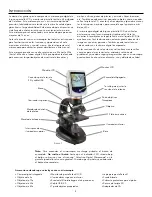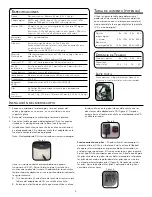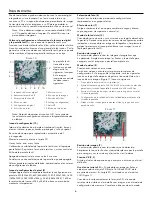T
ROUBLE
S
HOOTING
If you do not get an image to view on your LCD screen, here are a
few things to double check:
1. Make sure the AC Adapter is plugged in to an AC power
source and attached to the microscope securely and correctly.
2. Make sure you have the illuminators turned on with maximum
brightness adjustment.
3. Make sure the objective lens you have chosen is set correctly
and it has clicked in the right position.
4. Make sure that the diaphragm (filter wheel) is set correctly at a
click position so that the illuminated light comes up properly
— the normal position is the 6 position (6 mm hole) for
most applications.
5. Make sure the specimen slide is correctly fit into the clamp on
the mechanical stage and properly centered.
6. Make sure the SD Card (if using one) is inserted properly.
If icon does not display, then remove and insert again.
7. Touch Screen Icons not working properly. The microscope
will need to be recalibrated. Turn off the power and as soon
as you see “Power Down” on the screen immediately touch
the screen to enter the calibration mode. With the touch
pen, touch the target in all four corners and the center of the
screen. The icons should work after you turn the microscope
back on. If they do not, try the calibration again, this may take
more than one try.
C
ARE
, M
AINTENANCE
,
AND
W
ARRANTY
Your Celestron accessory is a precision optical instrument and
should be treated with care at all times. Follow these care and
maintenance suggestions and your microscope will need very little
maintenance throughout its lifetime.
• When you are done using your microscope, remove any
specimens left on the stage.
• Turn off the illuminator switches.
• Turn off the LCD monitor — push and hold the on/off button
until you see “Power Shutting Off”.
• Unplug the power cord.
• Always place the plastic bag or dust cover over the microscope
when not in use or when being stored to help keep it clean.
• Store the microscope in a dry and clean place.
• Be very careful if using your microscope in direct sun light to
prevent damage to the microscope or your eyes.
• When moving your microscope, carry it by the “arm” with one
hand and not by the focuser knob, LCD monitor, etc. Then, put
your other hand under the base for support.
• Clean the outside surfaces (metal and plastics) with a moist cloth.
• Always unplug any cords before cleaning.
• Never clean optical surfaces with cloth or paper towels as they
can scratch optical surfaces easily.
• Blow off dust with a camel’s hair brush or an air blower from
optical surfaces.
• To clean ingerprints off of optical surfaces, use a lens cleaning
agent and lens tissue available at most photo outlets and
when cleaning do not rub in circles as this may cause sleeks or
scratches to occur.
• Never disassemble or clean internal optical surfaces. This
should be done by qualified technicians at the factory or other
authorized repair facilities.
• When handling glass specimen slides, use care as the edges can
be sharp.
Note: Inserting or removing an SD card while the LCD is on
may cause the LCD to shut down and/or could damage the
SD card.
Transferring Your Images —
To transfer images to a PC or MAC,
you need to have a free USB port and have an imaging program
for snapshots and/or video.
Note: Do not disconnect the USB cable while transferring
images or damage may occur.
1. You can transfer images from the internal storage memory
to your PC by using the supplied USB Cable. The small plug
end of the cable plugs into the LCD Monitor (see Figure 1)
and the large plug end of the cable plugs into your PC. If
the connections are proper you will see on your microscope
screen “MSDC” or similar data. Your PC will automatically
recognize the new hardware. Then you will choose which
program on your PC you want to transfer the images to.
2. If you used an SD card to store your images, you can transfer
them to your PC using the method in # 1 above or you can take
the SD card out and use the SD card slot on your PC (if available)
to transfer the images. In either way your PC will ask you to
choose which program you want to transfer the images to.
Deleting all Snapshots/Video Images –
To delete all images use
the memory format function – Settings / Memory / Format and
choose SD card or Flash memory.
Y
OUR
MICROSCOPE
HAS
A
TWO
YEAR
LIMITED
WARRANTY
.
P
LEASE
SEE
THE
C
ELESTRON
WEBSITE
FOR
DETAILED
INFORMATION
AT
WWW
.
CELESTRON
.
COM
.
7
Summary of Contents for 44345
Page 1: ...INSTRUCTION MANUAL MODEL 44345 LCD DELUXE DIGITAL MICROSCOPE ENGLISH ...
Page 9: ...GUIDE DE L UTILISATEUR MODÈLE N 44345 MICROSCOPE NUMÉRIQUE LCD DE LUXE FRANÇAIS ...
Page 17: ...MANUAL DE INSTRUCCIONES MODELO Nº 44345 MICROSCOPIO DIGITAL DE LUJO CON PANTALLA LCD ESPAÑOL ...
Page 25: ...IBEDIENUNGSANLEITUNG MODELL 44345 DELUXE LCD DIGITALMIKROSKOP DEUTSCH ...
Page 33: ...ITALIANO MANUALE DI ISTRUZIONI MODELLO N 44345 MICROSCOPIO DIGITALE DI LUSSO CON LCD ...