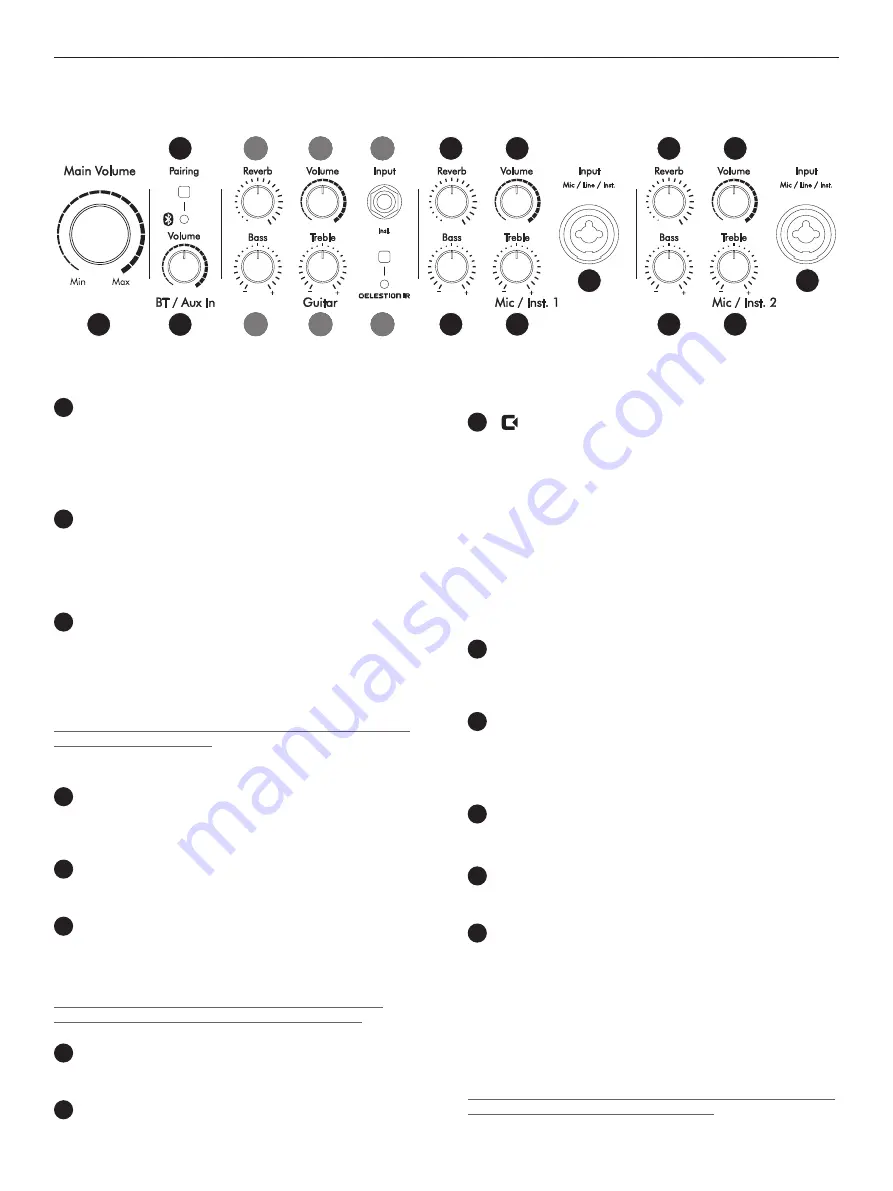
C-Music By Celestion - BA28
4
1
Master
This knob determines BA28’s overall level. We recommend making a
habit of turning it all the way down to the far left before powering up
the device.
• BT (Bluetooth) / Aux In
2
Pairing
This button activates the pairing process that connects BA28 to
Bluetooth-enabled devices so you can stream audio. The blue LED
indicator alongside the button lights up continuously when a Bluetooth
connection is active. See section 4 - Bluetooth, for more details.
3
Volume
This knob adjusts the level of the BT signal or the signal from AUX
Input. The BT and Aux input share the same channel in the mixer
section of BA28 and both inputs are stereo summed to the build-in
mixer , AUX input will have the priority if both channels are activated at
the same time.
Remark: BA28 Remote app also provides 2-band EQ , Vocal Remover
and Pitch control for BT/Aux In
• Guitar
4
Reverb
The Reverb knob controls the amount of signal sent to the internal
reverb effect.
5
Volume
The Volume control adjusts the level of the signal sent to Guitar input.
6
Input
Use this unbalanced 1/4” (6.3 mm) jack to connect an instrument with a
high-impedance (Hi-Z) output such as a guitar or guitar effects device.
This input also accepts line level input.
Remark: You can also select input source from Electric Guitar or
Instrument (Electric Acoustic Guitar) via BA28 Remote APP.
7
Bass
Use this rotary knob to adjust the input signal’s low frequencies.
8
Treble
Use this rotary knob to adjust the input signal’s high frequencies.
9
Celestion IR
This button activates the Celestion Impulse Response (IR) guitar
cabinet simulator. Its LED lights up green when the cabinet simulator is
on. Press once more to deactivate.
The free BA28 Remote app offers three types of signature Celestion
speaker drivers simulation:
• Celestion Greenback
• Celestion Blue
• Celestion Vintage 30
The factory default is the Celestion Greenback.
• Mic / Inst. 1 and 2
10
Reverb
The Reverb knob controls the amount of signal sent to the internal
reverb effect.
11
Volume
The Volume control adjusts the level of the signal sent to Mic/Inst. 1
and Mic/Inst. 2. Please note that you will have to adjust the level when
switching from microphone to line signals.
12
Bass
This rotary knob adjusts the input signal’s low frequencies.
13
Treble
This rotary knob adjusts the input signal’s high frequencies.
14
Input Mic/Line/Inst.
This is a balanced combo input.
• For microphone signal, please use XLR (Cannon) input. If you connect
microphone with jack input , the level may be low.
• For line-input level, use 1/4” (6.3 mm) TRS or TS jack input . If you
connect line-level input with XLR (Cannon) cable, the level may be too
high and signal may be distorted.
• For Hi-Z Musical Instrument signal (Electric Acoustic Guitar) use 1/4”
(6.3 mm) TS jack.
Remark: You can also select input source from Mic/Line or Instrument
(Electric Acoustic Guitar) via BA28 Remote APP.
2.1 Control Panel
2 Connections and Control Features
1
3
2
4
7
8
5
14
14
9
6
12
10
13
11
12
10
13
11

























