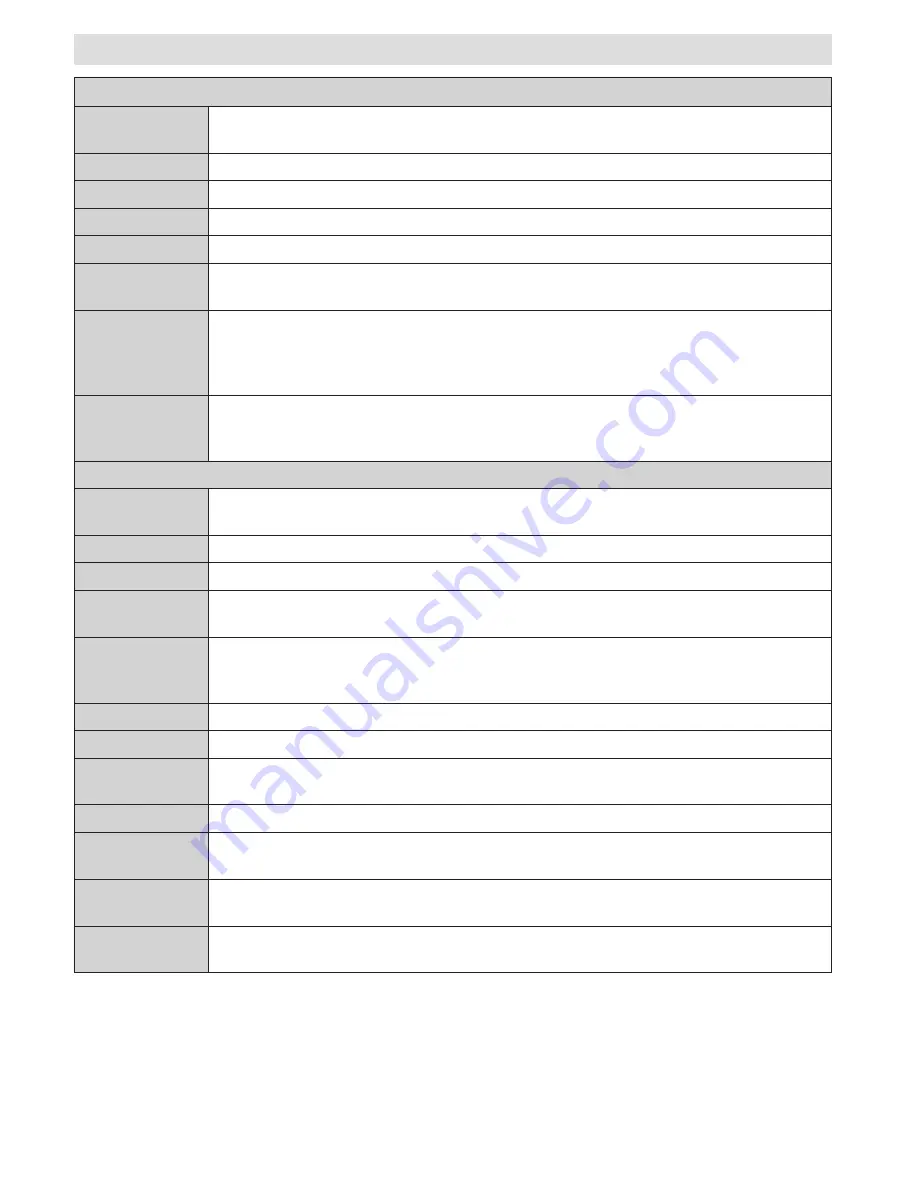
English
- 10 -
Menu Features and Functions
Picture Menu Contents
Mode
You can change the picture mode to suit your preference or requirements. The Picture
mode can be set to one of these options:
Cinema
,
Game
,
Sport
,
Dynamic
and
Natural
.
Contrast
Sets the lightness and darkness values of the screen.
Brightness
Sets the brightness value for the screen.
Sharpness
Sets the sharpness value for the objects displayed on the screen.
Colour
Sets the colour value, adjusting the colors.
Power Save
Mode
To set the Power Save Mode as Eco, Picture Off and Disabled. See the section, “Environmental
Information” in this manual for further information on the Power Save Mode.
Backlight
(optional)
This setting controls the backlight level and it can be set to
Auto
,
Maximum
,
Minimum
or
Eco Mode
. The Backlight function will be inactive if the Power Save Mode is set to
On. The Backlight cannot be activated in VGA, Media Browser mode or while the picture
mode is set to Game.
Noise
Reduction
If the broadcast signal is weak and the picture is noisy, use the
Noise Reduction
setting
to reduce the amount of noise. Noise Reduction can be set to one of these options:
Low
,
Medium
,
High
or
Off
.
Advanced Settings
Dynamic
Contrast
You can change the contrast rate by using the dynamic contrast function. Dynamic contrast
can be set to one of these options:
Low
,
Medium
,
High
or
Off.
Colour Temp
Sets the desired colour tone.
Picture Zoom
Sets the picture size to Auto,16:9, Subtitle,14:9, 14:9 Zoom, 4:3 or Cinema.
HDMI True
Black
While watching from a HDMI source, this feature will be visible in the Picture Settings
menu. You can use this feature to enhance the blackness in the picture.
Film Mode
Films are recorded at a different number of frames per second to normal television
SURJUDPPHV7XUQWKLVIHDWXUHRQZKHQ\RXDUHZDWFKLQJ¿OPVWRVHHWKHIDVWPRWLRQ
scenes clearly.
Skin Tone
Adjust the desired skin tone.
Colour Shift
Adjust the desired colour tone.
RGB Gain
Press
OK
EXWWRQWRHGLW5*%JDLQ<RXFDQFRQ¿JXUHWKHFRORXUWHPSHUDWXUHYDOXHV
using the RGB Gain feature.
Reset
Resets the picture settings to factory default settings.
Autoposition
(in PC mode)
Automatically optimizes the display. Press
OK
to optimize.
H Position
(in PC mode)
This item shifts the image horizontally to the right hand side or left hand side of the screen.
V Position
(in PC mode)
This item shifts the image vertically towards the top or bottom of the screen.












































