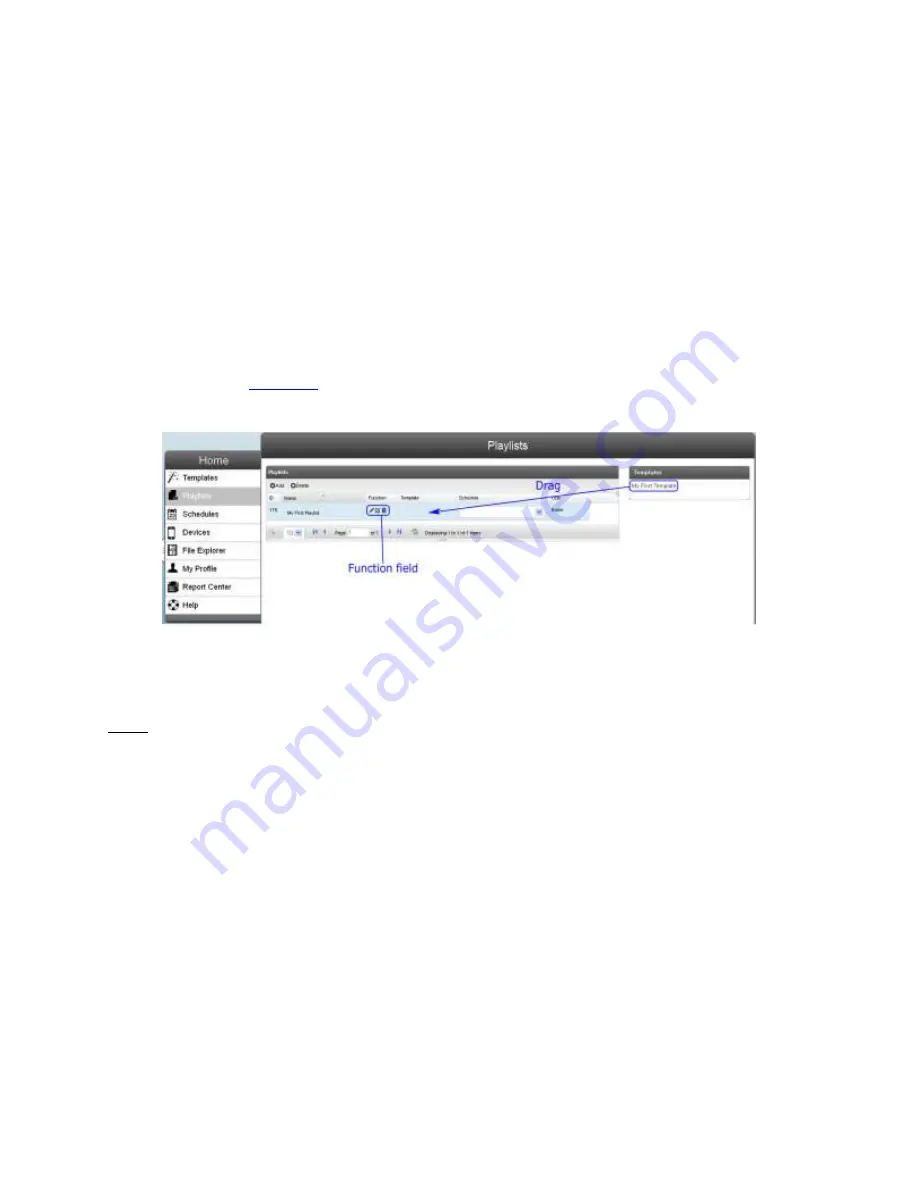
17
3.
Create a Playlist
To create a playlist, click
Playlists
in the Menu box and then click “Add” button in the
Action pane. A New Playlist pane will be popped up. In the Name field, type “My First Playlist”
(without quotation mark) and then click “Save”.
Users will be brought back to the Playlist page. Similar to the Template page, in the Function
field, users can edit or delete the Playlist. What the users need to do next is to assign the newly
created Playlist to a template. On the right hand side, there is a box called Templates which
contains all the templates that had been created. Drag the desired template to the Template field
of the Playlist (See
Figure 12
on the next page) to finish the assigning process.
Figure 12: Assign Playlist to a Template
Note: Users can also use edit Playlist function to assign a playlist to a template. To do this,
click on “Playlist” in the Menu pane -> click edit Playlist -> click Template button
(locate on the right hand side of the Playlist pane) -> click the desired Template once.
This will automatically assign that template to the playlist.






























