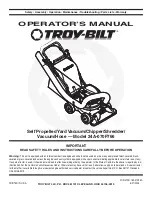49
48
7090
7090
ENGLISH
ENGLISH
Warnings:
Remove the Wet & dry tank from the robot before charging it.
Make sure there are no obstacles in the room being cleaned to ensure the robot can get to
the charging base without problems.
Functions
Pause
While the robot is operating, press the power button on the App, the remote control or on
the robot to pause it and press the same button again to resume cleaning.
Standby
The robot will automatically enter standby mode after 5 minutes of no operation.
Press the power button on the App, the remote control or on the robot to start it up
again.
Warnings:
After 12 hours of no operation, the robot will turn automatically off.
The robot will not enter standby mode during charging.
Suction power level
Press the power levels button on the remote control to select the desired power
level. Choose between Eco (low power), Medium (medium power) and Turbo (high
power).
Schedule
Warning: The robot cannot be scheduled from more than one device at a time. Make sure to
schedule it either from the mobile phone App or from the remote control.
The robot is provided with a schedule function in order to provide a maximum-efficiency
cleaning. The time settings and the cleaning scheduling must be carried out from the remote
control. Once the robot has been scheduled, it will automatically carry out the cleaning
cycles every scheduled day.
Note: Make sure the robot is activated and that the light indicator is lighted before
scheduling any cleaning or setting time.
Current time
Fig. 20.
Hold down the time button for 3 seconds. The first 2 digits, indicating the hour, will start
blinking.
Use the up and down direction buttons to set the current time. Then, use the left and
right buttons to switch from hours to minutes and repeat the before step.
Fig. 21.
Press the time button again to save the settings.
Scheduling cleaning tasks
Long press the schedule button for 3 seconds. The first 2 digits, indicating the hour, will
start blinking.
Fig. 22.
Use the up and down direction buttons to set the schedule time. Then, use the left and right
buttons to switch from hours to minutes and repeat the before step.
Fig. 23.
Press the schedule button again to save the settings.
To cancel the scheduled cleaning, follow the below steps:
Set the clock on the remote control at 00:00 a.m. and save it.
Switch the robot off for 1 minute and switch it on again.
Note: The robot will beep to indicate all settings have been saved.
Warning: When the remote control’s batteries are replaced, the clock and schedule
times must be set again.
ARTIFICIAL INTELLIGENCE
All modes operate with artificial intelligence in order to optimise the cleaning cycles
through obstacle detection and type of floor recognition. Make sure that the area to be
cleaned is properly illuminated. This way, the robot is able to recognise small objects such
as socks, cables, fan support feet or even pets. This allows the robot to plan cleaning routes
avoiding obstacles. It detects and recognises the type of floor in each room and suggests
cleaning tips on the type of brush to be used or scrubbing level to be selected for that
specific room according to the type of floor. This information will be displayed on the App as
long as the robot is linked.
Light indicator:
Operating: Steady blue light
Low battery: Orange light blinks slowly.
Charging: Orange light oscillates.
Network configuration: Blue light.
Start-up/firmware update: Blue light oscillates.
Error: Red light flashes quickly.
6
. MOBILE APP AND WI-FI CONNECTION
In order to access all the robot’s functions from wherever you are, it is suggested to
download the Conga 7090 App. You will be able to control the robot in the most efficient
way, enjoying the excellence of cleaning.
Summary of Contents for Conga 7090
Page 1: ...Instruction manual AI 7090 Robot vacuum cleaner...
Page 3: ...5 4 7090 7090 1 Cecotec Cecotec 0 40 8 8 8...
Page 5: ...9 8 7090 7090 9 3 10 100 11 12 13 14 5 15 1 Edge TotalSurface 3 0 4 4...
Page 7: ...13 12 7090 7090 21 3 2 3 2 22 00 00 1 5 12 Eco Medium Turbo 20 1 3 2 2 6 WI FI Conga 7090...
Page 12: ...23 22 7090 7090 1 Cecotec Cecotec 0 40 8 8 8...
Page 14: ...27 26 7090 7090 10 100 11 12 13 14 5 15 1 Edge TotalSurface 3 0...
Page 16: ...31 30 7090 7090 TotalSurface 3 0 20 3 2 21 3 2 22 23 00 00 1 5 12 Eco Medium Turbo...
Page 30: ...59 58 7090 7090 Img 1 Img 2...
Page 31: ...61 60 7090 7090 2 3 4 1 Img 3 Img 4 Img 5 Img 6 Img 9 Img 8 Img 7 Img 10 Img 11 Img 12 Img 13...
Page 33: ...65 64 7090 7090 Img 26 Img 27 Img 28 Img 29 Img 30 Img 31 Img 32 Img 33...