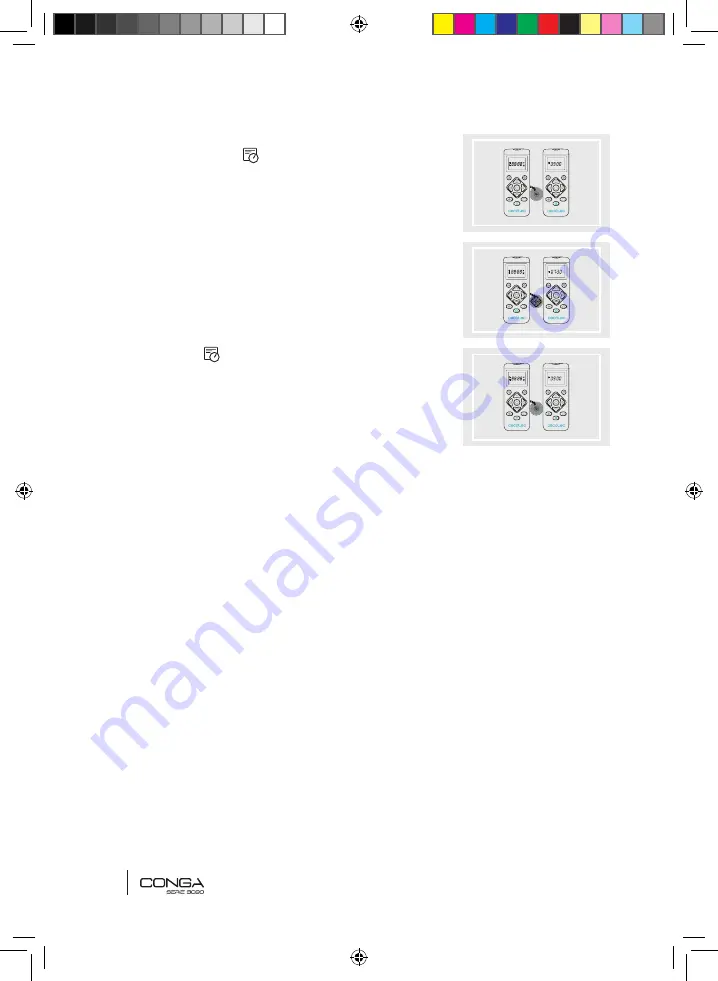
ENGLISH
28
Cleaning scheduling
1. Long press the
button. The first 2 digits,
indicating the hour, will start blinking.
2. Use the up and down direction buttons and the
POWER
button to set the current time. The, use
the left and right buttons to switch from hours to
minutes and repeat the before step.
3. Press the
button again to save the settings.
4. To cancel the scheduled cleaning:
•
Set the clock on the remote control to 00:00
am and save it.
•
Switch the robot off for 1 minute and switch it on again.
Note:
the robot will emit a beep to indicate all settings have been saved.
Warning:
when the remote control’s batteries are replaced, the clock and schedule times
must be set again.
4.3. APP
In order to access all the robot’s functions from anywhere, it is suggested to download
the Conga S3090 App. You will be able to control the robot in the most efficient way,
enjoying the excellence of cleaning.
App advantages:
•
Control your robot in an easy and intuitive way.
•
Activate the cleaning process from any point.
•
Carry out settings and daily scheduling.
•
Choose between its different cleaning modes.
•
View how the robot creates an interactive map before it starts cleaning.
•
Draw in the App’s display the restricted area where you do not want the robot to
access.
•
Order the robot to clean a specific spot of your home.
Conga Serie 3090_Manual_GE.indd 28
1/8/18 10:45






















