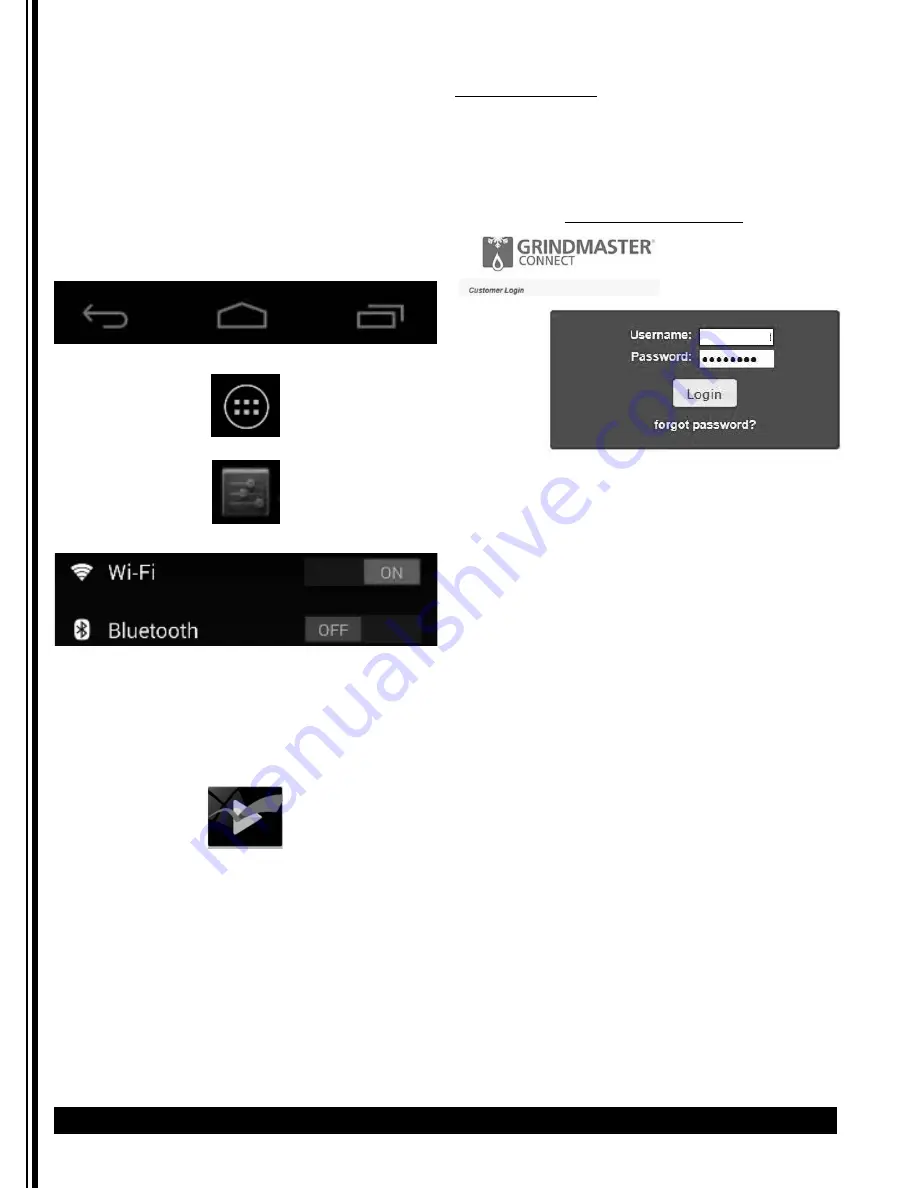
6
Cecilware
®
Radiance Grindmaster Connect
™
Manual
To change the Wi-Fi password:
If the unit does not have a video display, connect a
monitor to HDMI port.
1. Connect a USB mouse (either wired or wireless) to
the USB port labeled “Wi-Fi Control” on the
underside of the door. (See diagrams on previous
pages.)
2. If the Video Merchandiser is playing, right-click to
access the navigation icons at bottom of screen.
3. Select the center Home icon,
then select the Apps icon,
then select the Settings icon.
4. Ensure Wi-Fi is “ON”. If not, set switch to “ON”.
5. Select your Wi-Fi network from the list on the right
side of the screen.
6. Type the network password and select “CONNECT”.
Contact your network adminstrator if you don’t
know your network name or password.
7. To return to the Video Merchandiser, select Home
icon and navigate to the NoviSign icon:
Then select “GO”.
Wi-Fi Adjustments
Some Radiance models feature capability to remotely
connect to the unit to obtain machine status
information such as product levels, total ounces and
number of drinks dispensed, current water temperature,
and dispenser status.
To log in, go to https://gmcw.kbfsm.com/.
Contact our customer service department for your
Username and Password.
If you need help, call Grindmaster-Cecilware Technical
Service Department, (502) 425-4776 or (800) 695-4500
(USA & Canada only) (Monday through Friday 8 AM - 6
PM EST). Please have the model and serial number
ready so that accurate information can be given.
Wi-Fi Connection (continued)
Grindmaster Connect
™
Operation
Username








