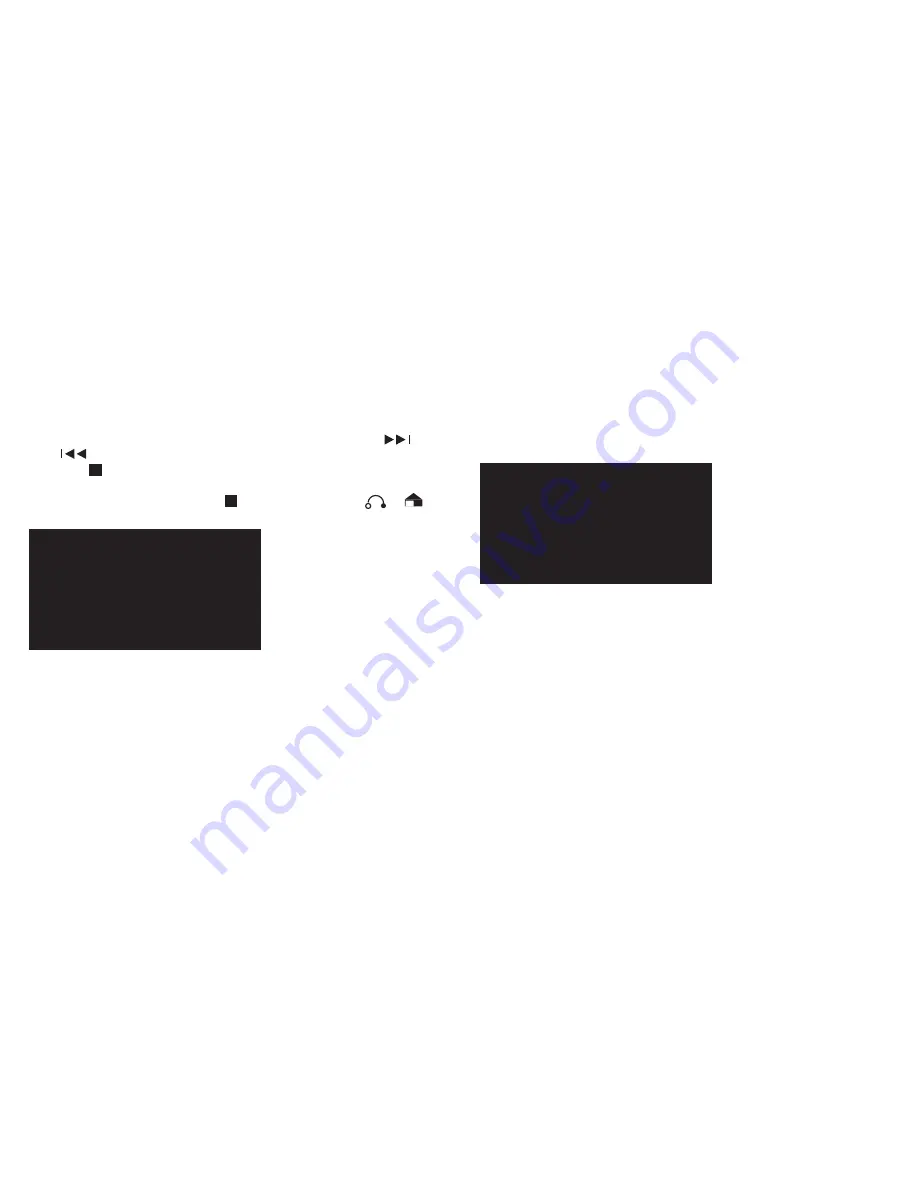
• To skip to the next or return to a previous chapter/movie file, press or
• Press to end playback
• If you want to view other categories, such as music, photos or eBook,
during video playback, press the button to stop and press or
to go to the Menu and choose from there.
During the movie playback, press the OSD button to see the screen interface as
shown below:
You can change these modes accordingly:
• Audio track - users can change the output audio track
• Subtitle: users can turn on the subtitles
• Video Scale: 16:9 and 4:3, fit view, video full screen, default
• Play mode: rotate all, sequence, random, only once, rotate once
• Subtitle code: GB2312, GBK, BIG5, UTF8









