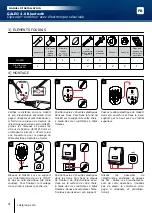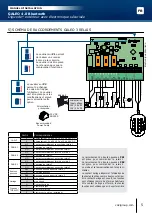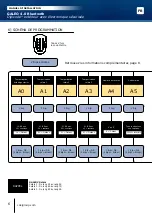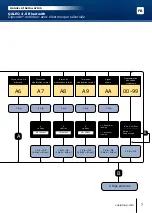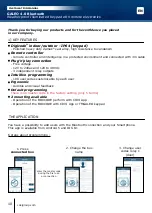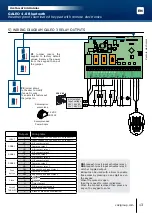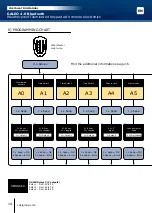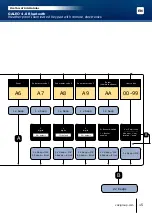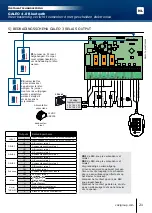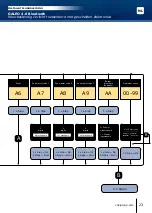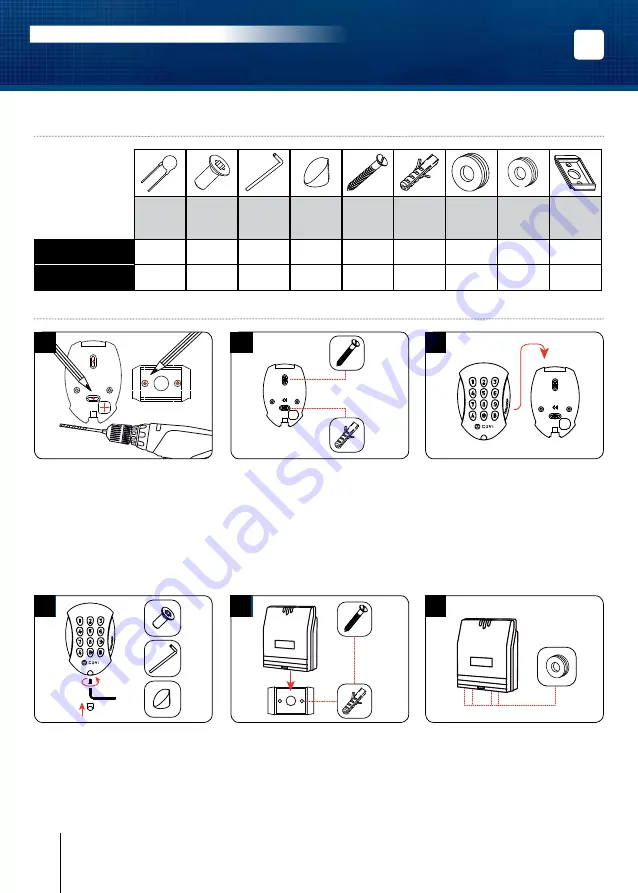
EN
GALEO 4.0 Bluetooth
Weatherproof Illuminated Keypad with remote electronics
INSTALLATION MANUAL
3] MOUNTING KIT
4] MOUNTING
GALEO
®
GALEO
®
(x4)
1
GALEO
®
GALEO
®
(x4)
4
GALEO
®
GALEO
®
(x4)
2
GALEO
®
GALEO
®
(x4)
5
GALEO
®
GALEO
®
(x4)
3
GALEO
®
GALEO
®
(x4)
6
Verify the distance between the
GALEO keypad and its remote
electronic (Refer to page 3 «Notes and
Recommendations»). Place the back
plate of the GALEO on the wall and
the bracket of the remote electronic
then mark with a pen the hole location
then drill the 2 mounting holes (drill bit
Ø 5 mm and 35 mm hole depth)
and the hole wiring access.
Fasten the GALEO keypad to the back
plate by using the supplied (M4x10)
Torx
®
screw and T20 Trox spanner
hardware. Place the screw cap at the
bottom of the keypad.
Insert the 2 plastic anchors in the
holes. Place the back plate of the
GALEO and screw on the wall using
the supplied (M4x30) mounting
screws.
Insert the 2 plastic anchors in the holes.
Place the bracket of the electronic
and screw on the wall using the supplied
M4x30 screws. Slide the box from up
to down on the bracket.
Insert the cable in the hole access
area of the back plate. Then mount
the keypad on the back plate,
placing first the top in the hooks
and then the bottom.
Insert the cable in the remote electronic
and wire the cable to the terminals.
Do not forget to install the varistor
on the lock (Refer to page 3 «Notes
and Recommendations»).
Varistor
(M4x10)
Torx
®
screw
T20 Torx
®
Spanner
Caps
(M4x30)
mounting
screws
Plastic
anchors
Wiring
sealed
cap
Wiring
sealed
cap
Mounting
plate for
remote
electronic
box
GALEO
-
1
1
1
2
2
-
-
-
Remote
Controller
1
-
-
-
2
2
2
2
1
12
cdvigroup.com