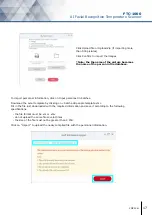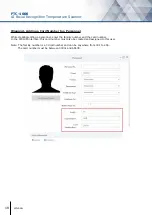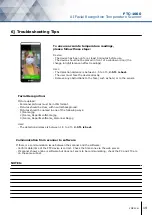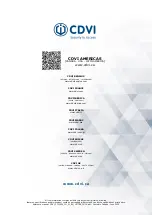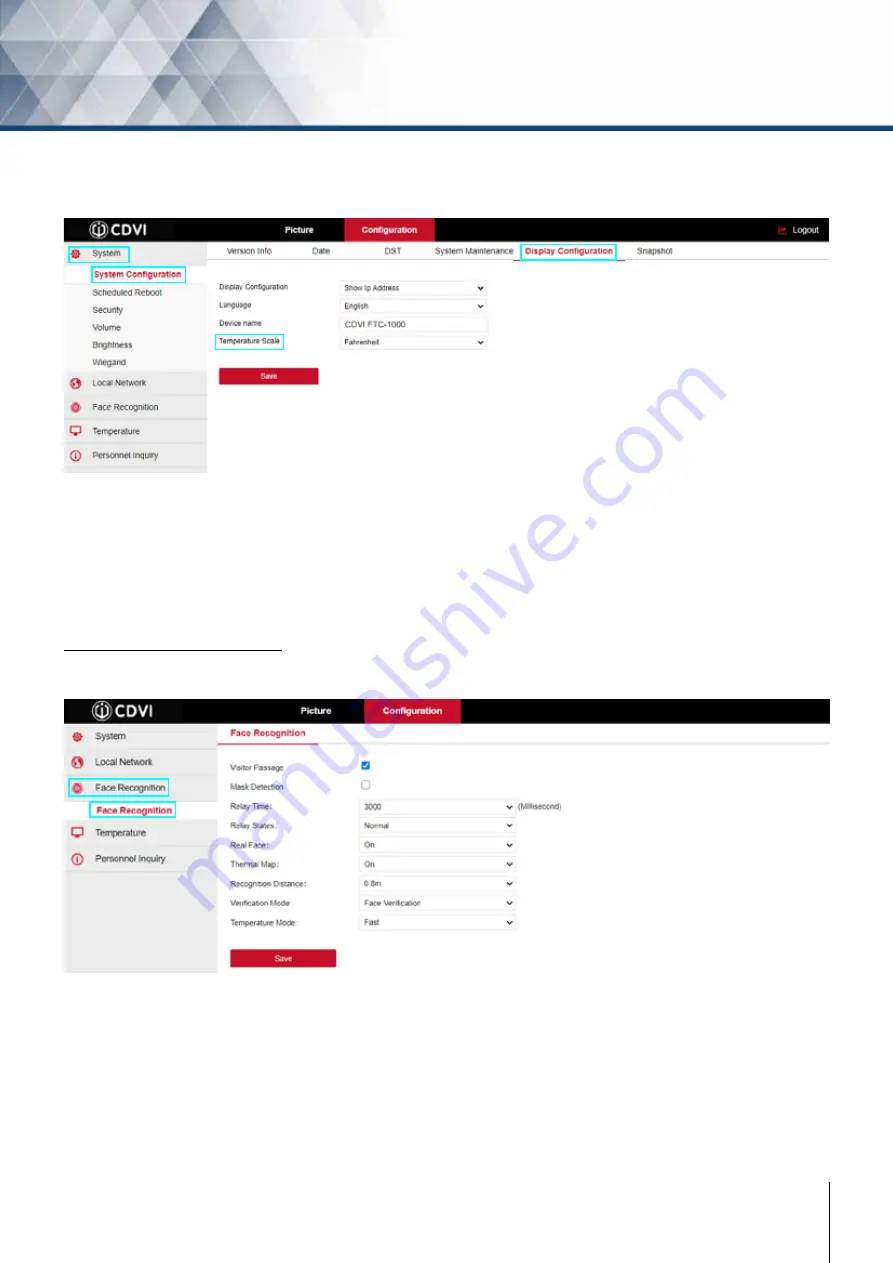
11
cdvi.ca
FTC-1000
AI Facial Recognition Temperature Scanner
Visitor Passage
: Select to enable access of persons not in the FTC personnel database (this will be set up
later using the FTC1000 software).
Mask Dectection
: Select to enable the mask (PPE) detection feature (enables access only if the use of a mask
(PPE) is detected).
Relay Time
: Set the relay activation time (in milliseconds).
Relay States
: Normal: active relay for door unlocking.
Reverse: activate relay in case of alarm.
Face Recognition Settings
Click on Face Recognition --> Face Recognition
To change the temperature scale (°F or °C), click on System --> System Configuraiton -->
Display Configuration
Temperature scale
: Select Fahrenheit or Celsius for how you would like the temperature to be displayed on
the scanner.
Display configuration
:Select what is to be displayed in the top right corner of the scanner screen.
Language
:Select language of scanner display and voice.
Device name
: Assign a name to the scanner (ex: CDVI front door).
Click Save to confirm changes.