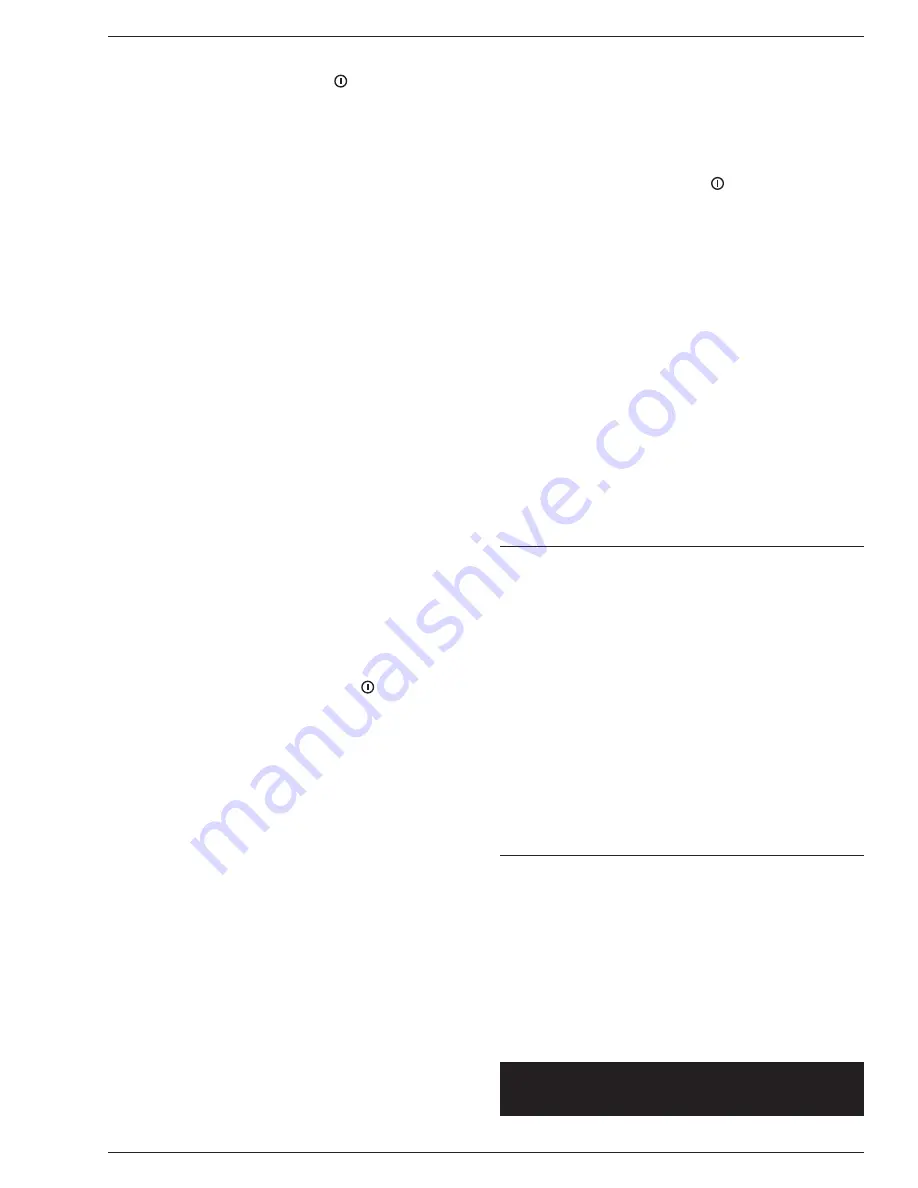
a. Press the POWER button ( ) to turn on.
b. Press and hold the SET button for 3 seconds.
When
SEt
appears on the display, release the
SET button to enter the configuration mode.
UNIT
appears on the display.
c. With
UNIT
appearing on the display,
press the UNIT button.
AOFF
appears
on the display.
d. Press the SET button to begin selection of the
auto off time (in seconds).
120
appears on the
display.
e. Press the UNIT button to cycle through the
selections:
120
,
180
,
240
,
300
or
OFF
.
f. When the desired time is displayed, press the
SET button to confirm the selection.
AOFF
appears on the display.
g. Press the UNIT button twice.
END
appears
on the display.
h. Press the SET button to save the settings and
return to weighing mode.
3. Gravity Compensation
The gravity compensation for your scale has
been pre-configured at the factory and should
not require changing in most locations. In the
event that the factory settings do not meet the
requirements of your location, contact CDN for
the value for your location. With GrAu enabled,
the scale will use the default value of 9.797. If
the GrAu is disabled, the scale will use the value
obtained from CDN and entered by the operator
for the gravity compensation.
a. Enabling/Disabling Gravity Compensation
1.) Press the POWER button ( ) to turn on.
2.) Press and hold the SET button for 3
seconds. When
SEt
appears on the
display, release the SET button to enter
the configuration mode.
UNIT
appears on
the display.
3.) With
UNIT
appearing on the display, press
the UNIT button twice.
GrAu
appears on
the display.
4.) With
GrAu
appearing on the display, press
the SET button again to enable the gravity
compensation.
ON
appears on the display.
5.) Press the UNIT button to toggle between
ON
(enabled) and
OFF
(disabled).
6.) Press the UNIT button again to disable the
gravity compensation.
OFF
appears on the
display.
7.) Press the SET button to confirm the
selection.
GrAu
appears on the display.
8.) Press the UNIT button.
END
appears on
the display.
9.) Press the SET button to save the settings
and return to weighing mode.
b. Gravity Compensation Value Editing
Contact CDN for the value to enter for your
location.
Note:
Gravity compensation must be disabled for
this value to take effect.
1.) Press and hold the UNIT button and press
the POWER button ( ) to turn on the scale
and enter the value editing mode.
9.797
(or the current value) appears on the
display.
2.) Press the TARE button to choose a
number from
0
to
9
to enter the desired
gravity value.
3.) Press the UNIT button to move to the next
digit to the right.
4.) Repeat steps
2.)
and
3.)
for the
remaining digits.
5.) Press the SET button to confirm the
entered gravity value and return the scale
to the normal operating mode.
Note:
Clean the scale platform before each use.
Note:
Replacement AC adapter, removable platform and
5 kg calibration weight available.
Usage Guidelines
• Scales are precision instruments and must be
handled with extreme care.
• Battery technology works best at room temperature.
• Place the scale gently on a hard and flat surface and
make sure it is steady before use.
• The maximum capacity of the scale is 11 lb/5 kg,
which is the capacity before using the tare function.
• Do not place overweight items on the scale.
• Store the scale in a position that keeps it free from
any load bearing weight. Storing the scale with
pressure on the load cells can distort the weight
measurements over time.
• Hold the scale from the bottom when moving.
Care of Your Product
•
IP67
— protected from water up to 3 feet for
30 minutes, completely protected against dust.
• Wipe clean with a damp cloth.
• Store the scale at room temperature between
32 to 104°F/0 to 40°C.
Note:
This device could be sensitive to electrostatic
discharge. If electrostatic discharge or malfunctioning
occurs, please re-install the battery to reset this unit.




