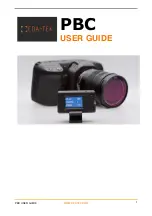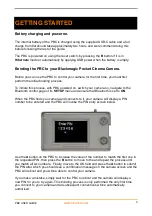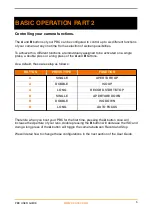How to select your camera and expansion option
.
How to remove lenses from the lens database
.
This option is
only
applicable if you are using a Pocket 6K camera with either a Tilta
Nucleus Nano wheel or our own upcoming PXP module.
As the focus control system of the Pocket 6K is entirely different to the Pocket 4K and due
to the variance in the focus control resolution of different lenses, each lens must be
calibrated individually and the results stored in the PBC's
LENS DATABASE
.
When the PBC is connected to a Pocket 6K and detects a lens change it automatically
checks to see if the lens exists in its database and if it isn't then it prompts you to instigate
the automated calibration process and then adds it to the database.
The
LENS DATABASE
option enables you to delete any number of the stored calibrations
to enable you to re-calibrate them when you next connect it to the camera and is
accessed by navigating in the main
Setup Menu
to
Lens Database
and pressing the
A
button.
With the
LENS CALIBRATIONS
screen open, navigate to Lens using the
B
button and
then select the required lens for deletion using the
A
button.
When you have selected the lens, use the
B
button to navigate to
Delete
and then to save
these changes use the
B
button again to navigate to
Save
and press the
A
button to
remove it from the
LENS DATABASE
and the PBC will then automatically restart.
The next time you attach the deleted lens to the camera, you will automatically be
prompted to re-calibrate it using the automated calibration function.
Selecting
Abort
will abort the changes made to the
LENS DATABASE
.
PBC USER GUIDE
WWW.CDATEK.COM
9
CONFIGURING YOUR PBC : PART 4