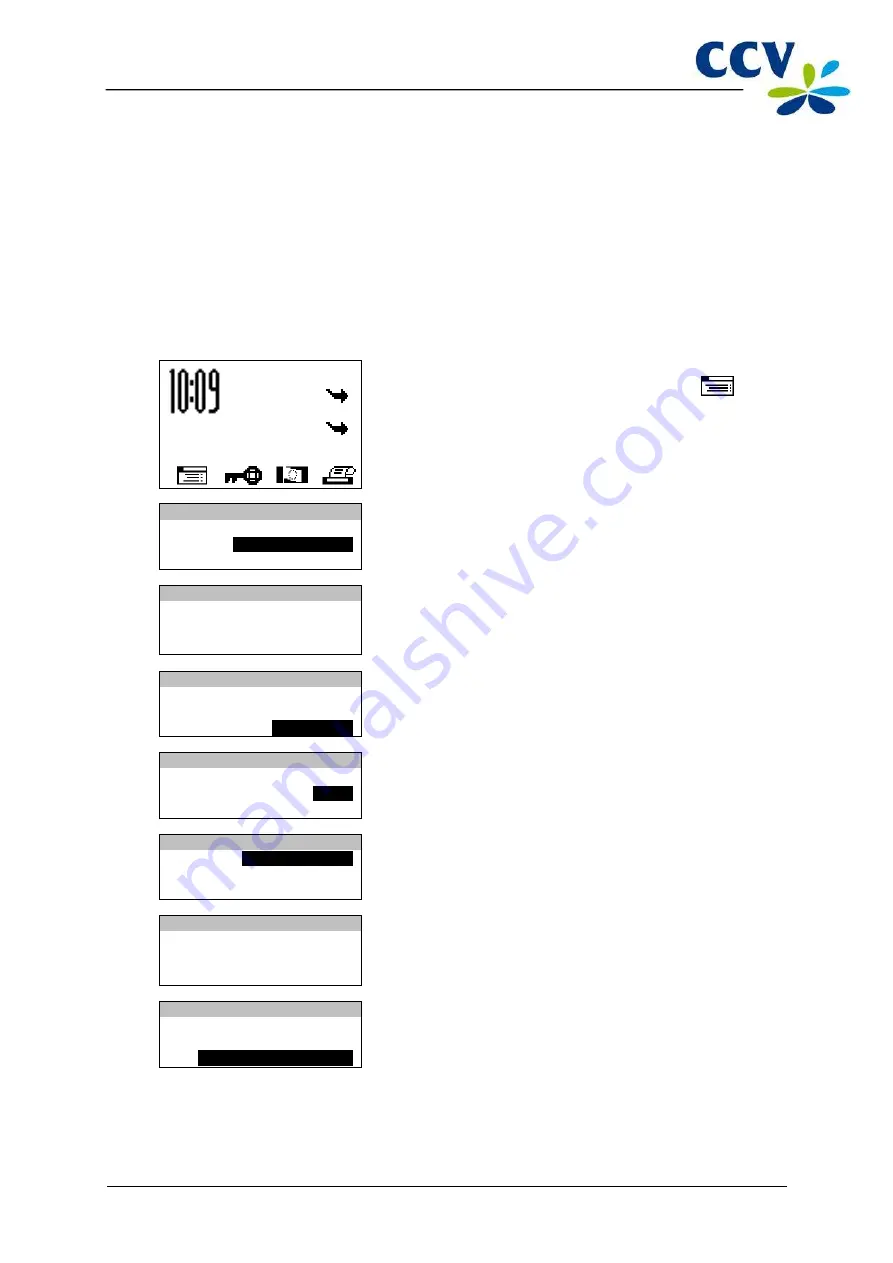
CID110A/08062013
37 / 56
If the card is removed successfully, a receipt will be printed with the message: ‘ACQUIRER
PARAMETER SESSION SUCCESSFUL’. Does the receipt say ‘ACQUIRER PARAMETER SESSION
UNSUCCESSFUL’? Then please contact the CCV Service Centre.
5.2.3
Changing the registration number of a payment card
Please note:
perform a deactivation of the terminal (see subsection 3.5.2) before changing the
registration number of a payment card!
To change the registration number of a payment card, perform the following actions:
Screen of the VX 520
Action
01.06.12
1
Press the purple function key below the symbol
to
open the menu.
SALE
OTHER TRX
MAIN MENU
2
Select MERCHANT MENU.
DISPLAY INFO
MERCHANT MENU
SERVICE MENU
PROTECTED ITEM
3
Enter the merchant password (by default 99999) and confirm
with <OK>.
MERCHANT PASSWORD:
_ _ _ _ _
MERCHANT MENU
4
Select CONFIGURE.
REPORTS
FUNCTIONS
CONFIGURE
CONFIGURE
5
Select C-TAP.
TERMINAL
C-TAP
CONFIGURATION
6
Select EDIT RELATIONS.
EDIT RELATIONS
SELECT ACQUIRER
7
Select the transaction processor (CCV, Equens or Atos
Worldline) to which the payment card you want to change is
linked.
CCV host
Equens host
AWL NL host
EDIT RELATIONS
8
Select CHANGE MERCHANT ID.
ADD BRAND
DELETE BRAND
CHANGE MERCHANT ID






























