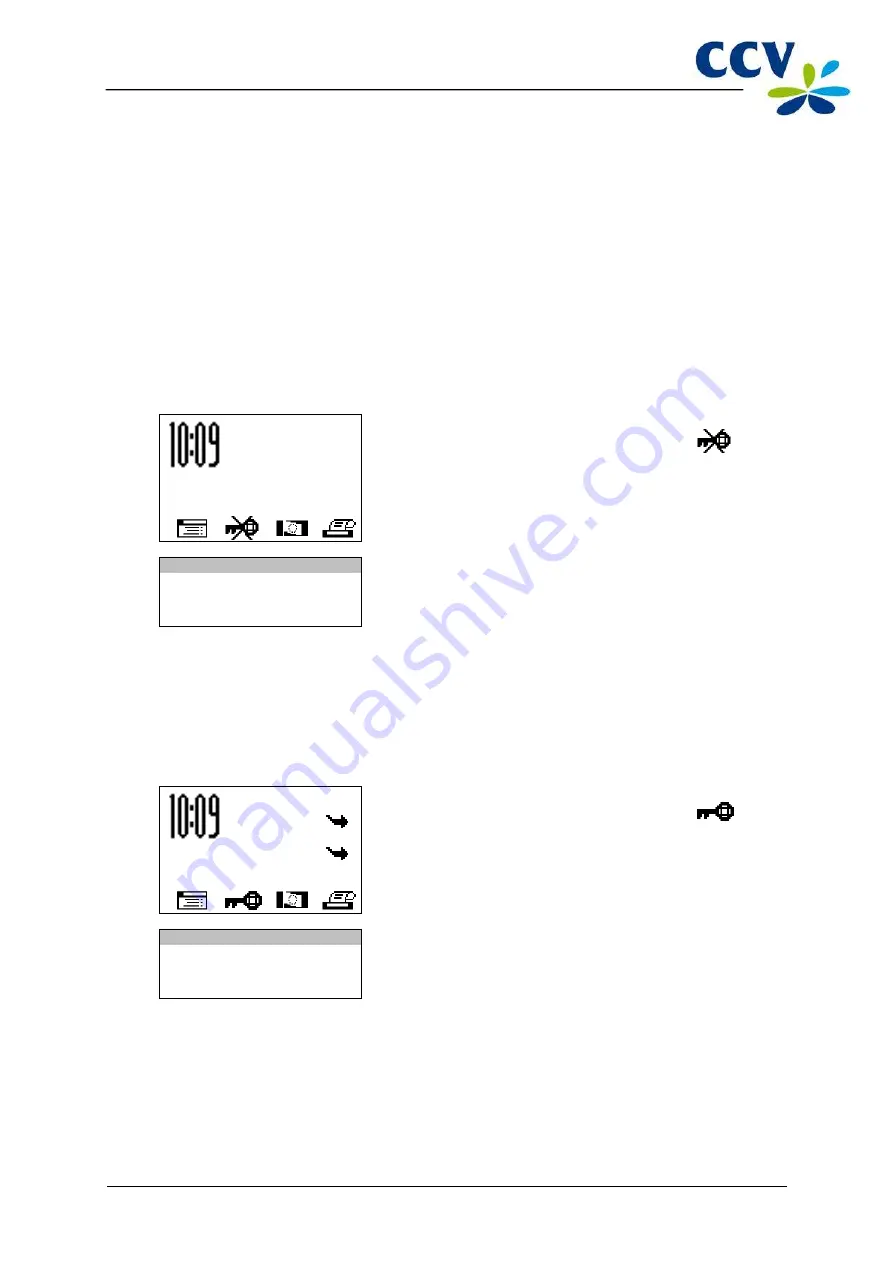
CID110A/08062013
20 / 56
3.5
Start-up and shutdown of the payment terminal
Your payment terminal must always be connected to the power and should therefore never be
disconnected from the power outlet. The payment terminal will automatically be switched on and cannot
be switched off.
Please note:
at the start of the day you should perform an activation of the terminal before you can
perform any transactions! At the end of the day you should perform a deactivation of the terminal.
3.5.1
Performing an activation of the terminal
At the start of the day you should perform activation of the terminal. This will open a new period for the
financial reports. In these reports, the transactions you perform are recorded. To perform an activation of
the terminal, please perform the following actions:
Screen of the VX 520
Action
01.06.12
1
Press the purple function key below the symbol
.
TERMINAL
DEACTIVATED
PROTECTED ITEM
2
Enter the merchant password (by default 99999) and confirm
with <OK>.
MERCHANT PASSWORD:
_ _ _ _ _
3.5.2
Performing a deactivation of the terminal
At the end of the day you should perform a deactivation of the terminal. The period for the financial
transactions will then be closed, and the reports are printed out. To perform a deactivation of the
terminal, please perform the following actions:
Screen of the VX 520
Action
01.06.12
1
Press the purple function key below the symbol
.
SALE
OTHER TRX
PROTECTED ITEM
2
Enter the merchant password (by default 99999) and confirm
with <OK>.
MERCHANT PASSWORD:
_ _ _ _ _
The day is concluded and the payment terminal will automatically print the financial reports. Which
reports are printed depend on the settings of your payment terminal. You can change the settings of your
payment terminal yourself (see section 6.4).
Please note:
there is a possibility that the printing paper roll runs out of paper while printing the reports.
Should this happen, replace the printing paper roll and print the reports again.






























