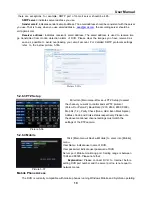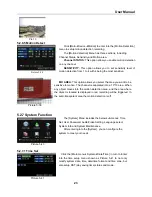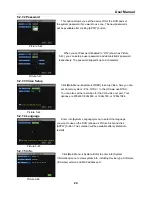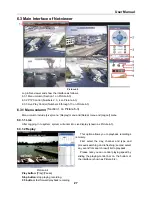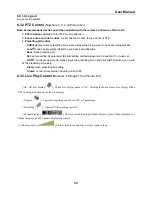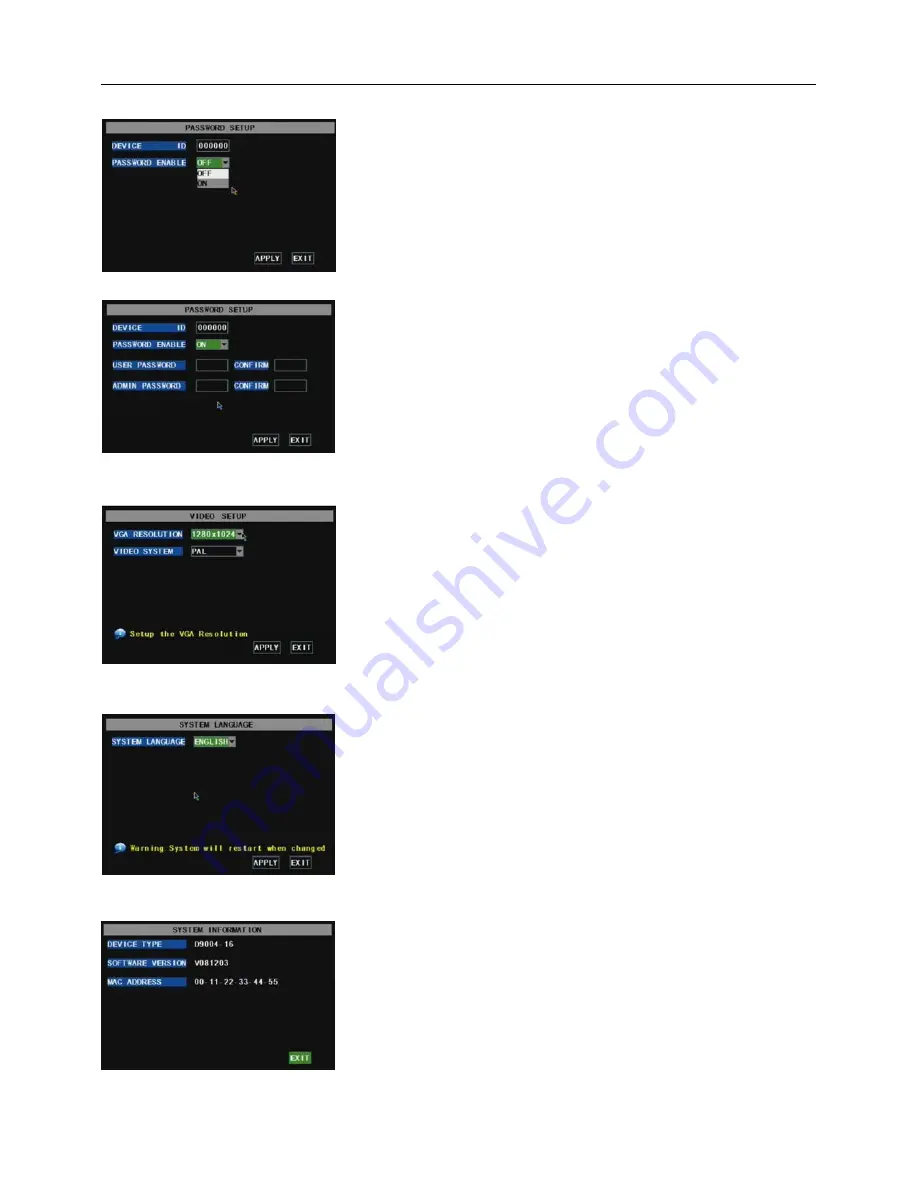
User Manual
24
5.2.7.2 Password
5.2.7.3 Video Setup
5.2.7.4 Language
5.2.7.5 Info.
Enter into [System Language] menu to select the language
you want to use on the DVR (shown as Picture 5-45) and click
[APPLY] button. The selection will be available after system Auto
restarts.
Click [Main Menu System Info] to enter into [System
Information] menu to view system info, including Device type, Software
(firmware) version and MAC address etc.
This option allows you set the device ID for the DVR and set
the system password if you want to use one. The new passwords
will be available after clicking [APPLY] button.
.
When you set Password Enabled to “ON” (shown as Picture
5-43), you can setup a user password and administrator password
respectively. The password supports up to 6 characters.
Click [Main Menu System VIDEO] to setup Video, here you can
set Camera system
(
PAL, NTSC
)
In the USA we use NTSC.
You can also set the resolution for the VGA video out port. Your
options are 600x480, 800x600, or 1024x768, or 1280x1024.
Picture 5-42
Picture 5-43
Picture 5-46
Picture 5-44
Picture 5-45