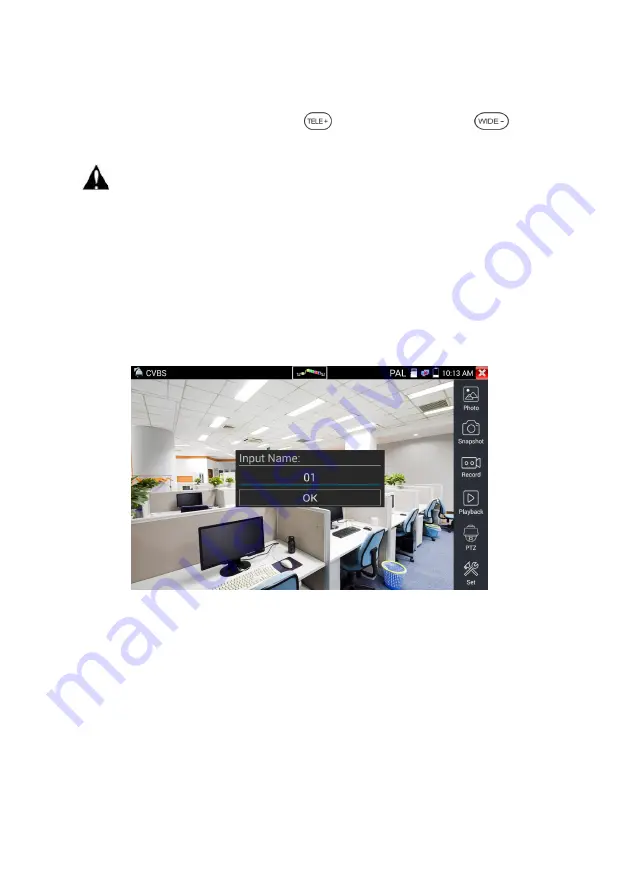
Page.46.
If not use touch screen to operate, press the key
to zoom out , press the key
to
zoom in, press upward and downward key to move the image
For analog video input, as the resolution is 720*480, it is normal that the zoom in image is not
clear. But for network digital video input, as it supports resolution up to 1280*960, the zoom in image
is still very clear. This is very helpful for IP camera installation.
(4) Snapshot
Click the icon “Snapshot “, when the video in, to take a picture and save the current video frame in the
SD card as JPEG file.
If the unit is set to the manual mode an “Input Name” pop up box will appear and you can enter a title
for the snapshot. If the unit is set up to automatically set file names, this box will not pop up.
(5) Video record
When you click the “Record” icon, video starts recording. A red recording icon appears on the screen
and begins to flash and a timer appears indicating the time elapsed for the video. Click on the “Record”
icon again to stop recording and save the video file to the SD card.
if select manual storage, before recording begins ,appears dialog box “Input Name” ,user-defined the
files name(by Chinese character, English letter ,or digit) to store in SD card , tester will hereby store the
files in SD card after recording . if select “Auto-storage ,tester will auto store the files in SD card after
recording .






























