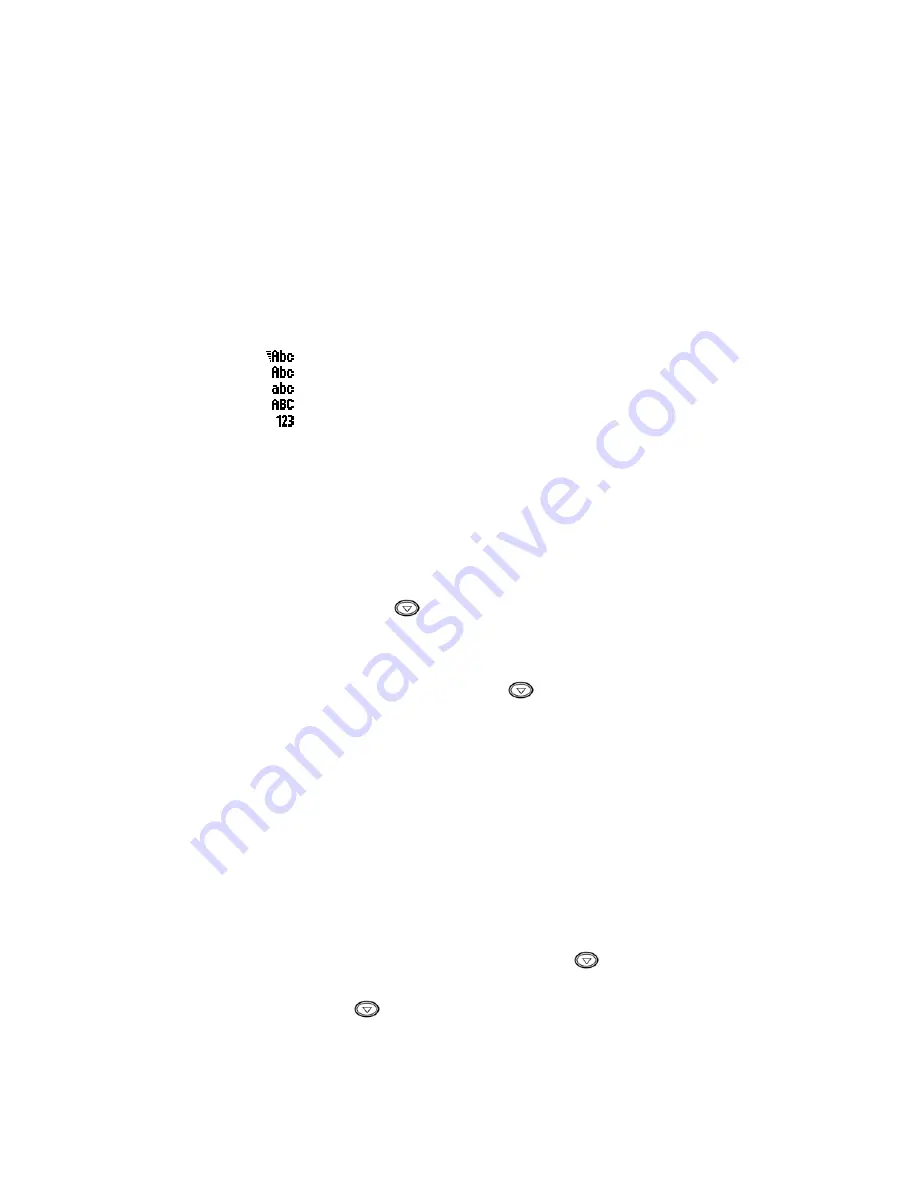
376708.DOC
Confidential & Proprietary
18/20
CCT Tech
5. Text
Editor
This phone is equipped with different text editors for different user, they including:
•
Predictive English Editor
•
Multi-tap English Editor
•
Number
input
•
Symbol
input
The following chapter will guide you through different editor.
5.1 Toggle
different
editor
You can press “#” key in editor screen to toggle different editor. Icon appear in bottom
right hand corner will indicator the editor currently in use.
Predictive English Editor
Multi-tap English Editor (with auto capitalization)
Multi-tap
Editor (all lower case)
Multi-tap
Editor (all upper case)
Number
input
You can toggle the symbol input by pressing “*” key in any editor mode.
5.2
Predictive English Editor
This editor allows you to enter common English word with only one key press per
character. Each key on the keypad has mode than one letter, for example the key 2
abc
could be letter a, b or c. If you want to enter the word “
cat
”, you have to press only
2
abc
, 2
abc
and 8
tuv
, the build in linguistic library will determine all the possible
combinations (eg. cat, act, bat, etc) and all other words started with these three letters
and display them in the candidate area which located at the bottom of the screen.
You can then press the down key to select the right word. When the correct word
appear just press the left soft key to conform. However if you cannot the word you
need in this editor (like some uncommon special nouns) you have to switch to multi
tap editor.
You can insert space by pressing the down key when there is nothing appear in
the candidate area. Press “C” key to erase a character you have type in.
5.3
Multi-tap English Editor
When typing in multi-tap editor, you may have to pressing the key labeled with the
desire character more than one time according to the letter order, press the key once
for the first letter and press the key twice for the second character. For example if you
want to enter the letter “w” press the 9
wxyz
key once but if you want to enter the letter
“z” you have to press the 9
wxyz
four times.
5.4 Number
input
In this mode you only press the number button to the desire number.
5.5 Symbol
input
You can switch to symbol input mode in any editor by pressing the “*” key. After that
you will see a matrix of symbol, by pressing the down key you can scroll to the
row where the desired symbol located, then you can press the left soft key to confirm
that is the row you want. The cursor will then stay in the first symbol of the row. You
use the down key to move the cursor to the symbol and press the left soft key to
select. Once the symbol has been selected the editor will jump back to the previous
editor mode.
Note : every symbol will count as one character.

















