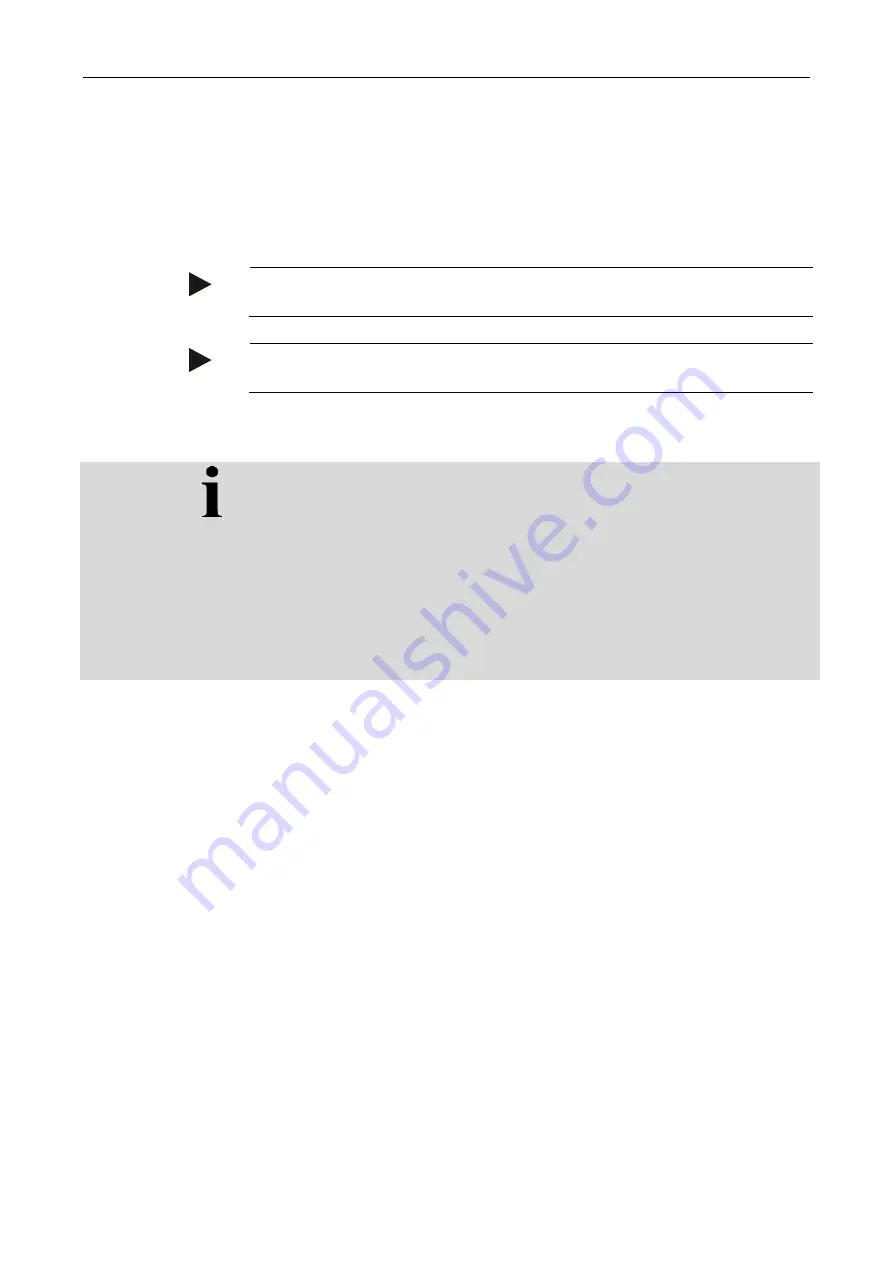
CCI.Command
– Operation
63
4.4.1.6
Enter the desired headland width
To enter the desired headland width, proceed as follows:
1. Press the "Headland width" button (F9) on the
touchscreen
.
2.
Enter the value on the
touchscreen
using the number pad or the slider.
→ Confirm your entry with "OK".
Note
Values between 0 and 99 m are valid for the headland width.
Note
The default setting for the headland width is the working width of the implement.
Headland marker
The width of the headland marker is preset as the working width of the implement.
The width of the headland and thus the headland marker, can be manually
changed (see chapter 4.4.1.6). If the width of the marker is bigger than the working
width, the position of the headland marker can be changed. The setting can be
changed between central (default) and right or left outside of the implement.
Selecting right or left outside edge as the setting makes it possible for example to
drive with the implement directly along the field boundary and to mark the entire
set width of the headland within the field boundary.
4.4.1.7
Change the position of the marker
To change the position of the marker, proceed as follows:
1. Press the "Marker position" button (F10) on the
touchscreen
.
→ The marker position changes automatically between central, right outside
edge and left outside edge.
Summary of Contents for CCI 50
Page 2: ...CCI 50 ISOBUS Terminal Operating instructions Reference Release 5 50...
Page 62: ...55 A Appendix Menu structure...
Page 64: ...CCI Cam Visual implement monitoring Operating instructions Reference CCI Cam v5...
Page 90: ...CCI Control Documentation and task management Operating instructions Reference CCI Control v4...
Page 196: ...107 10 Notes...
Page 199: ...110 Edit 38...
Page 200: ...CCI TECU Tractor data Operating instructions Reference CCI TECU v6...
Page 338: ...CCI GPS GPS settings and tractor geometry Operating instructions Reference CCI GPS v2...






























