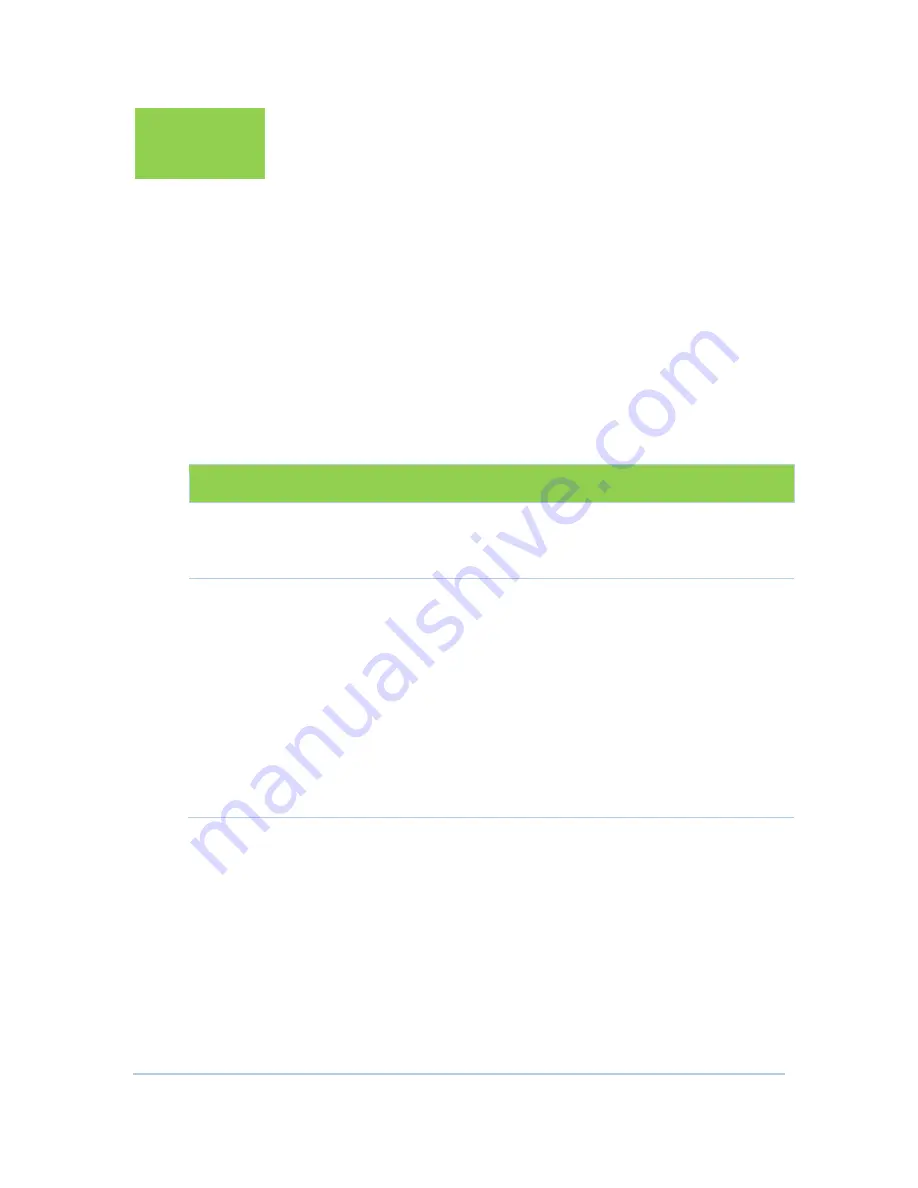
43
6
Troubleshooting
If the solutions listed here do not solve your problem, contact your service
provider.
Before calling your service provider, try pressing the Reset button on the rear
panel of the CH7486E. Please note, if you press the Reset button, you will lose all
your custom configuration settings, including Firewall and Advanced settings.
Your service provider may ask for the front panel LED status; see Front-Panel LEDs
and Error Conditions.
Solutions
Table 1 – Troubleshooting Solutions
Problem
Possible Solution
Power light is off
Check that the CH7486E is properly plugged into the electrical
outlet.
Check that the electrical outlet is working.
Cannot send or
receive data
On the front panel, note the status of the LEDs and refer to Front-
Panel LEDs and Error Conditions to identify the error. If you have
cable TV, check that the TV is working and the picture is clear. If
you cannot receive regular TV channels, the data service will not
function.
Check the coaxial cable at the CH7486E and wall outlet. Hand-
tighten, if necessary.
Check the IP address.
Check that the Ethernet cable is properly connected to the
CH7486E and the computer.
If a device is connected via the Ethernet port, verify connectivity
by checking the LINK LEDs on the rear panel.
















