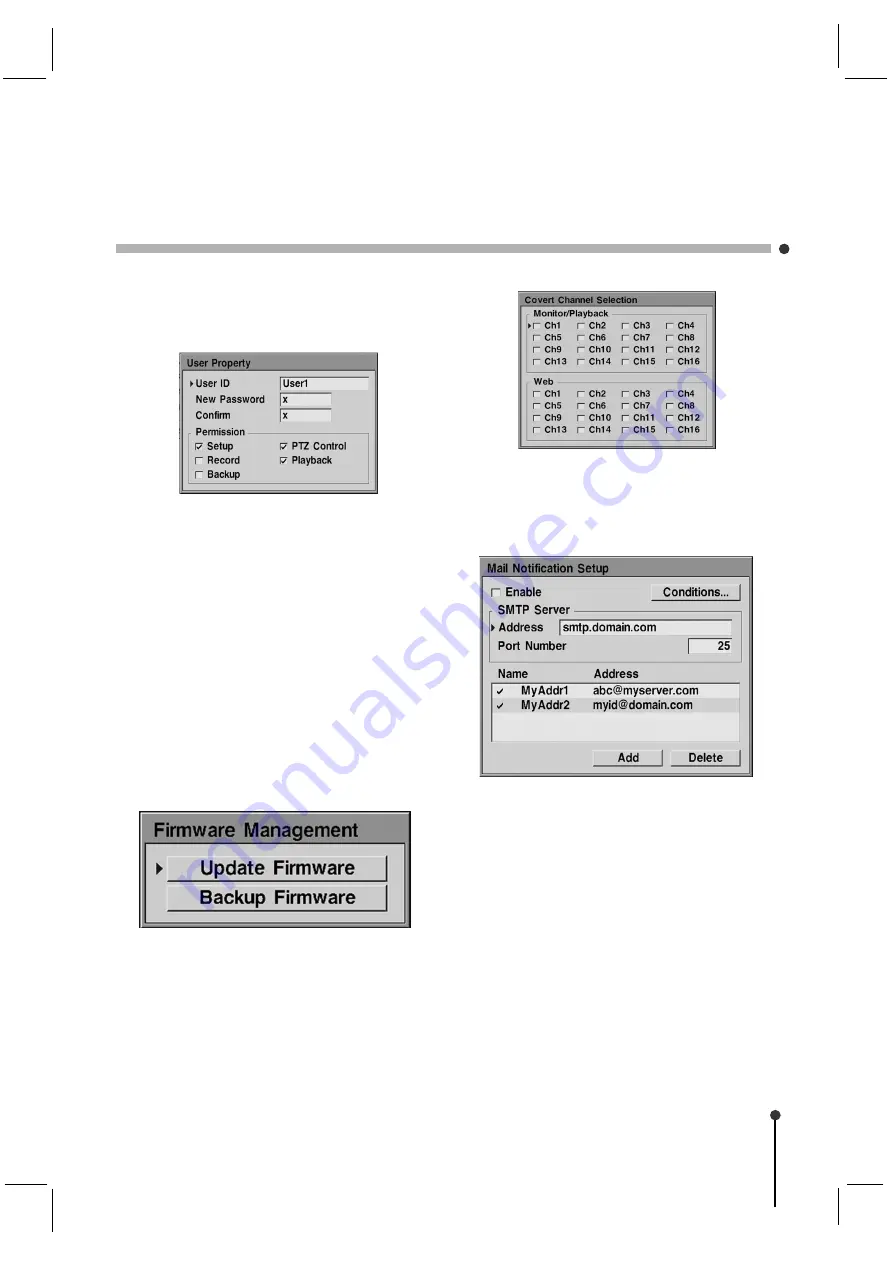
21
Additional users can be managed by adding,
deleting or changing the permission property
of each User ID.
3. 6. 6 Firmware Management
Firmware is the internal software of the DVR.
This software can be saved or updated.
Firmware updates may be necessary to
improve the DVR functions. New features
may also be added by updating the firmware.
The current firmware in the DVR can be
saved onto a USB device in case it is
needed after the update. It is recommended
to save the current version prior to updating
the firmware.
New firmware may be available through the
dealer, distributor or via the GANZ web site.
It may also be readily available to the DVR
over the network.
3. 6. 7 Covert Channel
Covert channels are channels which are
hidden, and appear to have no video input
(video loss). Each channel can be set as
covert for live, playback and network
viewing.
3. 6. 8 Mail Notification
The DVR is capable of sending event
notifications to one or more e-mail
addresses.
• Enable
Enable the mail notification.






























