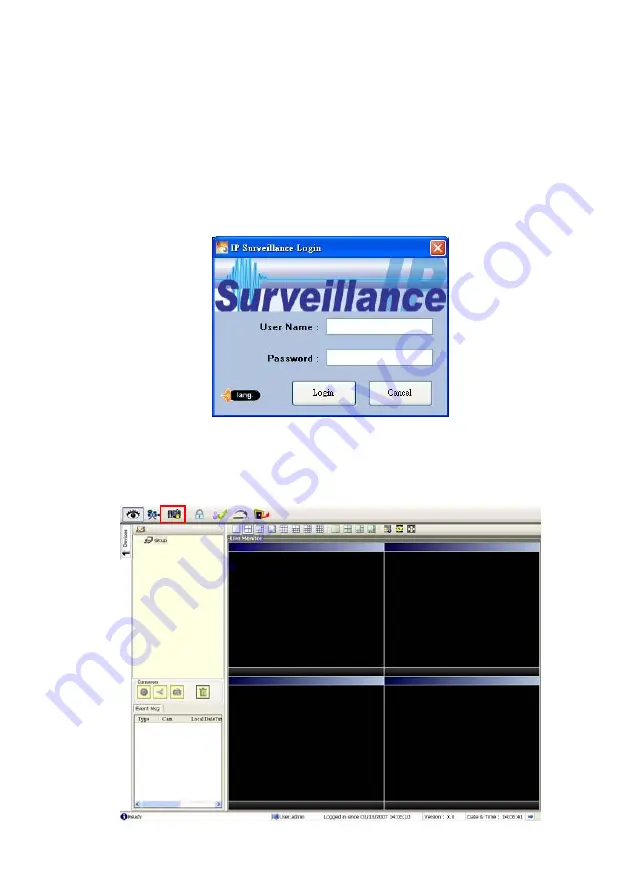
5.2.3 Ipxcam software
Login the Ipxcam software
r will appear. You must enter the
respective spaces. Click the
correctly. Click the “
Cancel
” button and exit the login of the
Once the IP surveillance is executed, a Login prompte
default User Name:
root
, and the password:
Admin
in the
“
OK
” button and enter the console page of the IP surveillance: both the user name and
password must be entered
Network Viewer.
View the Ipxcam video from a remote PC
Follow the instructions below to use the IP urveillance to browse an Ipxcam video from a
.
s
remote location. Upon entering the IP surveillance, a connection box will appear as follows
57
Summary of Contents for DDK-1000
Page 2: ......
Page 104: ...Figure 6 102 ...















































