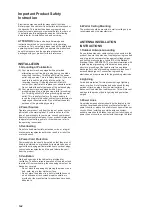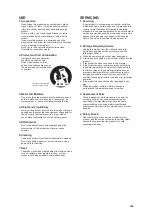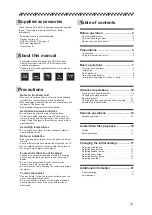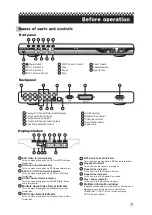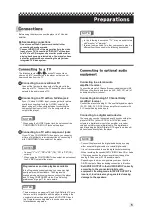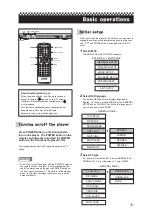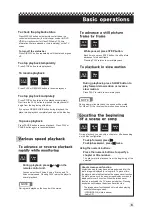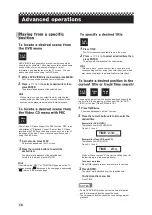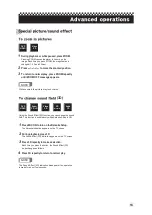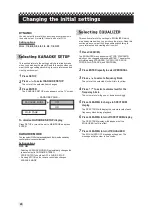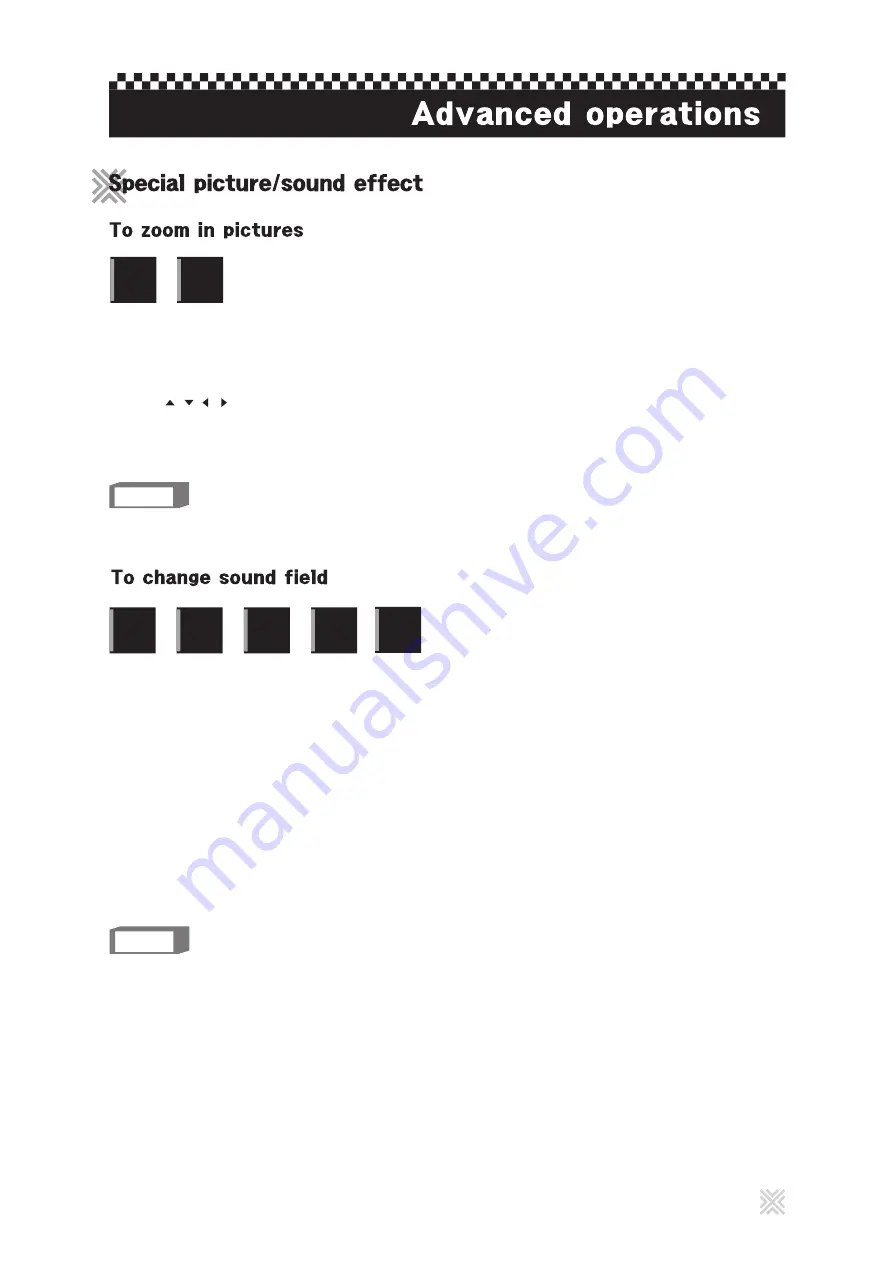
13
D V D
VIDEO
Video
C D
During playback or while paused, press ZOOM.
Pressing ZOOM causes the player to zoom in on the
image. Each time you press ZOOM, the magnification is
changed (1.5, 2 and 3 times).
1
Press / / / to move the zoomed position.
2
NOTE
While zoomed, the picture may look coarse.
To return to normal play, press ZOOM repeatly
until ZOOM OFF message appears.
3
Using the Sound Effect (3D) function, you can change the sound
field. This function is enabled only when Karaoke Setup is ON.
During playback, press 3D.
The Sound Effect (3D) indication appears on the TV screen.
2
Press 3D repeatly to make a selection.
3
Each time you press the button, the Sound Effect (3D)
mode changes as follows:
NOTE
The Sound Effect (3D) indication disappears if no operation
is made for about few seconds.
Press 3D repeatly to return to normal play.
4
D V D
VIDEO
Super
C D + G
Video
C D
CD
Graphics
Audio
C D
Press MIC ON to turn on the Karaoke Setup.
The Karaoke indication appears on the TV screen.
1
(3D)