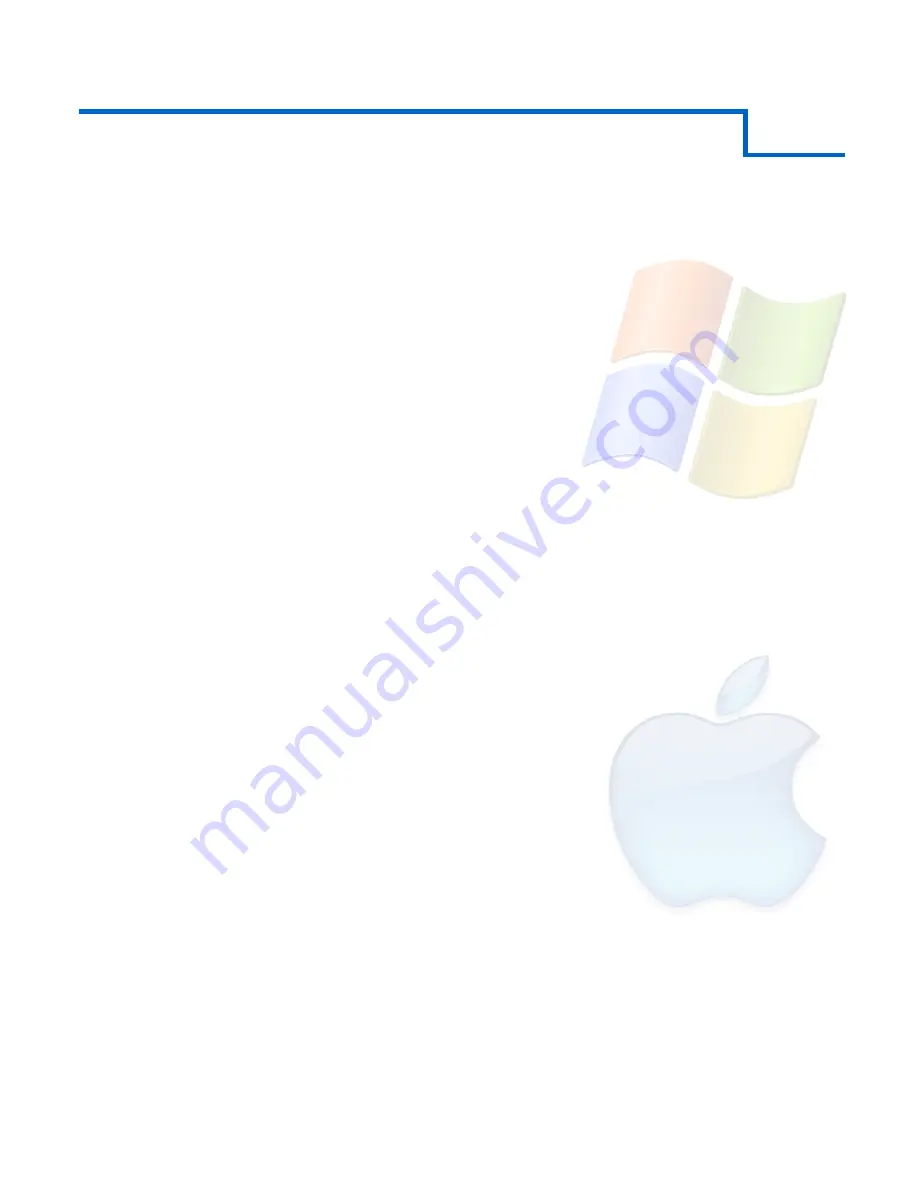
EN-CAHDD2BU3-ZB
3
Navigate to the disk utility of your OS. In Windows, it’s Disk Management:
Start Menu>right-click (My) Computer>Manage>Disk Management.
Once in Disk Management, look for your drives in the bottom right window. You may have to scroll down to find
it. The disks will most easily be recognized by their size.
Ex.: If you are initializing a 1Tb drive, look for a drive that is close to the same size; like 931.51 Gb.
Right-click the disk number (ex. disk 3), and then select the “Initialize” option.
Select “MBR/Primary Partition” and “NTFS” for XP, and for drives that are smaller than 1TB. For later versions of
Windows (7 and Vista) and for drives that are larger than 1 Tb, select “GPT/GUID” and “NTFS.”
Let Windows select a drive letter, and the rest of the options, and press “Finish”. Double-check that Windows
assigned a drive-letter to each new drive. Otherwise, you will not see the drive(s) in (My) Computer.
Now, look for your drive-letter(s) in (My) Computer. Enjoy your new drive!
Navigate to the disk utility of your OS. In Mac, it’s Disk Utility: Desktop>Go>Utilities>Disk Utility.
Once in Disk Utility, look for your drive in the left-hand column. It can be easily identified by the model # of
that drive.
Click on the first entry for your Cavalry drive; the one closest to the top.
On the right, there will be a row listing operations you can perform on your drive. Select “Erase”.
Now select “Volume Format>Mac OS Extended (Journaled)”.
Click “Erase”.
Check for your drive in Computer and/or the Desktop. Enjoy your new drive!
A)
B)
C)
D)
E)
F)
A)
B)
C)
D)
E)
F)
G)
*Note: Installing an HDD with Data on it: Look for your drive directly in (My) Computer. If it does not show up, it may be
formatted to a different file system or it may even have developed a fault. See troubleshooting.
2
INITIALIZE YOUR BLANK HDD(S)
(For Windows)
2
CHAPTER
INSTALLATION GUIDE
2
INITIALIZE YOUR BLANK HDD(S)
(For MAC)







