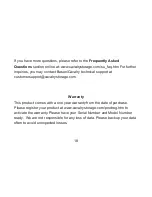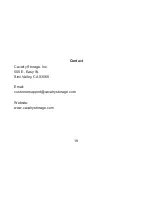12
Windows 98/Me
1. Make sure Windows 98/Me is fully updated. Follow the
"Formatting Instructions" PDF located in the "Contents" folder of the
Resources CD.
2. Download drivers from www.cavalrystorage.com/su_download.htm
Click on "Windows 98 Driver" to download file. Extract the file.
3. Navigate the device manager.
4. Right-click on the yellow question mark indicating an unknown
external storage device.
5. When the device driver wizard starts, click on the "Browse" button
to select the search directory to find drivers.
6. Find the USB 2.0-98 driver in the extracted file.
7. Click "Next" to continue.
13