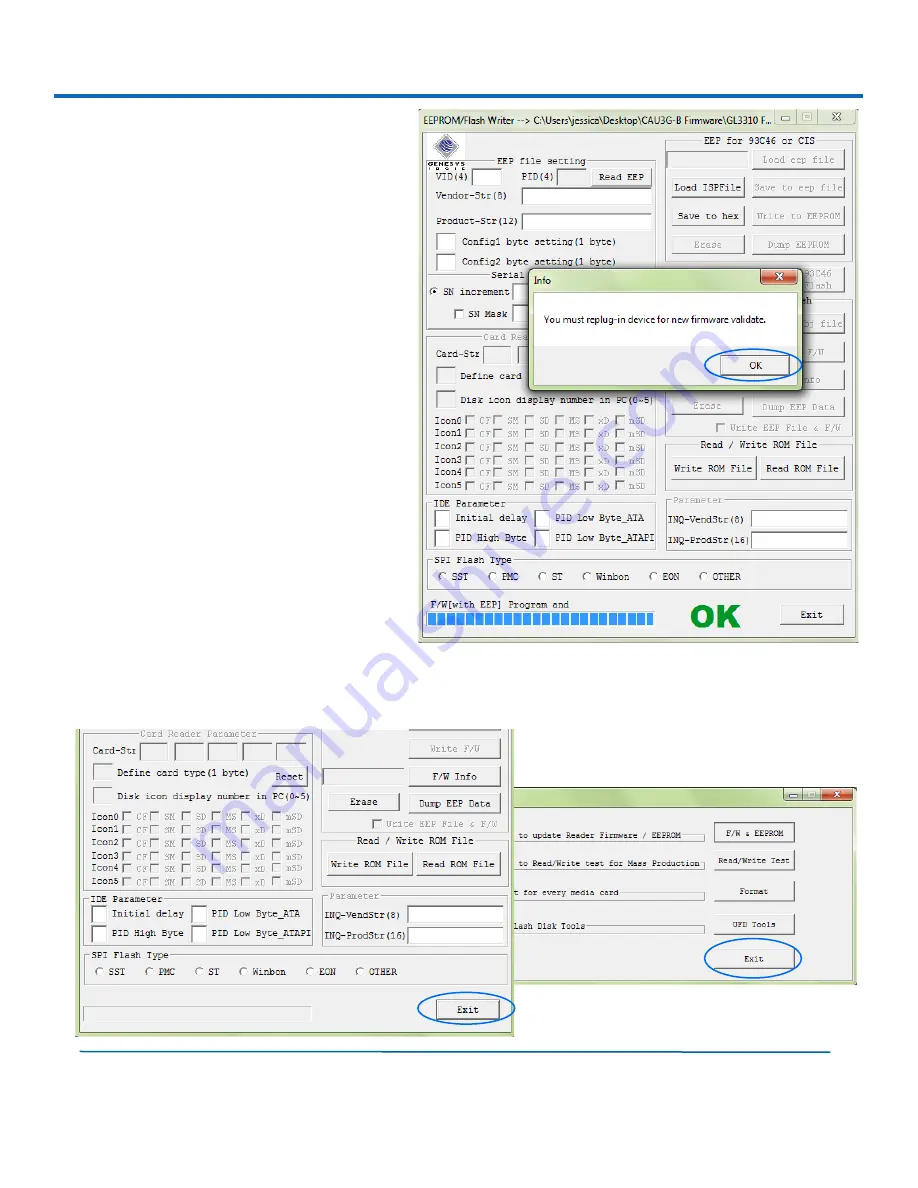
STEP 11:
Once complete, a pop-up
window will appear. At this step,
please unplug and plug your device
back into your computer.
Then, press the “OK” button.
11
Cavalry, the names of series and the Cavalry logo are registered trademarks of Cavalry Storage. All other trademarks or registered trademarks are the property of their respective
owners. When referring to hard drive capacity, one gigabyte, or GB, equals one billion bytes, and one terabyte, or TB, equals one trillion bytes. Your computer’s operating system
may use a different standard of measurement and report a lower capacity. In addition, some of the listed capacity is used for formatting and other functions, and thus will not be
available for data storage. Actual quantities will vary based on various factors, including: file size, file format, features and application software. Cavalry reserves the right to
change, without notice, product offerings or specifications. Cavalry Storage, Inc., 555 East Easy St., Simi Valley, CA 93065, (805) 426-1000
CAU3G-BLACK FIRMWARE INSTRUCTIONS
STEP 12:
Congratulations, you are now finished updating your device’s firmware!
Exit out of all the windows and begin using your Cavalry CAU3G.
12























