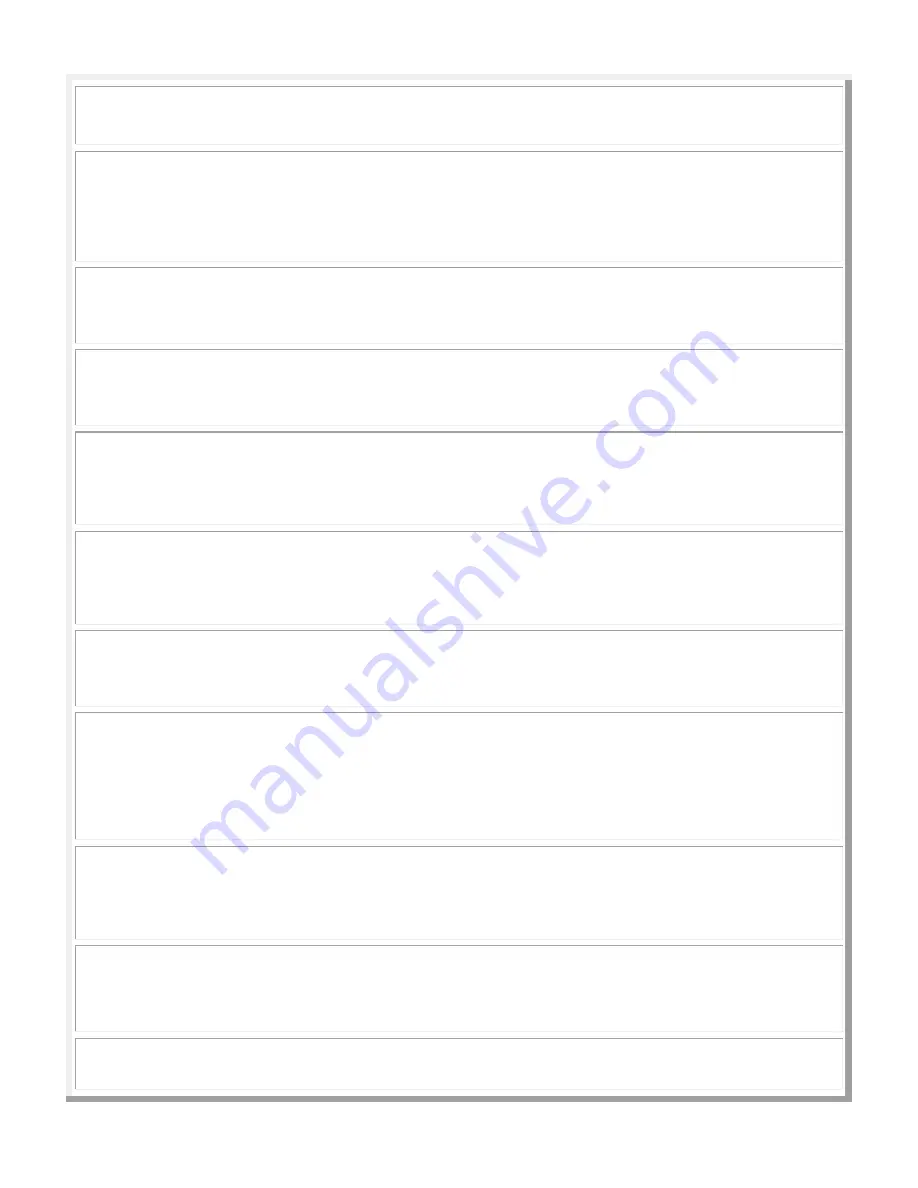
Using the
BCXLV-WIFI
TM
Wireless Cheshire
Page 2 BCXLV-WIFI, 12/10/2021
Step 1: Download & Install the video display APP referenced above onto your mobile device. For
Android devices, you will need to go to your device “Settings” and enable 3
rd
-party App Downloads.
Step 2: Plug the USB charging cord into the camera and a USB charging port. The initial charging
indicator LED color is “Blue” for a couple of seconds and then turns “Red”. When charging is
complete, the indicator LED color is simultaneous “Red/Blue”. If the “Red/Blue” indicator does not
appear after 6 hours of charging, unplug the charging cord from the camera for 5 seconds, re-plug and
check again after 10 minutes.
Step 3: . Disconnect the charging cord – the camera LED will blink for a few seconds and then turn off.
Turn on the camera by pressing and holding the power button on top of the camera until the “Blue”
indicator LED comes on.
Step 4: Go to the mobile device “Settings/WIFI connections” and connect to the camera WIFI signal
labeled “SMARP_XXXXXX” (labeled on the rear of the camera). Enter a one-time-password of “12345”.
On Androids, there may be a requirement to acknowledge “no internet” connectivity.
Step 5: Click on the mobile device App (CP58 or SMARP DCam) to start the display. It will take a few
seconds to process and connect to the WIFI signal so be patient. It may be necessary to click on the
“camera” source icon. Once the display appears, tap the “expand” icon in App display on your mobile
device to open the image up to full screen.
Step 6: If collimating outdoors, aim the telescope to a bright part of the sky away from the sun to
illuminate the Cheshire ring and spot. When indoors, illuminate the spot with a RED LED light located
adjacent to the Secondary holder. If using the CATSEYE Red LED clip light on the spider vanes, place
the clip mount adjacent to the Secondary mirror holder with the beam aimed at the Primary center spot.
Step 7: Insert the BCLV-WIFI assembly into the scope focuser and tighten a focuser set screw to secure
the tool in place. While observing the image on your phone, direct the RED LED beam at the center spot
to maximize the brightness and clarity of the reflections without generating disruptive “glare”.
Step 8: To focus the reflections, turn the body of the camera to find the optimum focus setting to
discern the outline of the center spot and the inside of the Cheshire ring.
Note: Simultaneous focus of both reflections is not possible because the “ring” image is located at
infinity and the spot image is located one focal length away. Adjust the focus of the 2 reflections to get
the best visual resolution of the relative position of the two.
Step 9: With mobile device in hand displaying the Cheshire/center-spot reflections, go to the rear of the
scope and adjust the Primary tilt-adjustment screws while observing the resulting reflection queues on
the mobile display. Adjust the Primary tilt until the center spot reflection is perfectly centered inside the
Cheshire ring reflection.
TIP: For improved axial-error resolution of the Cheshire Ring/Center Spot, enable the
“finger-gesture” screen “zoom” functionality of your device to enlarge the camera
image to fill up the screen.
THAT’S IT! ONCE AND DONE!


