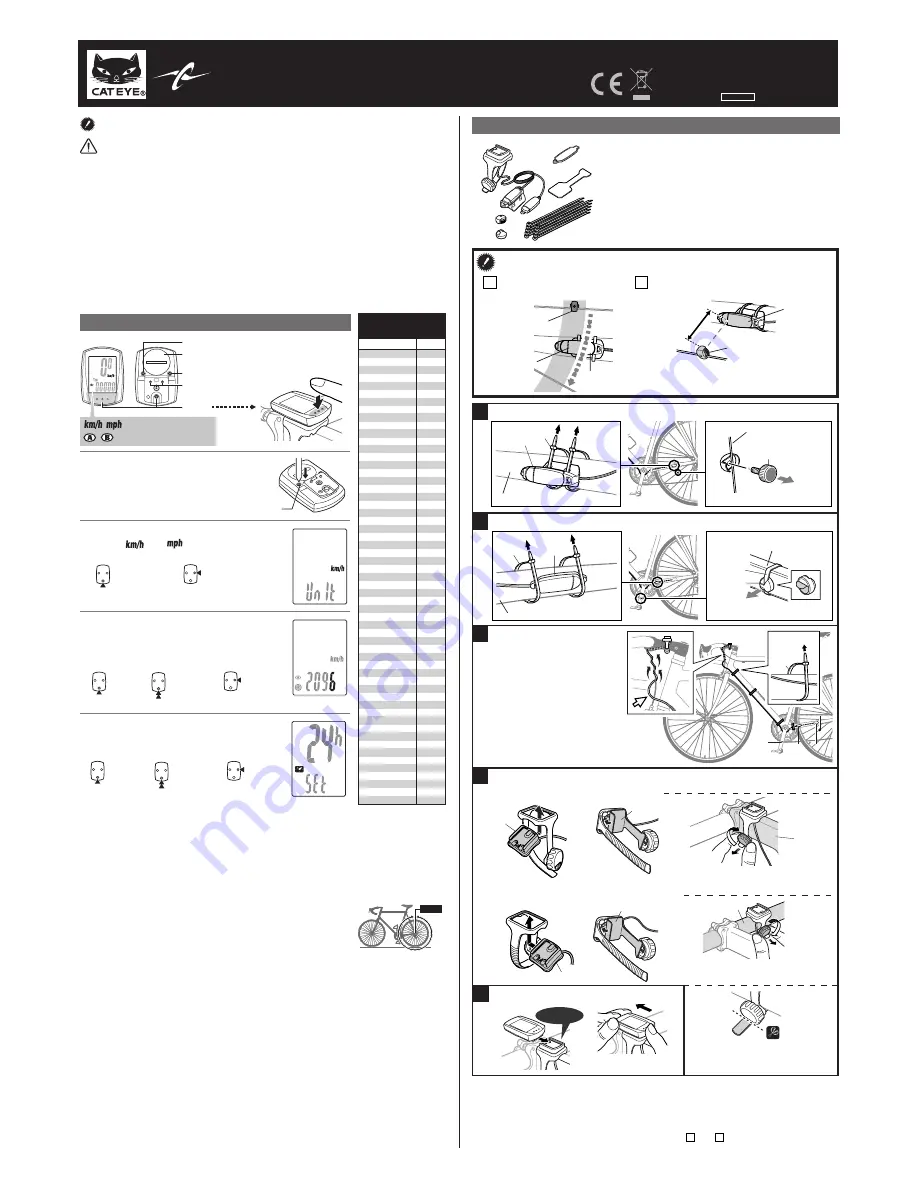
MENU
MENU
MENU
MENU
MODE
MODE
MODE
MODE
MODE
MODE
Tire circumference
reference table
12 x 1.75
14 x 1.50
14 x 1.75
16 x 1.50
16 x 1.75
18 x 1.50
18 x 1.75
20 x 1.75
20 x 1-3/8
22 x 1-3/8
22 x 1-1/2
24 x 1
24 x 3/4 Tubular
24 x 1-1/8
24 x 1-1/4
24 x 1.75
24 x 2.00
24 x 2.125
26 x 7/8
26 x 1(59)
26 x 1(65)
26 x 1.25
26 x 1-1/8
26 x 1-3/8
26 x 1-1/2
26 x 1.40
26 x 1.50
26 x 1.75
26 x 1.95
26 x 2.00
26 x 2.10
26 x 2.125
26 x 2.35
26 x 3.00
27 x 1
27 x 1-1/8
27 x 1-1/4
27 x 1-3/8
650 x 20C
650 x 23C
650 x 35A
650 x 38A
650 x 38B
700 x 18C
700 x 19C
700 x 20C
700 x 23C
700 x 25C
700 x 28C
700 x 30C
700 x 32C
700C Tubular
700 x 35C
700 x 38C
700 x 40C
29 x 2.1
29 x 2.3
935
1020
1055
1185
1195
1340
1350
1515
1615
1770
1785
1753
1785
1795
1905
1890
1925
1965
1920
1913
1952
1953
1970
2068
2100
2005
2010
2023
2050
2055
2068
2070
2083
2170
2145
2155
2161
2169
1938
1944
2090
2125
2105
2070
2080
2086
2096
2105
2136
2146
2155
2130
2168
2180
2200
2288
2326
Tire size
L (mm)
MENU
MENU
MODE
MODE
L mm
AC
MENU
MODE
MODE
MODE
When the computer is
mounted on the bracket
5
6
9
8
2
1
3
4
7
3 mm
1
9
4
9
6
9
3
5
5
2
2
1
2
1
8
8
4
9
4
4
6
3
3
5
5
3
Pull
securely
Pull
securely
Pull securely
CATEYE STRADA CADENCE
CYCLOCOMPUTER CC-RD200
U.S. Pat. Nos. 5236759/6957926 Pat./Design Pat. Pending
Copyright© 2007 CATEYE Co., Ltd.
CCRD20-070727 066600520
4
ENG
Before using the computer, please thoroughly read this manual and keep it for
future reference.
Preparing the computer
AC
1
2
3
4
km/h
↔
mph
Increase
Move digits
(by pressing
& holding)
Register
the setting
Register
the
setting
Clear all data (initialization)
Press the
AC
button on the back.
Select the desired speed units
Select “
” or “
”.
Enter the tire circumference
Enter the tire circumference of your bicycle in
mm.
* Refer to the tire circumference reference table.
Set the clock
When
MODE
is pressed and held, “Displayed time”,
“Hour”, and “Minute” will appear, in this order.
24h
↔
12h, or
increase
the value
Switch the
screen or
move digits
(by pressing
& holding)
Register
the setting
(finish)
Measure wheel circumference (L) of your bike
To get the most accurate calibration do a wheel roll
out. With the valve stem perpendicular to the
ground, mark the pavement at the valve stem. With
the riders weight on the bike, roll the wheel one tire
revolution in a straight line and mark the ground
when the valve stem is perpendicular to the ground
again. Measure the distance in millimeters. This is
the most accurate wheel calibration number.
: Speed unit
: Wheel size icon
Push!
Battery case cover
Contact
WARNING / CAUTION
• Do not concentrate on the computer while riding. Ride safely!
• Install the magnet, sensor, and bracket securely. Check these periodically.
• If a child swallows a battery, consult a doctor immediately.
• Avoid having the computer in direct sunlight for unnecessary or extended periods.
• Do not disassemble the computer.
• Do not drop the computer. Doing so may result in a computer malfunction or damage.
• When using the computer installed on the bracket, change the
MODE
by pressing on the three dots
below the screen. Pressing hard on other areas can result in malfunction or damage to the computer.
• Never place the computer on a metal surface. If you do, the contact points will conduct
electricity, discharging the battery.
• Tighten the dial on the Flex-Tight bracket by hand only. Over-tightening can damage the bracket
threads.
• When cleaning the computer, bracket and sensor, do not use thinners, benzene, or alcohol.
• Dispose of used batteries according to local regulations.
• LCD screen may be distorted when viewed through polarized sunglass lenses.
How to install the unit on your bicycle
Install the speed sensor and wheel magnet
Install the sensor and magnet :
Sensor line
* When installing cadence sensor
4
, insert
the sensor rubber pad
7
if necessary.
Magnet
Sensor
Magnet
Sensor
A
The magnet should pass
through the sensor line.
B
The clearance between the sensor surface
and the magnet must not exceed 3 mm.
1
Bracket band
2
Bracket
3
Speed sensor
4
Cadence sensor
5
Wheel magnet
6
Cadence magnet
7
Sensor rubber pad
8
Bracket rubber pad
9
Nylon ties (x10)
* After installation, check that the speed sensor and cadence sensor are functioning properly.
In the case of the speed sensor, lift the rear wheel off the ground and spin the wheel to
check the speed is displayed.
In the case of the cadence sensor, press
MODE
to display
C
(cadence) on the mode screen.
Rotate the crank in the non driving direction and check cadence is displayed.
If the speed is not displayed, check that conditions
A
and
B
are satisfied.
While supporting it
by hand,
push it out as if lifting
the front up
Rear wheel spoke
Toward the sensor line
Remove/install the
computer
Install the cadence sensor and cadence magnet
Left crank (Inside)
Toward the sensor line
Caution:
Round off the cut edge of the
bracket band to prevent injury.
Cut
Attach the bracket to the stem or handlebar
Caution:
Tighten the bracket, ensuring that the
cable does not get caught in the stem.
Stem
Handlebar
Caution:
Tighten the bracket, ensuring that the cable
does not get caught in the handlebar.
Route the cable
Caution:
Turn the handlebar to make
sure wire does not hinder full
rotation.
When attaching the bracket to the handlebar
When attaching the bracket to the stem
Use the nylon tie
9
to secure
the cable on the frame. Wind
the cable on the rear brake
cable as shown.
Left Chain Stay (Inside)
Left Chain Stay (Outside)
Click


