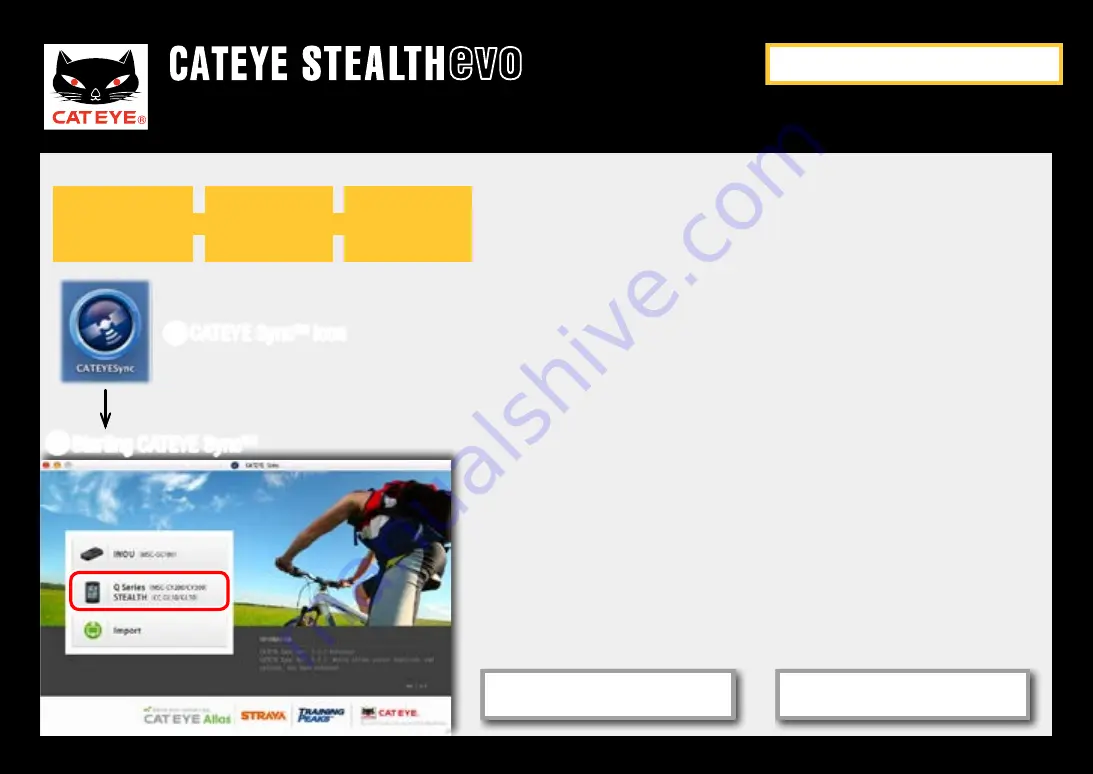
Quick Start Manual
Formatting operation
Setting the speed unit
Power ON
Setting the time zone
GPS search screen
(Setup completed)
Setting the daylight saving time
Setting the clock display format
Setup of your PC
Setting
CATEYE Sync™
(1/2)
Installing
CATEYE Sync™
Membership
registration to
CATEYE Atlas™
Setting CATEYE Sync™(1/2)
1
Start CATEYE Sync™.
Double-click the shortcut [CATEYE Sync™] to start
CATEYE Sync™.
2
Click on [Q series / STEALTH] .
The menu screen appears.
1
CATEYE Sync™ icon
2
Starting CATEYE Sync™
Return to Contents
Next
Return



















