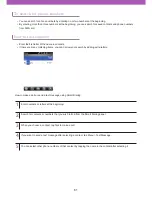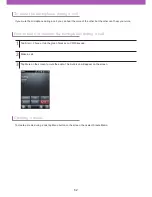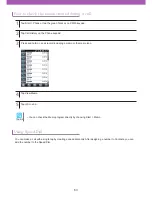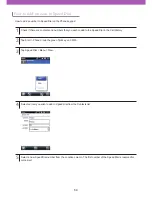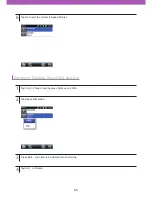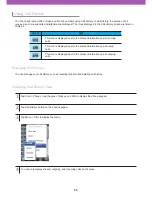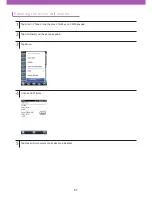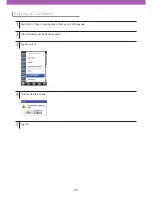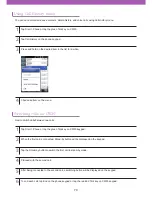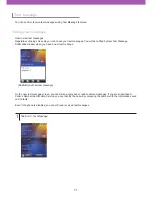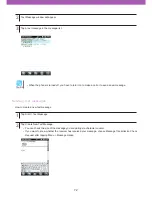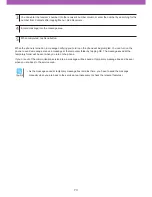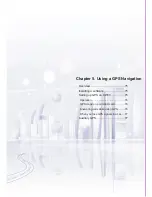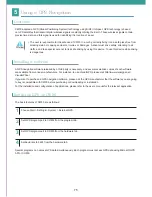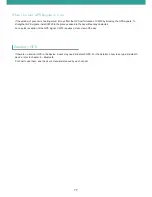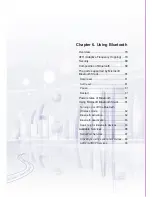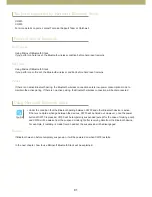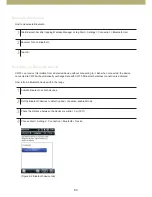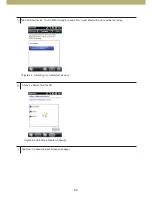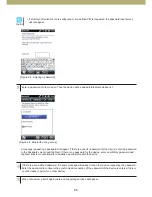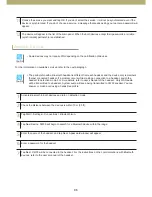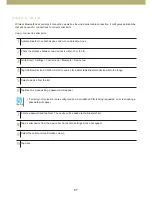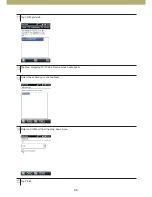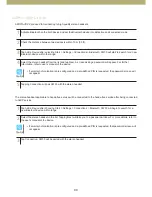75
5
Using a GPS Navigation
Overview
Installing a software
Setting up GPS on CW30
CW30 adopted a GPS (Global Positioning System) technology using SiRF III chipset. GPS technology is based
on GPS satellites that transmit digital wireless signals constantly orbiting the Earth. Those wireless signals contain
precise time data, and this signal is used for identifying the location of a user.
A GPS navigation software released by a third party is necessary, and several evaluation copies of such software
are available from various manufacturers. For instance, to use VisualGPS, please visit http://www.visualgps.net/
VisualGPSce/.
If you want to purchase a GPS navigation software, please ask the GPS manufacturer that the software you are going
to buy is compatible with CW30 before purchasing or downloading or installation.
For the installation and con
¿
guration of applications, please refer to the user’s manual for the relevant application.
The basic features of CW30 are as follows:
Several programs can access GPS data simultaneously. Each program must access GPS data using Microsoft GPS
API or COM8.
1
2
3
4
Choose Start > Settings > System > External GPS.
Set GPS program port to COM4 from the program tab.
Set GPS program port to COM9 from the hardware tab.
Set baud rate to 9600 from the hardware tab.
The user is responsible for the safe use of CW30 in a car by correctly
¿
xing it on a safe place free from
blocking vision or causing accidents, injuries, or damages. A driver must drive safely, attending to all
traf
¿
cs, and take special care not to risk safe driving by using this device. To use this device while driving
is dangerous.
8BSOJOH
Summary of Contents for CW30
Page 1: ...1 ...
Page 14: ...14 kjG Li ion polymer battery USB cable Power cord Power adapter Protective lm Earset ...
Page 101: ......