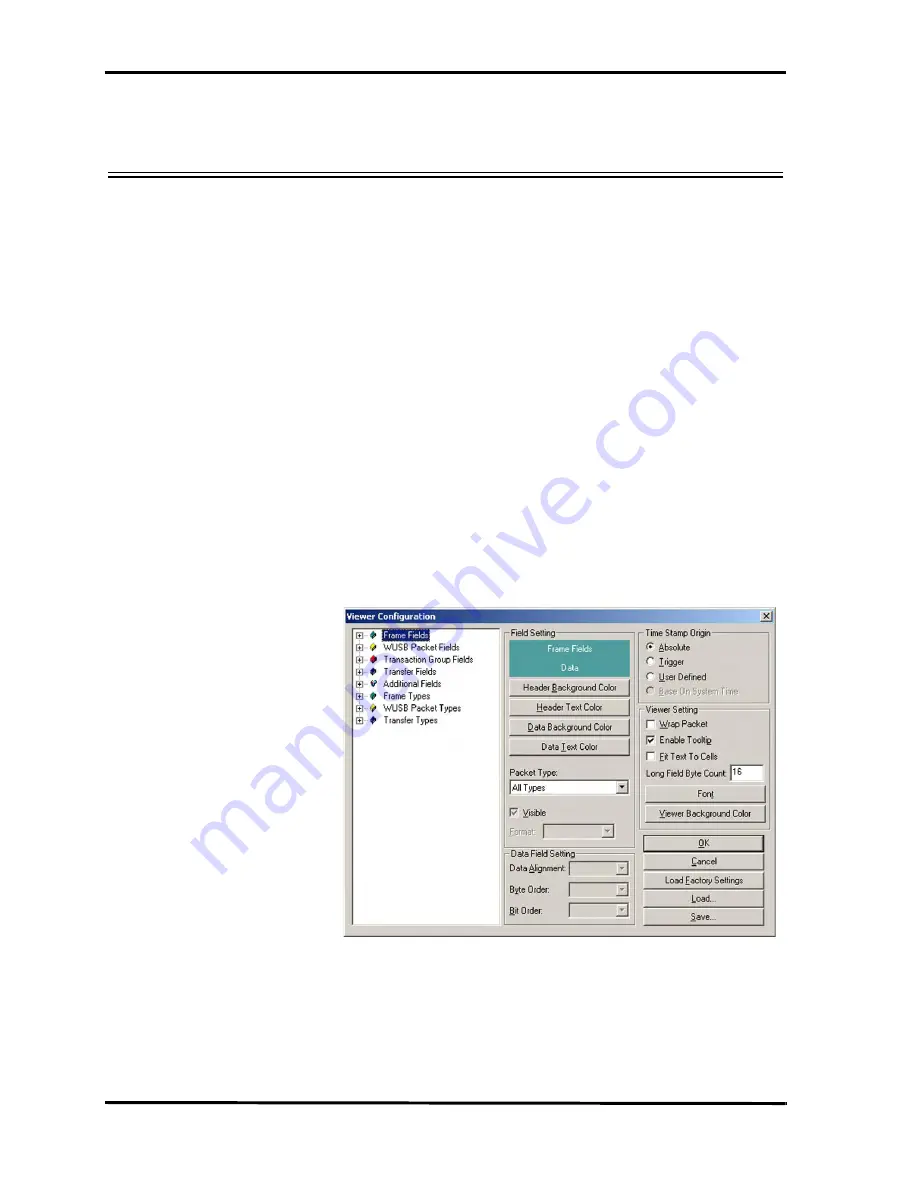
Catalyst Enterprises Inc.
Display Configuration
66
Display Configuration
The Analyzer ships with a default display configuration of field and viewer settings.
You may, however, define your own field and viewer settings for a particular testing
scenario. The View Packets Display Configuration dialog allows the user to change
the following display settings:
•
Field settings
– Data format
– Fields, header, data background and text color.
– Hide/Show field (Check/uncheck Visible)
•
Viewer Settings
– Change fonts
– Wrap packets
– Enable/Disable tool tip
– Fit Text to cells
•
Time Stamp Origin
•
Save Display Configurations in a file.
•
Load Display Configuration settings from a file.
To configure the display for your preferences click
Configuration
on the main
toolbar and choose
Viewer Configuration
.
Figure 42. View Packets Viewer Configuration Dialog
Field Settings
To view a packet field, select a field from the packet field tree and check
the Visible box. Uncheck it to hide the field. To change the data format of
a packet field, select the field and choose a data format from the Format
drop-down list.
Summary of Contents for AirCom UWB Analyzer
Page 1: ...March 2007 P N 400 0103 001 User s Manual Version 1 22 ...
Page 4: ...Catalyst Enterprises Inc Copyright iv ...
Page 54: ...Catalyst Enterprises Inc Faded Packets 46 Figure 32 Illustration of Faded Packets ...
Page 76: ...Catalyst Enterprises Inc Display Configuration 68 ...
Page 109: ......






























