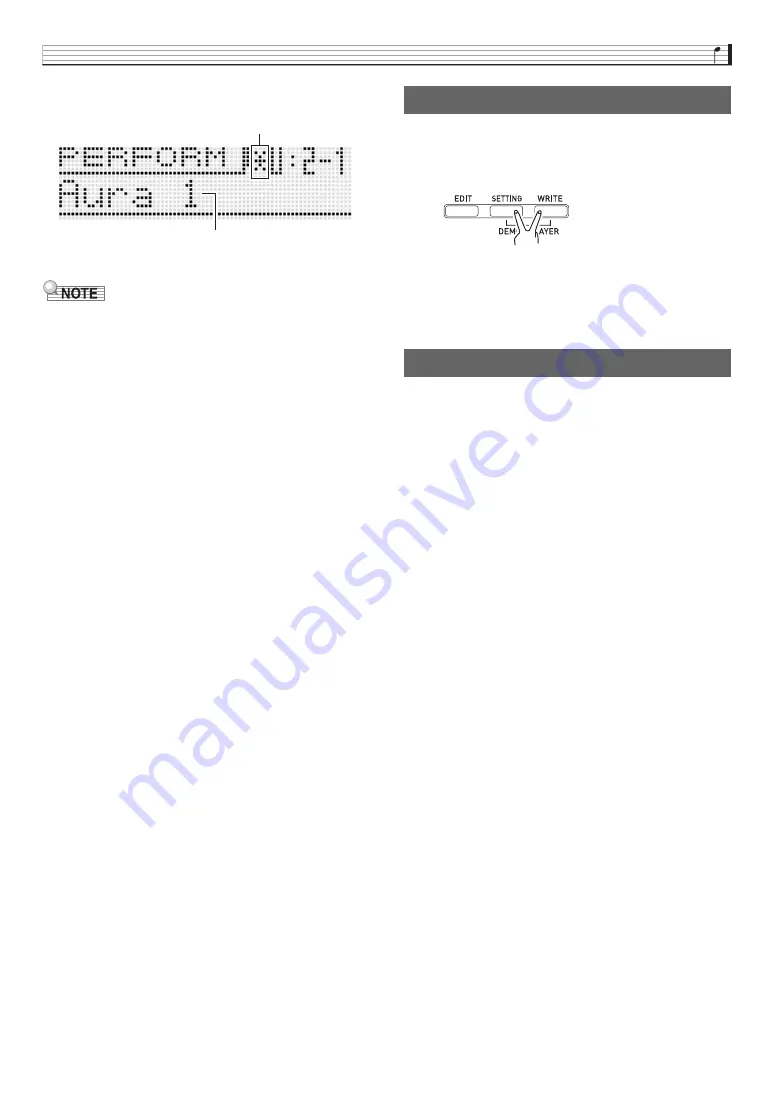
Learning to Play by Playing (For Synthesizer Novices)
E-17
Example: To save the performance to User Bank 2,
Performance 1
• The edits pending indicator ( ! ) and edits saved indicator
(
*
) are also used in other modes where data is edited and
saved (tones, Step Sequencer, etc.)
When you want to perform the song “Aura Lee”, simply recall
User Performance 2-1 to instantly configure the Synthesizer
with the four tones you registered above. Try recalling a
different Performance number and then recall User
Performance 2-1.
In addition to keyboard tones, you also can register a variety
of other settings as Performance data. An effective way to use
banks would be as song-specific banks. For example, Bank 2
for “Aura Lee”, Bank 3 for another song, etc. For more
information, see “Using the Performance Mode” on page
E-62.
Use the procedure below to play a built-in demo song that
shows off the full versatility of the Synthesizer.
Press
7
SETTING
and
7
WRITE
at the same time.
Next, press
bq
ENTER
. This will start demo tune play.
• Use the
bq
minus (–) and plus (+) buttons
to select a
different tune, and
bk
START/STOP
to stop demo tune
play. For more information, see page E-72.
Tone number and other settings you configure on the
Synthesizer are retained even when you turn power off. For
information about returning the Synthesizer to the initial
factory default settings that are in effect when you purchase it,
see “Initializing Synthesizer Global Settings and Data” on
E-71.
This completes the section for synthesizer novices. See the
other sections of this manual for detailed information about
the topics covered briefly in this section. Take your time and
don’t rush, making sure you fully understand as you go along.
If you have problems with any of the terms used in this
manual, you can find more information by searching on the
Web or by consulting a reference book about synthesizers or
electronic music.
Soon you will be well on your way enjoying
the full potential of sound creation!
Edits saved indicator
Name indicating “Aura Lee” performance data
Playing a Built-in Demo Song
7
Conclusion






























